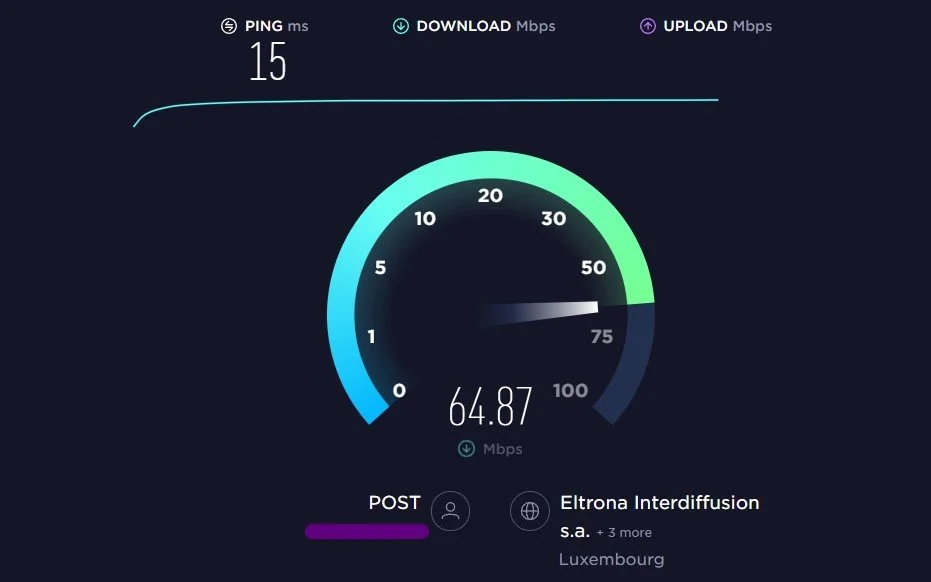Genshin Impact Mobile – How to Fix “Failed To Connect To Server” Error
Are you a Genshin Impact Mobile player who has encountered the frustrating "Failed To Connect To Server" error? If so, you're not alone. Many players have experienced this issue and have struggled to find a solution. Fortunately, with a few simple steps, you can quickly and easily fix this error and get back to enjoying your game. In this article, we'll guide you through troubleshooting and fixing the "Failed To Connect To Server" error in Genshin Impact Mobile. Whether you're a seasoned player or just getting started, this guide will help you return to playing your favorite game in no time.
Change the Genshin Impact Server Location
This error is caused by the servers you’re trying to connect to or your network connection. Try to change the server location and restart the Genshin Impact application.
Genshin Impact mobile > Select server location
Verify the Server for Outages
If you can join a different server, then there is a server outage or maintenance planned on the one you’re trying to join.
Test your Internet Connection Speed and Latency
If the Genshin Impact server error persists, the issue is most likely linked to your network connection. Try to change from your WiFi to your cellular connection or vice versa, depending on what works best for you. You can also use a speed testing website like speedtest.net to test your network connection. If you get an average latency of more than 100 ms, you will have to make a few changes to your network connection, as a bad connection will induce packet loss, restricting you from adequately playing the game.
Test your internet connection
Enable Background App Refresh for Genshin Impact
Open up your native settings application and scroll down until you find Genshin Impact. Ensure the Background App Refresh option is enabled.
iPhone Settings > Genshin Impact > Background App Refresh
Reset Network Settings
When this is done, you should also disable any VPN apps from running and change your connection to the server, as these can also worsen your connection. Lastly, if nothing helps, you will have to reset your network settings. Enter your General settings and tap on Reset. Make sure to reset your network settings.
iPhone Settings > General > Reset