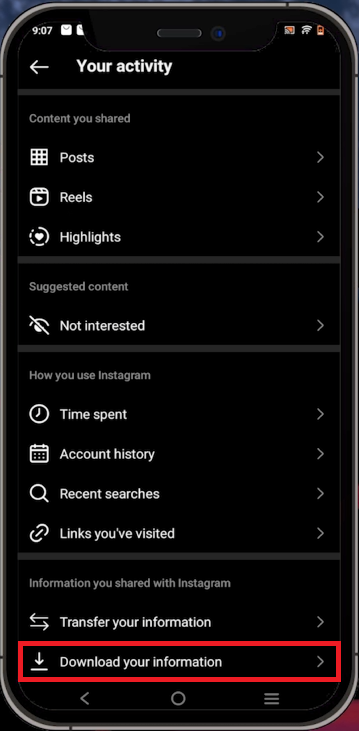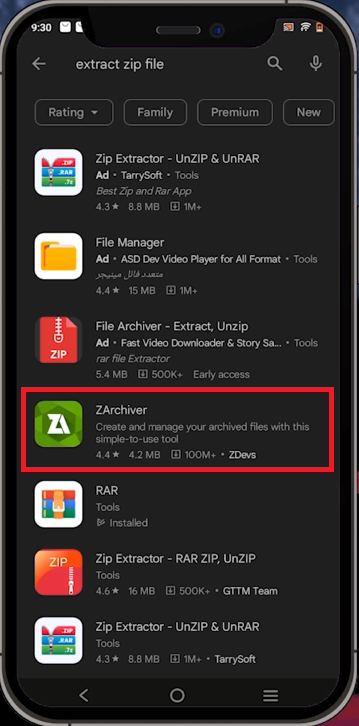How To See Sent Follow Requests on Instagram & Cancel Them (New Update)
Introduction
Welcome to our comprehensive guide on managing your Instagram activity effectively. Ever wondered if you could view and manage the follow requests you've sent on Instagram? Or perhaps, you're keen on retracting a follow request you might've sent impulsively? You're not alone! We'll walk you through a seamless process to see all your sent follow requests and how to cancel them, if needed, on Instagram's latest update. Follow our simplified instructions to regain control of your Instagram interactions and maintain a clean, organized social presence. Buckle up, and let's dive right into this easy-to-follow tutorial.
Accessing Your Sent Follow Requests
Want to revisit or retract the follow requests you've sent out on Instagram? Start by downloading your personal user data from Instagram. Here's a straightforward, step-by-step process on how to do it:
Launch the Instagram app and go to your profile page.
Tap on the menu icon (three horizontal lines) located at the top-right corner of your profile page.
From the drop-down menu, select "Your Activity".
Instagram Settings > Your Activity
Scroll down and look for "Download Your Information". Tap on it when you find it.
Once there, tap on “Request a download”. You'll find two options - opt for “complete copy”.
Hit the "Submit Request" button.
Patience is key here. It takes around 5-10 minutes for Instagram to prepare your data. While waiting for your data to be ready, take a moment to download an extractor app. There are several reliable options available in the Google Play Store or Apple App Store.
Your data file will be sent via an email to the address linked to your Instagram account. This email will contain a link to download your Instagram data.
Instagram Activity > Download your information
Access and Manage Your Sent Instagram Follow Requests
After downloading your Instagram data, the next steps involve unzipping the data, reviewing your sent follow requests, and managing them as necessary. Here's how you can accomplish this:
Opening Your Instagram Data
Navigate to your email inbox and find the email from Instagram. Open the link provided.
Log in to your Instagram account using your chosen browser.
On the subsequent page, tap on “Download”. A prompt for your Instagram password will appear. Enter your password and tap on 'Continue'. This will initiate the download of your Instagram data.
Download an unarchiver or unzipping tool
Reviewing and Managing Follow Requests
After downloading your data, open the extractor app installed on your phone.
Download your Instagram information
Find the "Follower and Following" folder in your downloads folder. Tap to open it.
Inside the folder, tap on "Pending Follow Requests". This will take you to your default browser, where you'll find a list of all the follow requests you've sent out on Instagram.
If you want to cancel any request, tap on the specific request. This will redirect you to Instagram, where you can tap on “Requested” to cancel the request.
By following these steps, you'll have full control over your sent follow requests on Instagram, ensuring you have the ability to manage your Instagram presence effectively.
Preview your pending and sent follow requests
-
To see your sent follow requests, you can download your Instagram data, and within that data, find the "Pending Follow Requests" folder. This contains all the follow requests you've sent.
-
After accessing your "Pending Follow Requests" via your downloaded Instagram data, tap on the specific request you want to cancel. This will redirect you to Instagram, where you can tap on “Requested” to cancel the request.
-
Yes, you can request a download of your Instagram data from any device where you can log in to your Instagram account.
-
It usually takes around 5-10 minutes for Instagram to send a link to your email inbox to download your data.
-
You can download any reliable extractor app from the Google Play Store or the App Store on your iOS or Android device. The app should be able to open .zip files.