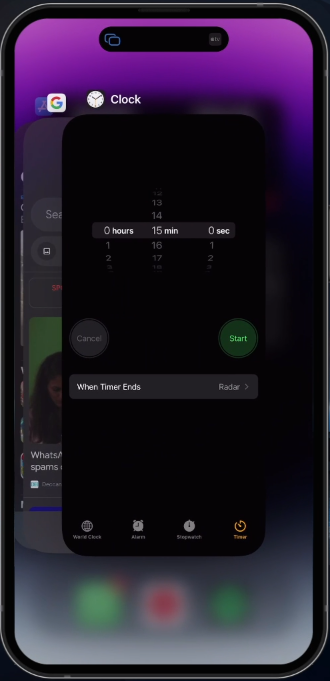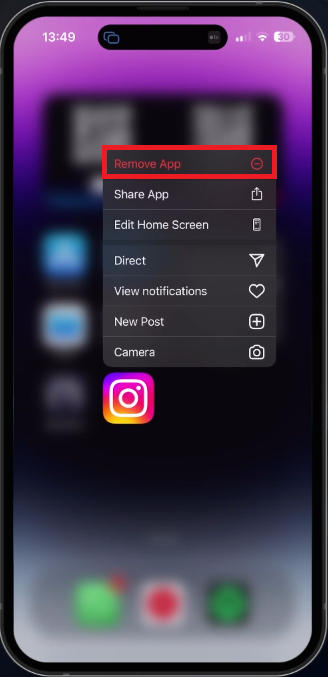How To Fix No Sound on Instagram Stories (iPhone)
Introduction
Experiencing no sound on Instagram Stories can be frustrating, especially when you're eager to catch up on the latest updates from your friends and favorite influencers. If you're an iPhone user facing this issue, you're not alone. In this comprehensive guide, we'll explore various solutions to help you regain sound in Instagram Stories, so you can continue to enjoy your social media experience without missing a beat. We've included detailed instructions, potential causes, and troubleshooting tips to ensure you can resolve this problem quickly and effectively. Follow along as we dive into the world of iPhone and Instagram settings to bring back the sound to your Stories.
Terminate Background Applications
To eliminate any interference from other apps, close all background applications by swiping up from the base of your screen, revealing the App Switcher. Proceed to swipe up on each app, closing them individually. This action ensures that no background app is inadvertently muting the audio on your Instagram Stories, thus enabling you to enjoy uninterrupted sound.
Close Background Apps on your iPhone
Deactivate AirPlay & Screen Time and Disconnect Audio Devices
Access the Control Center by swiping downward from the upper right corner of your screen. Tap the AirPlay icon and turn off AirPlay and Screen Mirroring. You can also temporarily disable Wi-Fi and Bluetooth to aid in troubleshooting. Detach any audio-enabled devices, such as headphones or Bluetooth speakers, which might be malfunctioning or causing disruptions.
After completing these steps, increase your iPhone's volume using the volume up button or by adjusting the volume slider within the Control Center. This action ensures your device isn't accidentally muted. Lastly, confirm that your iPhone is not in Silent Mode by examining the switch on the side of your device.
Disable AirPlay & Screen Mirroring
Reinstall Instagram App
If the problem continues after attempting the previous steps, consider reinstalling the Instagram app or updating and restarting your iPhone.
To reinstall Instagram, first remove the app by pressing and holding its icon, followed by tapping "Delete App." Next, navigate to the App Store, search for Instagram, and proceed to reinstall the application.
Delete the Instagram app before redownloading it
Verify Available iOS Updates
To check for any available iOS updates, head to "Settings," then "General," and tap on "Software Update." If an update is available, follow the on-screen prompts to install it. After updating, or if no updates are currently available, simply restart your device. Restarting your device refreshes all processes and can help resolve hardware and software-related issues, including the audio problem with the Instagram app.
Download and Install the latest iOS update
-
There could be several reasons, such as device settings, background apps, AirPlay, connected audio devices, or issues with the Instagram app itself. Follow the troubleshooting steps in this article to resolve the issue.
-
Ensure that your iPhone isn't in Silent Mode by checking the side switch, and increase your device's volume using the volume up button or the volume slider in the Control Centre.
-
Close all background apps by accessing the App Switcher and swiping up on each app. This will prevent any apps from interfering with Instagram Stories' audio.
-
Access the Control Centre, tap on the AirPlay icon, and disable AirPlay and Screen Mirroring. Temporarily disable Wi-Fi and Bluetooth to disconnect any connected audio devices, such as headphones or Bluetooth speakers.
-
Yes, reinstalling the Instagram app can help resolve sound issues. Delete the app, and then reinstall it from the App Store. Also, check for any available iOS updates and restart your device to ensure all processes are running smoothly.