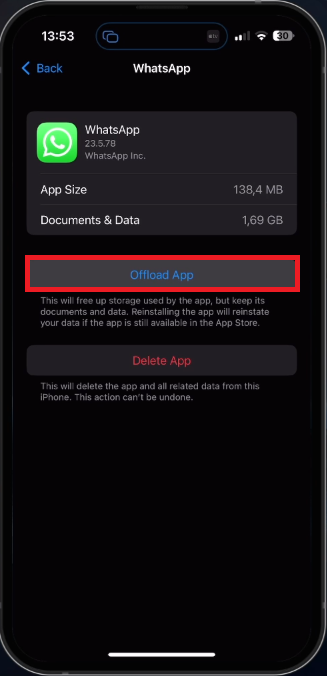How To Fix WhatsApp Status Audio Overlapping on iPhone
Introduction
Dealing with WhatsApp status audio overlapping on your iPhone can be quite frustrating, especially when you're trying to enjoy your friends' updates or share your own experiences. In this comprehensive guide, we'll walk you through the most effective solutions to resolve this common issue. With our informative and smart advice, you'll no longer be plagued by overlapping audio, ensuring a seamless WhatsApp experience. Follow along as we explore various troubleshooting techniques, including device settings, app optimization, and more, to help you get the most out of your WhatsApp Status feature on your iPhone.
Close Background Apps and Audio Sources
Begin by shutting down all background applications, particularly those capable of producing audio. To do this, swipe up from the bottom edge of your iPhone screen to access the App Switcher. Then, swipe up on each app card to effectively close them. This step ensures that no competing audio sources interfere with your WhatsApp Status experience, allowing for smooth and uninterrupted playback.
Close Background Apps on your iPhone
Disable AirPlay & Screen Time and Disconnect Audio Devices
When this is done, disable AirPlay or Screen Mirroring by accessing the Control Centre and tapping on the AirPlay icon. You can also temporarily disable Wi-Fi and Bluetooth to help with this process. Disconnect any audio-capable devices, such as headphones or Bluetooth speakers, which could be faulty or causing interference.
Disable AirPlay & Screen Mirroring
Update WhatsApp to the Latest Version
To avoid audio overlapping issues, ensure that your WhatsApp app is up-to-date. To do this, open the App Store, search for WhatsApp, and if an update is available, tap on "Update." By keeping your WhatsApp application current, you'll benefit from the latest features, bug fixes, and performance improvements, which can help resolve audio issues in your WhatsApp Status.
Update the WhatsApp Application
Resolve Persistent Audio Overlapping Issues
If you've tried the previous steps and still face overlapping audio problems in WhatsApp Status, consider offloading the app and restarting your iPhone. To offload WhatsApp, go to "Settings," tap on "General," then select "iPhone Storage." Allow a few seconds for your storage information to load.
Locate WhatsApp in the list of apps, tap on it, and then choose "Offload App." This process will reset the application as though it was freshly downloaded from the App Store.
After offloading WhatsApp, restart your iPhone. This should effectively resolve the overlapping audio issue in your WhatsApp Status, allowing you to enjoy a seamless experience.
Download and Install the latest iOS update
-
Overlapping audio in WhatsApp Status can occur due to background apps, AirPlay or Screen Mirroring, connected audio devices, or an outdated version of the app. Following the steps in this article can help you fix the issue.
-
Yes, updating WhatsApp to the latest version can potentially resolve the audio overlapping issue. Always ensure you have the most recent update installed for optimal performance.
-
Yes, disconnecting audio-capable devices may help fix the issue if they are causing interference or are faulty.
-
Regularly updating your WhatsApp app, closing background applications, and ensuring that your iPhone settings are correctly configured can help prevent audio overlapping issues in the future.