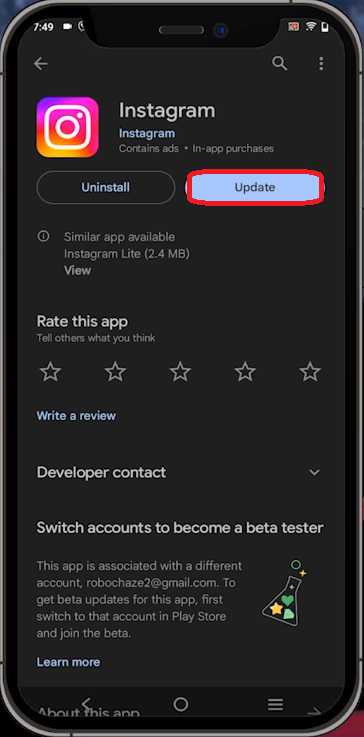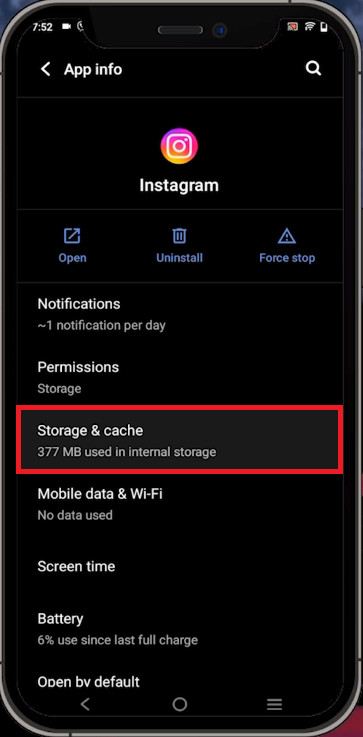Fix Instagram Typing Not Showing Up - Typing Option Not Available
Introduction
Are you mystified by the absence of the typing animation during your Instagram chats, leaving you guessing if the other person is typing a response or not? Unravel this enigma as we dive into the tutorial titled "Fix Instagram Typing Not Showing Up - Typing Option Not Available". This concise yet comprehensive guide will navigate you through practical and easy steps to rectify this issue on Instagram, ensuring your app is up-to-date, clearing cache, and confirming your device runs the latest updates. Learn how to eliminate software-related glitches and improve your Instagram experience.
Update the Instagram App
Starting with the basics, ensure that your Instagram application is up to date. Navigate to your device's AppStore (for iOS users) or Google Play Store (for Android users), and search for 'Instagram'. If there's an update pending, download it immediately - this could be the magic touch to resolve the missing typing option. Once the update is installed, launch Instagram and check to see if the typing animation has returned in your chat window.
Update the Instagram application in the Play Store
Clear the Instagram App Cache
Should the typing animation remain elusive, don't worry. You can try to clear the cache for your Instagram app, a step that often resolves software glitches. For Android users, simply head to your device's settings and select "Apps and Notifications". From there, navigate to "App info or See All", find Instagram and tap to view its storage settings. Locate the "Storage and cache" option, and hit "Clear Cache". This action purges the temporary data stored by Instagram, essentially giving the app a fresh start.
Clear the Instagram app cache
If this measure doesn't rectify the issue, check that your device's operating system is up-to-date. Both Android and iOS devices can be updated via their native settings apps. Keeping your device's OS current can eliminate a multitude of app performance issues, including your Instagram typing animation woes.
-
There could be several reasons for this, including a bug in the Instagram app, outdated app version, or issues with your device's operating system.
-
You can update your Instagram app by visiting the App Store or Google Play Store. Search for Instagram and if an update is available, download and install it.
-
Clearing the cache for Instagram purges temporary data stored by the app. This can fix software-related bugs and issues, potentially restoring the typing animation.
-
To clear Instagram's cache on Android, go to Settings > Apps and Notifications > App info or See All > Instagram > Storage and cache > Clear Cache.
-
Yes, outdated device operating systems can cause performance issues with apps like Instagram. Always ensure your Android or iOS device is updated to the latest version.