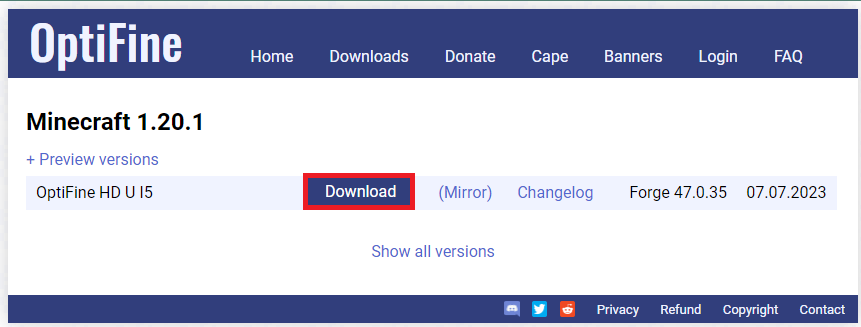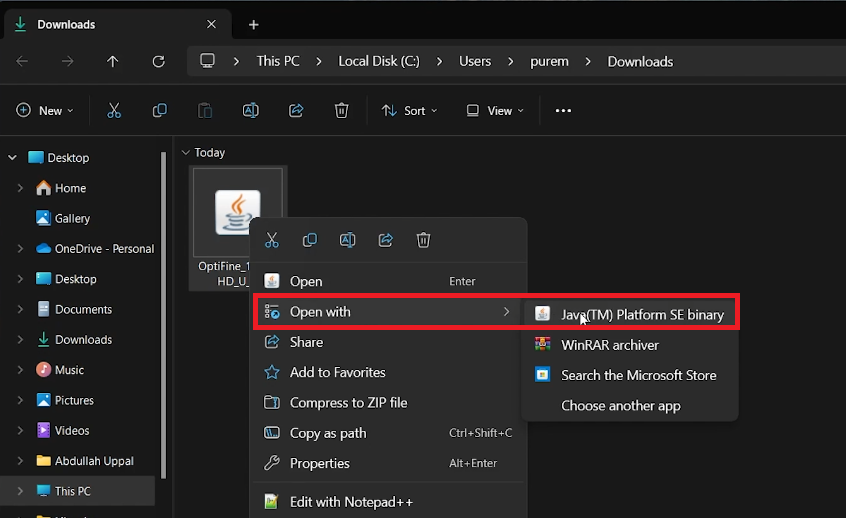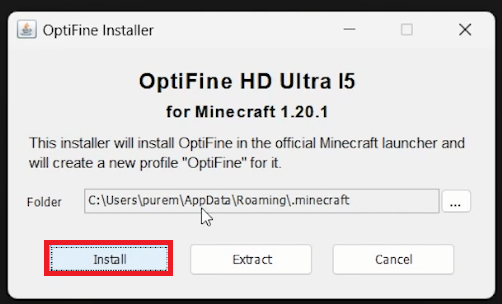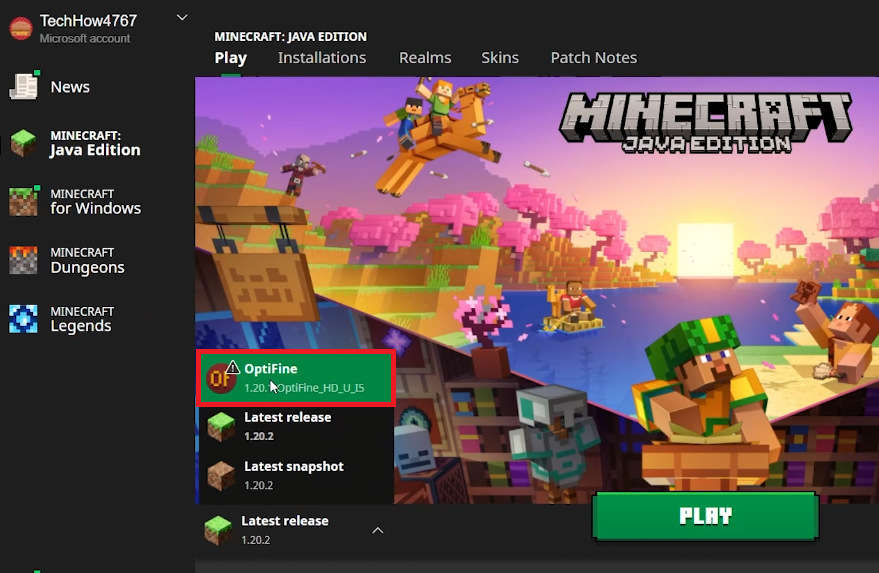How To Install Optifine in Minecraft - Tutorial
Introduction
Minecraft, the sandbox game that has ignited the creative spark in millions, offers a vast playground where imagination meets reality. However, sometimes the default settings and performance aren't quite up to par with the desires of seasoned players. Enter Optifine, a game-changing mod designed to elevate your Minecraft gaming experience on your Windows PC. This remarkable optimization tool not only enhances the game's performance but unlocks a trove of visual tweaks and settings, making your blocky adventure smoother and more visually appealing. For those with a penchant for shading and texturing, Optifine becomes a quintessential companion, enabling the integration of stunning shaders that redefine Minecraft's aesthetic. This tutorial guides you through the straightforward steps to download and install Optifine, unlocking a new horizon of gaming excellence. Whether you're a veteran miner or a budding crafter, tuning your game with Optifine will bring a fresh, optimized, and visually delightful experience to your Minecraft adventures.
Download Optifine for Enhanced Gameplay
Optifine stands as a pivotal mod for Minecraft enthusiasts, ushering in an era of enhanced game settings and performance optimization. This gem is particularly beneficial for those with a knack for exploring various shaders, adding a vibrant palette to your Minecraft escapades.
Follow these streamlined steps to get Optifine on your system:
Begin your journey at optifine.net.
Navigate to the
Downloadstab, and unveil all available versions by clicking on “Show all versions”. Though tempting, veer away from older versions; the latest version is the golden ticket to optimal performance.Embark on the download spree by clicking on the download button associated with the latest Optifine version. A new page will greet you, bearing another download button. Click it to kickstart the download process.
Voila! You are now a step closer to a refined Minecraft gaming experience. Your adventures are about to get a graphical and performance upgrade!
Optifine Download
Installation Guide
Post-download, the path to a visually enriched Minecraft gaming realm is just a few clicks away. Here's how to install Optifine:
Locate the File:
Venture into your downloads folder; your browser's download history can swiftly guide you there.
Open Optifine with Java(TM) Platform SE Binary
Initiate Installation:
Right-click the freshly downloaded Optifine file to reveal a menu.
Hover over to 'Open With', and choose the Java application to run the file.
Install Optifine:
A pop-up will emerge, beckoning for a click on the 'Install' button. Indulge it, and within a fleeting moment, a message confirming “Optifine is successfully installed” will grace your screen.
Install OptiFine through the OptiFine installer
Dive into Minecraft:
Fire up the Minecraft launcher, and tread into a Minecraft world with the Optifine installation selected. Your gaming visuals are now on a new echelon of clarity and smoothness!
Embark on this simplified installation journey, and let Optifine unlock a treasure trove of visual delights in your Minecraft escapade!
Run Minecraft using the OptiFine installer
-
Optifine is a mod for Minecraft designed to optimize the game's graphics and overall performance, providing a smoother, visually enhanced gaming experience.
-
Head over to optifine.net, click on the Downloads tab, and opt for the latest version of Optifine by hitting the download button. Following the instructions will lead you to a successful download.
-
While Optifine is compatible with most versions, it's wise to download the latest Optifine version to ensure compatibility with your current Minecraft version.
-
Navigate to your downloads folder, right-click the Optifine file, choose 'Open With' then run the file via the Java application. Click 'Install' on the pop-up window, and voila, Optifine is installed!
-
Absolutely! Optifine is compatible with a multitude of other mods and can be a part of a modded Minecraft setup enriching your gameplay further.