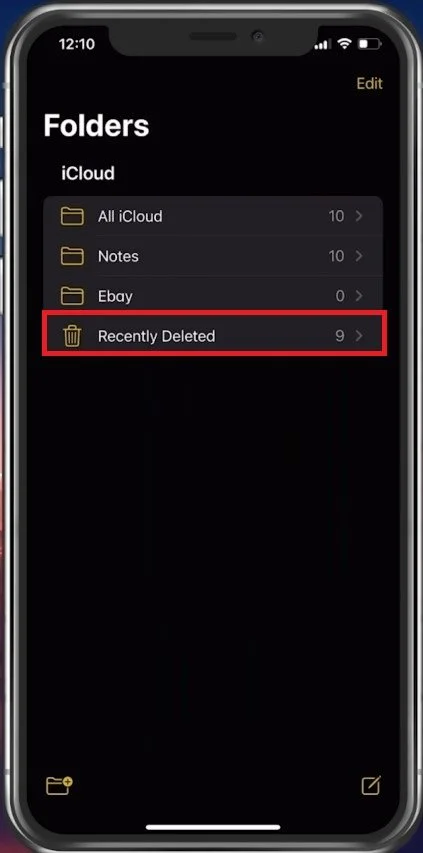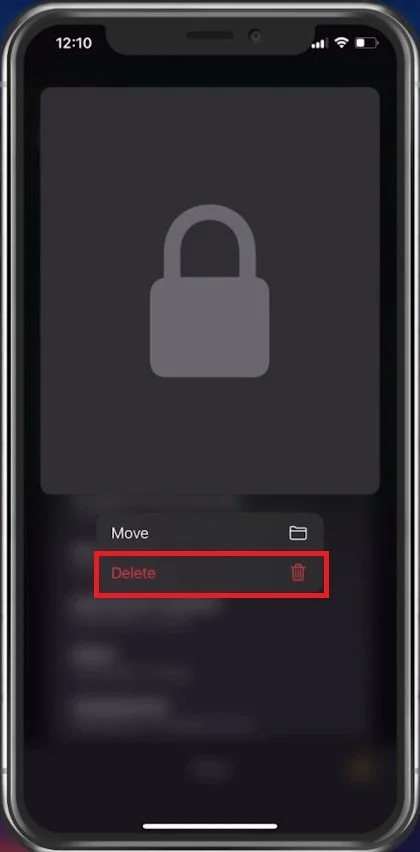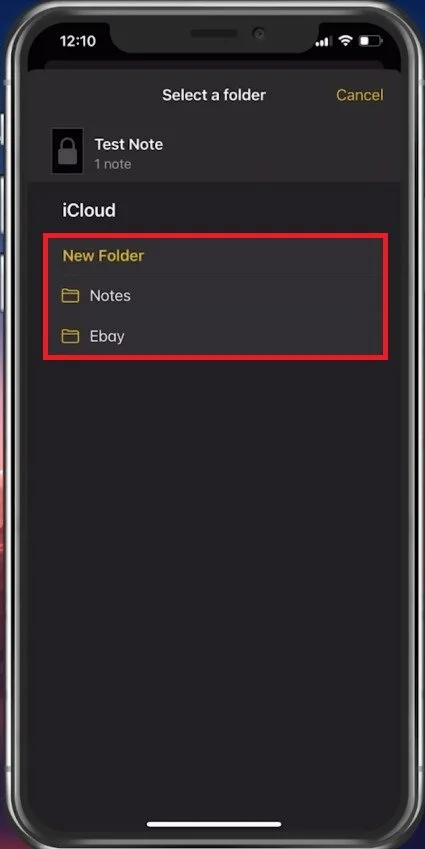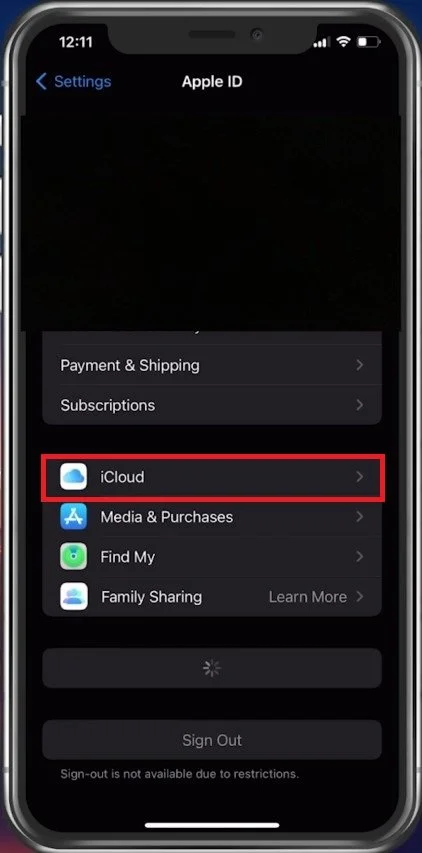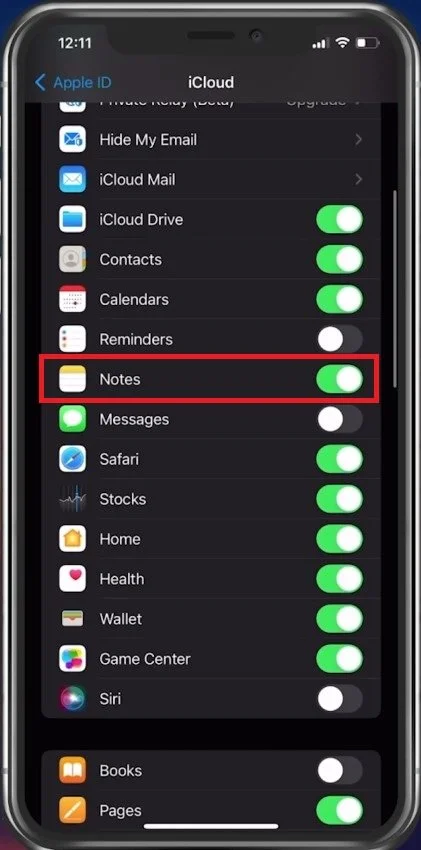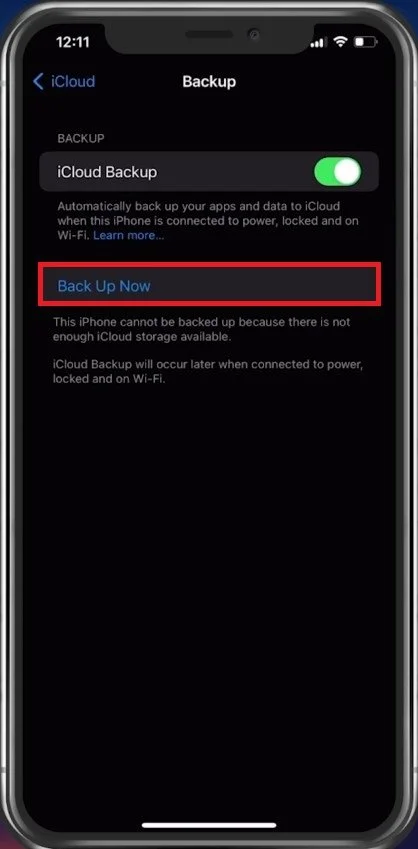How To Recover Deleted Notes on iPhone
Losing important notes can be frustrating and stressful, especially when you don't have a backup. If you are an iPhone user, you might have accidentally deleted some essential notes from your device, and now you're wondering how to retrieve them. Fortunately, there are several ways to recover deleted notes on iPhone, and in this article, we will show you how.
Recover Recently Deleted Notes
Open up your Notes app. Here, navigate back to your notes folders. Deleted notes will be kept in the Recently Deleted folder for 30 days until they are entirely removed from your device.
Notes App > Recently Deleted
To recover a note in this folder, tap and hold the note until this pop-up menu shows up.
Tap and hold deleted note
Select to Move the note and you can then proceed to select your preferred folder for this note.
Select a folder to move the deleted note to
Recover Notes from iCloud Backup
If your deleted note is not showing up here, there is still hope of recovering it. The note you are looking for might still be backed up in your iCloud. To restore notes from previous backups, open up your settings application. Here, tap on your profile and navigate to iCloud.
iPhone Settings > Apple ID > iCloud
You can verify here if the notes app is enabled to be saved in your iCloud. You can also preview if other note apps are being synced with your iCloud, to keep your files safe.
iCloud > Allow Notes synchronization
If you have a restore point, you can find it in the iCloud Backup section. Note that this will remove any new files on your device since the backup was made. I suggest backing up your device now to get back to your current restore point in order not to lose your files.
iCloud > Backup > Back Up Now
-
Yes, there are still ways to recover notes that have been deleted permanently from the "Recently Deleted" folder, such as using a third-party recovery tool.
-
You can recover deleted notes from iCloud by going to iCloud.com and logging in with your Apple ID. Then, click on "Notes" and look for the deleted notes in the "Recently Deleted" folder.
-
Yes, there are methods to recover deleted notes without a backup, such as using a third-party recovery tool or checking your email if you have enabled the "Notes" feature.
-
No, recovering deleted notes will not overwrite your current notes. The recovered notes will be saved as new notes, and you can choose to merge them with your current ones if you want.
-
Yes, you can enable the "Notes" feature in iCloud, which will automatically sync your notes across all your devices and back them up. Additionally, you can create a backup of your iPhone regularly to ensure that you don't lose any important data.