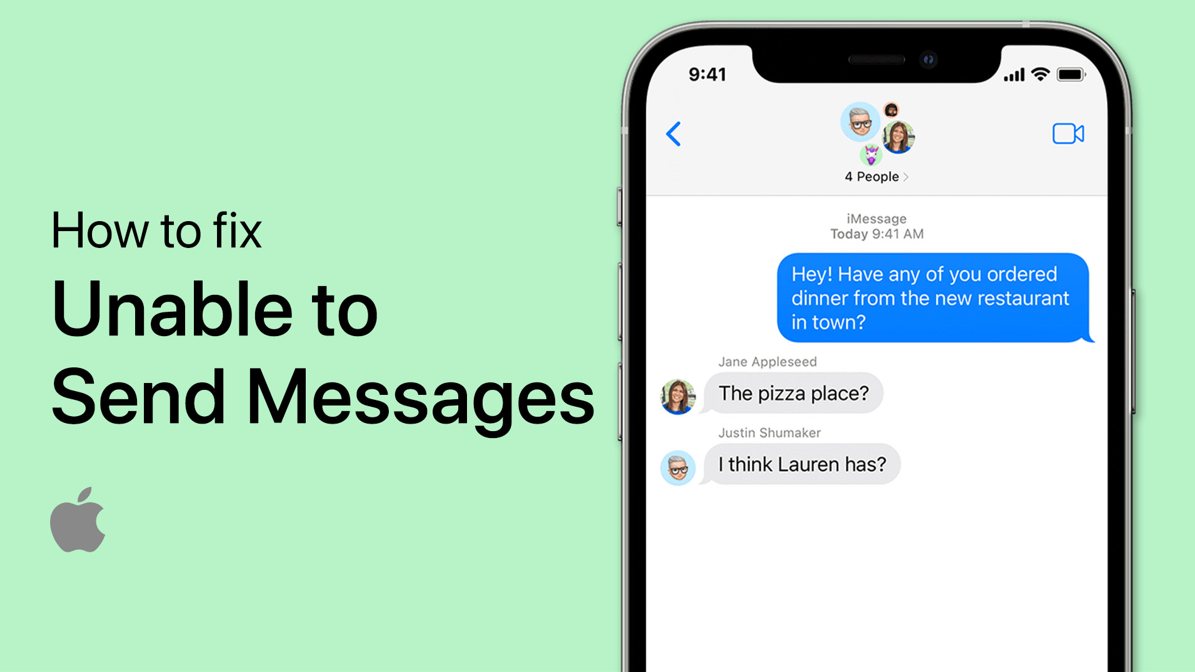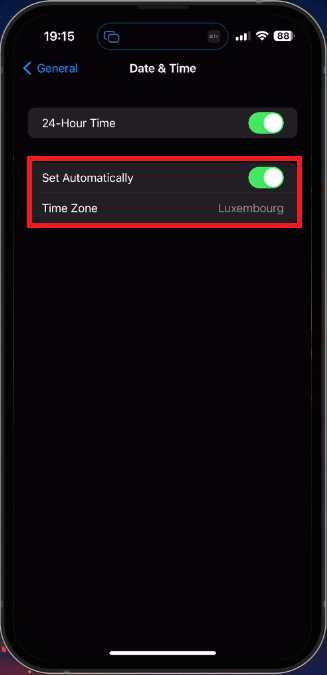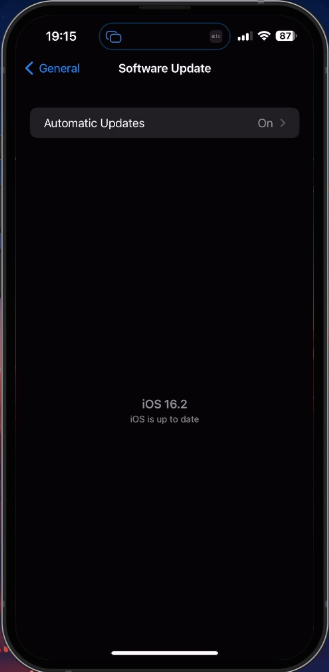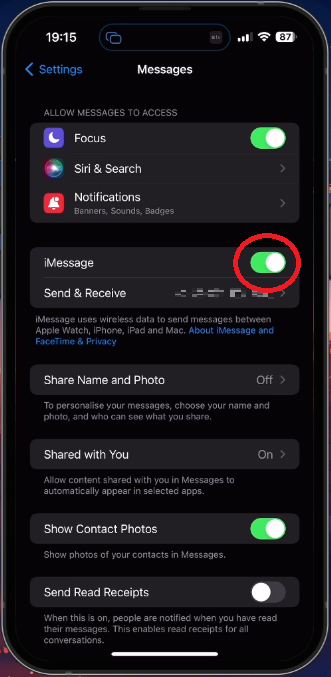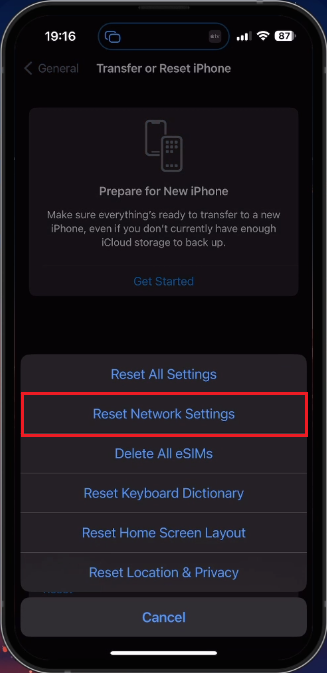How To Fix iPhone Unable To Send Messages in 2023
Are you facing an issue with your iPhone being unable to send messages in 2023? Don't worry, you are not alone. Many iPhone users face this issue, and the good news is that it can be easily fixed. This article will guide you through a step-by-step process on How To Fix iPhone Unable To Send Messages in 2023.
Switch Internet Connection
This problem is usually related to your network connection, app version or it’s related to your device settings. First, you should ensure that you’re using a reliable network connection. Switch your connection from cellular to WiFi or vice versa.
Control Centre > Toggle WiFi
Test Internet Connection
You can also use a speed testing site or application, such as Speedtest. Here, preview your average upload and download speed to the nearest server.
Test Average Up- & Download Speed
Set Date & Time Automatically
If your internet speed seems fine, then open up your iPhone settings. In the General section of your settings, tap on Date & Time. Ensure that the Set Automatically option is enabled and that you use the correct time zone.
iPhone Settings > General > Date & Time
iOS Software Update
Back in your general settings, tap on Software Update. Download the latest update in case there is one available to you. You will be prompted to restart your iPhone, which will restart all processes and can also help fix the message problem you are facing.
Verify your Apple ID Email
Sign Out & Into your Apple ID Account
Sign out and back into your Apple ID account if you cannot send iMessage via the Messages application. This will ensure that the problem is unrelated to the Apple ID servers.
Toggle iMessage Off and On
While in your settings, navigate to the Messages section. Here, disable the iMessage option, wait for a couple of seconds, and enable it again.
Remove App
Reset Network Settings
If the problem persists, try resetting your network settings. This should be done as a last resort, as it will reset your WiFi, Bluetooth, and cellular settings back to default to fix the problem.
In your iPhone settings, navigate back to the General section, and under Transfer or Reset iPhone, tap on Reset and then Reset Network Settings. Your iOS device will restart, and the problem when sending messages will be fixed.
iPhone Settings > General > Transfer or Reset iPhone > Reset Network Settings
-
Resetting your network settings will erase all your network settings, including Wi-Fi networks, passwords, and VPN settings. It will restore your iPhone to its default network settings.
-
No, updating your iOS will not erase your data. However, it's always a good idea to back up your data before updating your iOS, just in case.
-
Yes, by following the steps in the guide on How To Fix iPhone Unable To Send Messages in 2023, you should be able to fix the issue on your own. However, if the issue persists, it's best to contact Apple Support for further assistance.