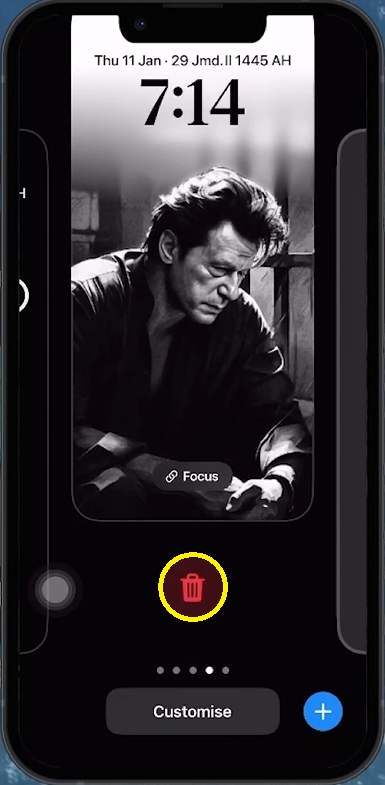iPhone Wallpaper Keeps Disappearing and Turning Black Problem Fix
Introduction
Is your iPhone wallpaper disappearing or turning black? This common issue can be bothersome, especially if you value your custom wallpapers. This guide provides simple, effective solutions to fix it, from restarting your device to updating iOS.
Simple Steps to Restart Your iPhone for Wallpaper Issues
Addressing Disappearing Wallpaper with a Device Restart:
Restart Your iPhone:
Volume Buttons: Press the volume up button, then quickly press the volume down button.
Power Off: Press and hold the power button (or the side button) until the 'slide to power off' screen appears.
Turn Off and On: Slide to power off your iPhone. Wait a moment, then press and hold the power button again to turn it back on.
Restarting your iPhone can resolve minor software glitches affecting your wallpaper.
Restart iPhone
Resetting Your iPhone Wallpaper to Resolve Display Issues
Troubleshooting Wallpaper Glitches by Reapplying It:
Remove and Replace the Wallpaper:
Access Wallpaper Settings: Lock and then wake up your iPhone to access the lock screen.
Enter Wallpaper Edit Mode: Tap and hold an empty space on the lock screen until your wallpapers appear in an active state.
Remove Wallpaper: Swipe up on the problematic wallpaper and tap the trash icon to delete it.
Remove current wallpaper
Set Wallpaper Again: Tap the plus icon, select or upload a new wallpaper, and follow the prompts to set it.
This process refreshes wallpaper settings and data, potentially fixing display issues.
Add the new wallpaper again
Updating iOS for Enhanced Stability
Final Resort: Updating Your iPhone’s Software:
Update iOS:
Open Settings: Navigate to the 'Settings' app on your iPhone.
Go to Software Update: Select 'General' and then 'Software Update'.
Install Update: Download and install any available iOS updates, and restart your device.
Updates often include bug fixes and enhancements, which can resolve wallpaper issues.
iPhone Settings > General > Software Update
By following these steps—restarting your iPhone, reapplying the wallpaper, and updating iOS—you can effectively tackle issues related to your iPhone wallpaper disappearing or turning black.
-
This issue often arises due to software glitches or errors associated with the wallpaper's data. It can usually be resolved by restarting the iPhone or reapplying the wallpaper.
-
First, try restarting your iPhone. If that doesn't work, remove and then reapply your wallpaper from the wallpaper settings on your device.
-
No, this process only affects the wallpaper settings and does not delete any personal data or other settings on your iPhone.
-
While not always necessary, updating to the latest iOS version can resolve persistent issues as updates often include bug fixes and system improvements.
-
If the problem continues after trying these solutions, consider reaching out to Apple Support or visiting an Apple Store for further assistance.