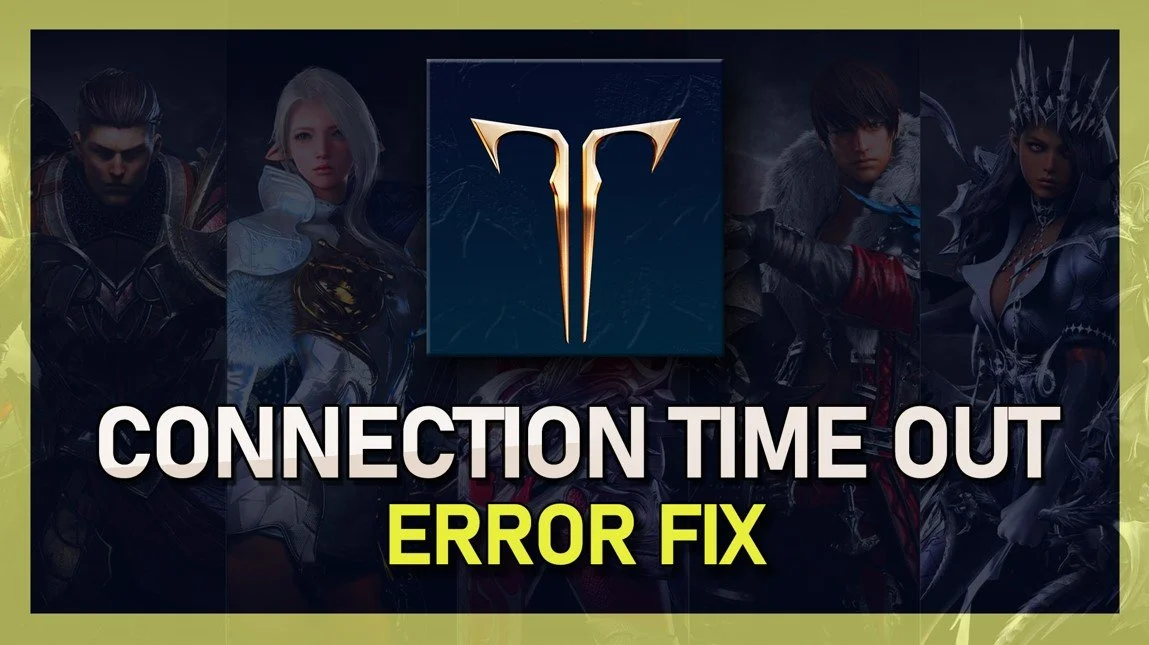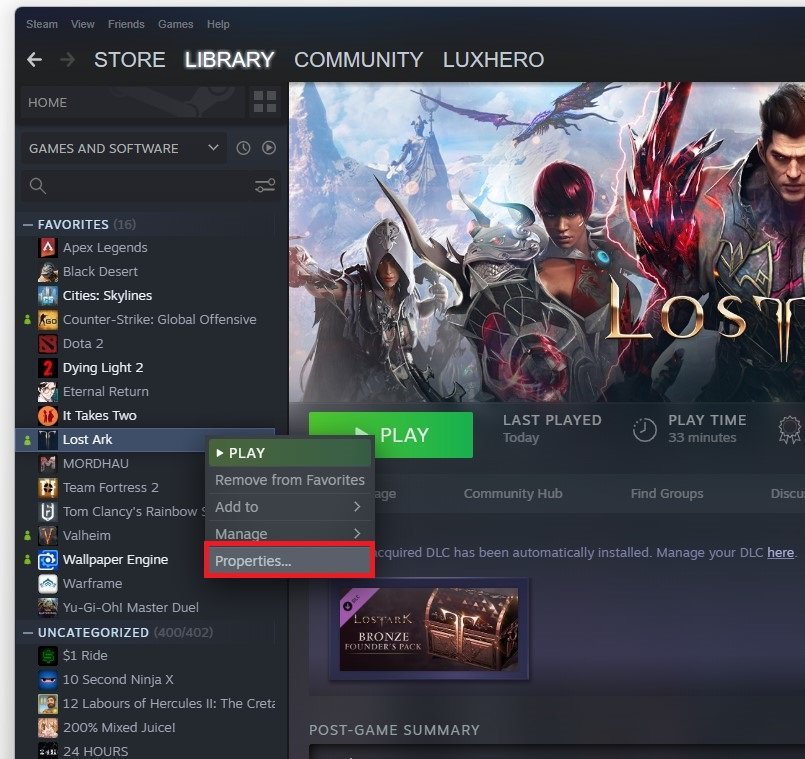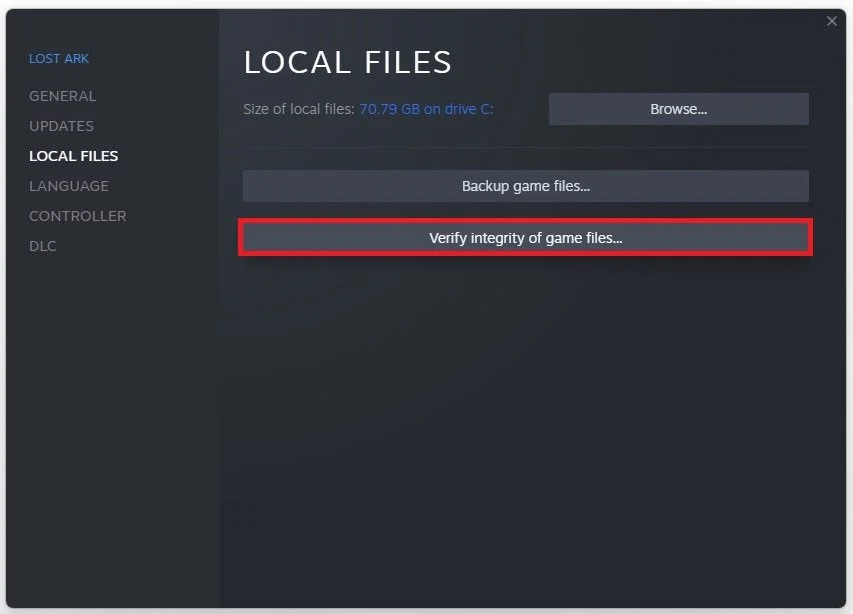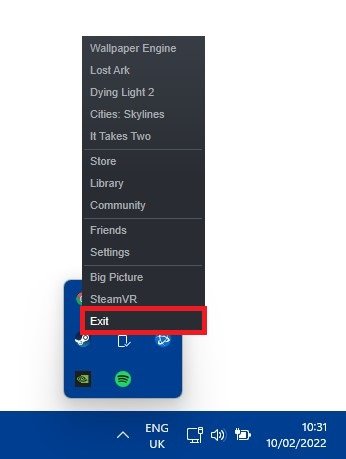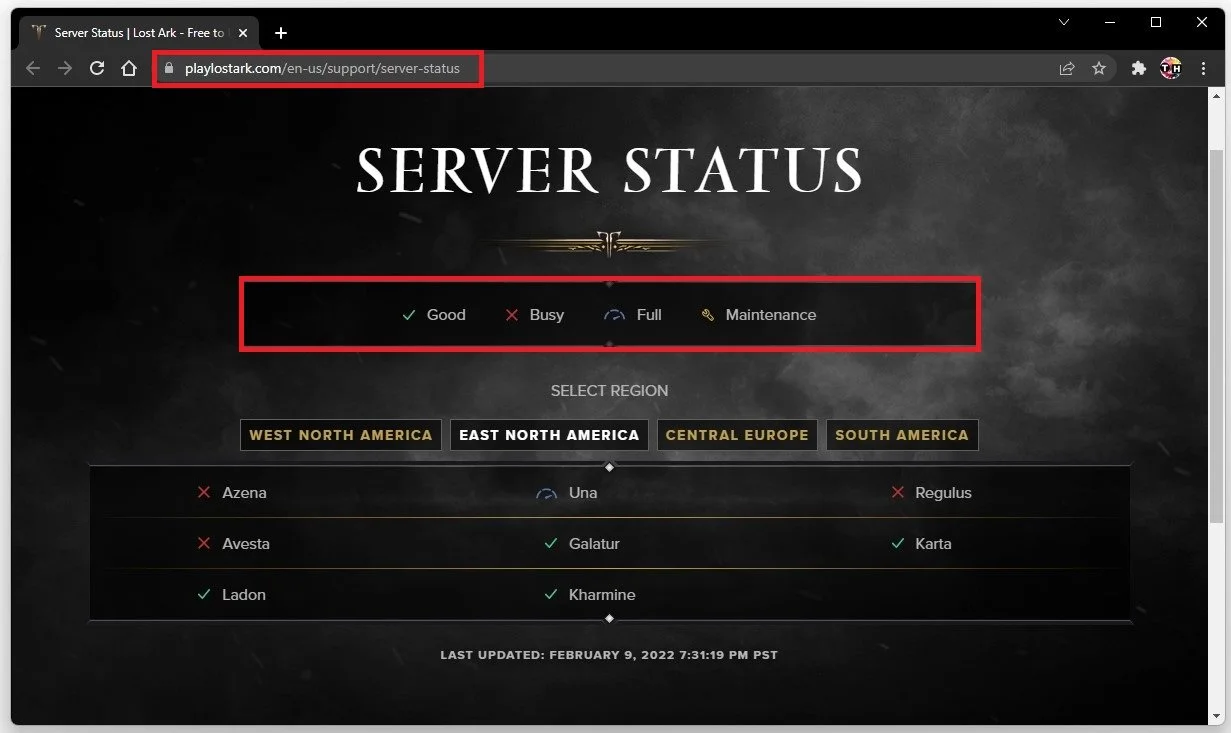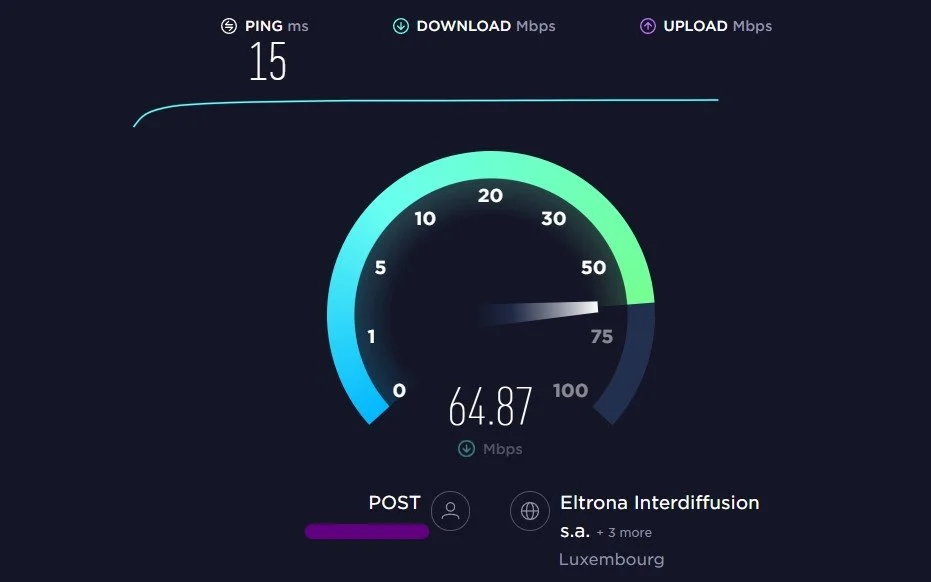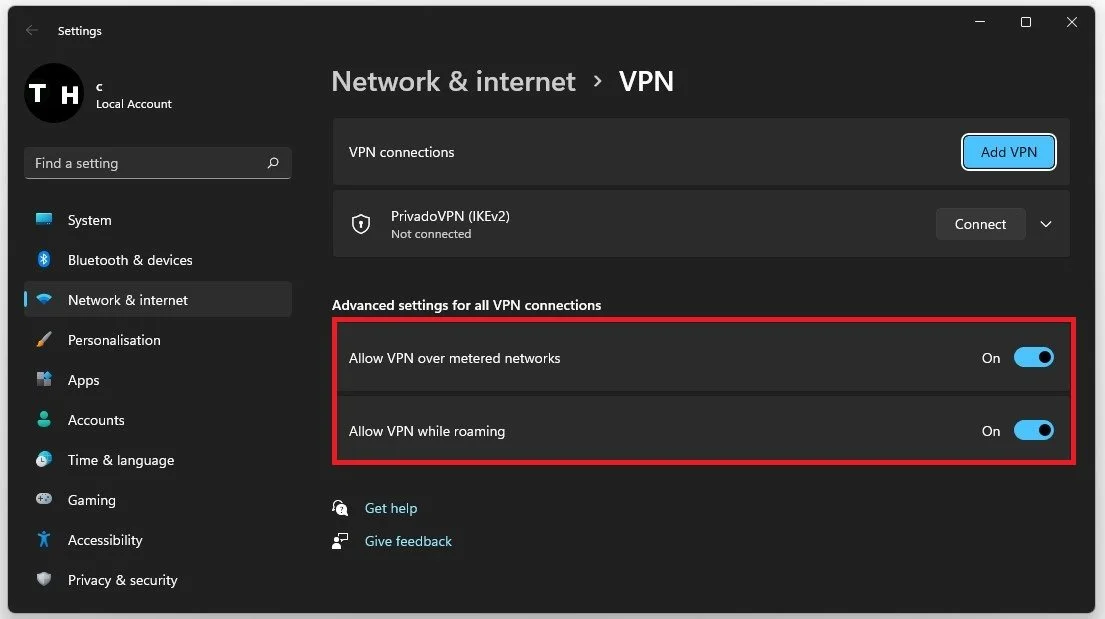Lost Ark - Connection Time Out Error Fix
Lost Ark is a highly popular online multiplayer game that has taken the gaming world by storm. With stunning graphics, exciting gameplay, and a vast open world to explore, Lost Ark has captured the hearts of gamers across the globe. However, as with any online game, there can be issues that players encounter, one of which is the dreaded "Connection Time Out Error." This error can be frustrating and can prevent players from fully immersing themselves in the game. But fear not, as in this article, we will discuss some effective solutions to fix the "Connection Time Out Error" in Lost Ark.
Verify the Lost Ark Game Files
Ensure your game files are complete and current. Ensure that Lost Ark is not running in the background and open your Steam library. Right-click Lost Ark and select Properties.
Steam library > Lost Ark > Properties
In the Local Files tab, select Verify integrity of game files. Redownloading and replacing any missing or corrupted game files will take a minute.
Lost Ark Properties > Local Files > Verify integrity of game files
Restart the Steam Client
Restart your Steam client. Open up your system tray, right-click the Steam icon, and select Exit. You can then try relaunching Lost Ark to see if this fixes the Connection Time Out error.
Uninstall Lost Ark Beta Files
If you took part in the Lost Ark technical beta, then make sure to remove all of the beta files by uninstalling the beta version of the game.
Steam > Exit
Verify the Lost Ark Server Status
The problem could also be related to your network connection or the server you are playing on, I suggest verifying the Lost Ark Server Status page to make sure that your network issues are not related to the server you are playing on. On this page, you can preview the server status for the four server locations and if the server is operational, busy, full or in maintenance.
Lost Ark Server Status
Test Your Ietwork Connection
If you feel like the issue is related to your network connection, then make sure to test your connection by visiting Speedtest.net. An average Up & Download speed, without interruption, is important to have a stable gaming experience. Especially your Ping should remain below 100ms.
Test your internet connection to the closest server
Disable VPN Connection
Account for any VPN service that could be running on your system. Or turn off your VPN while in-game. Use an ethernet cable to ensure the best possible connection. If you have to use a Wifi connection, restart your router or modem if you haven't done this in a while, and reduce the number of devices connected to the same network.
Windows Settings > Network & Internet > VPN