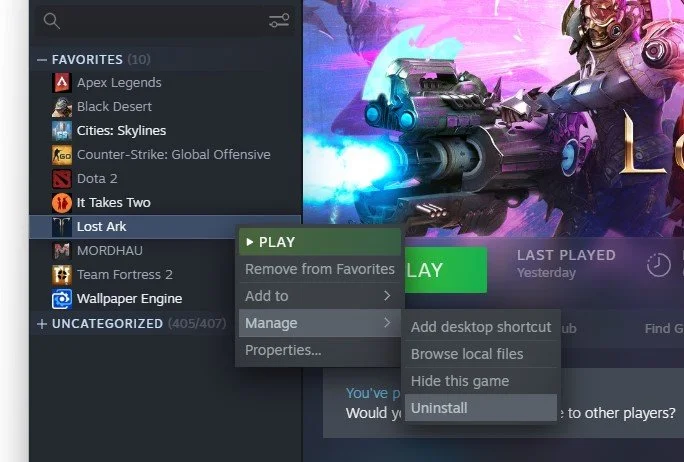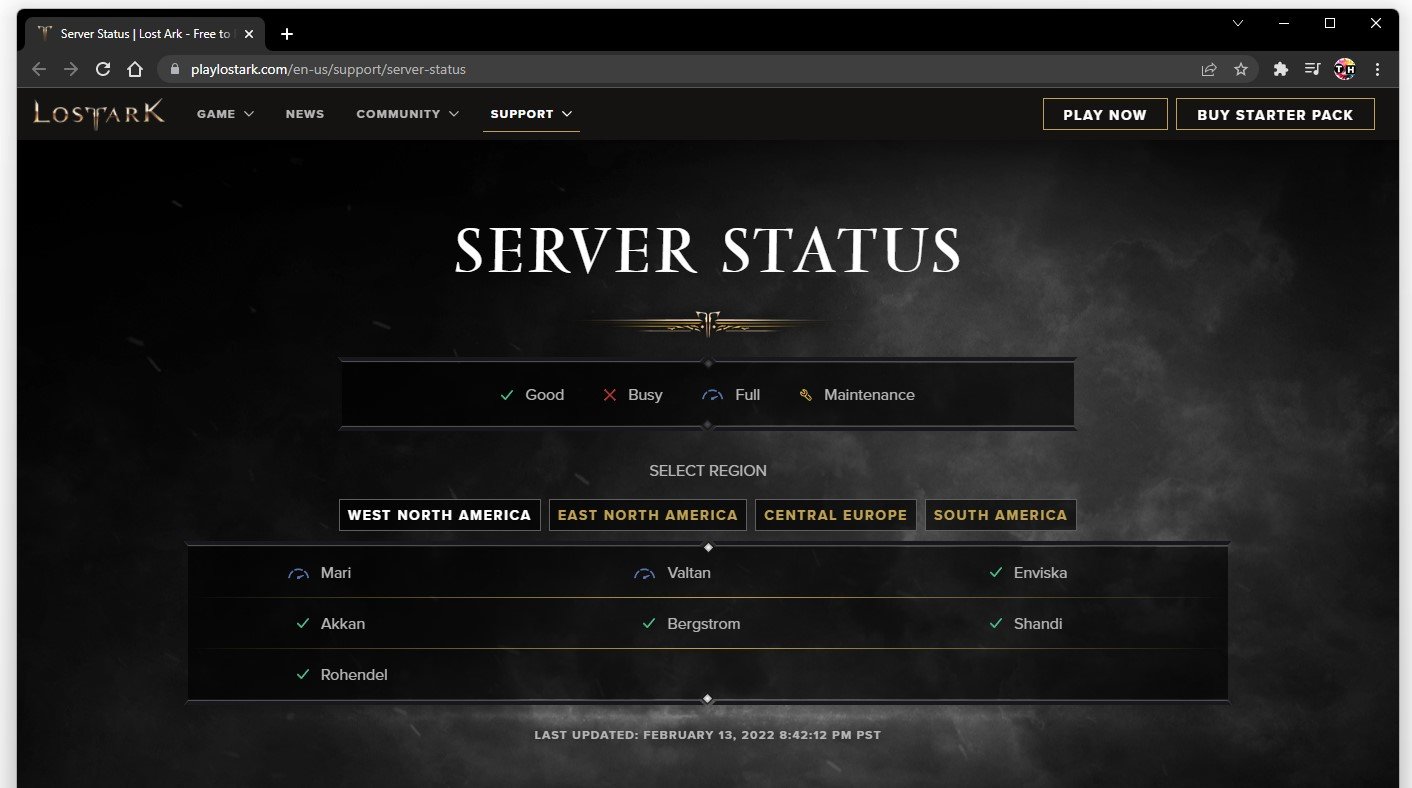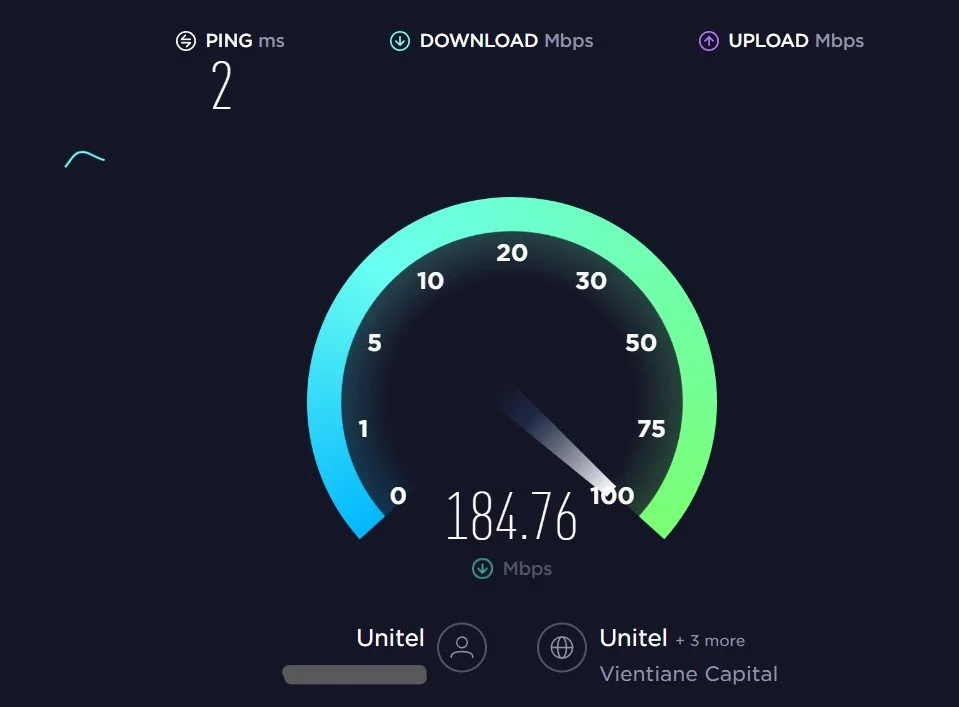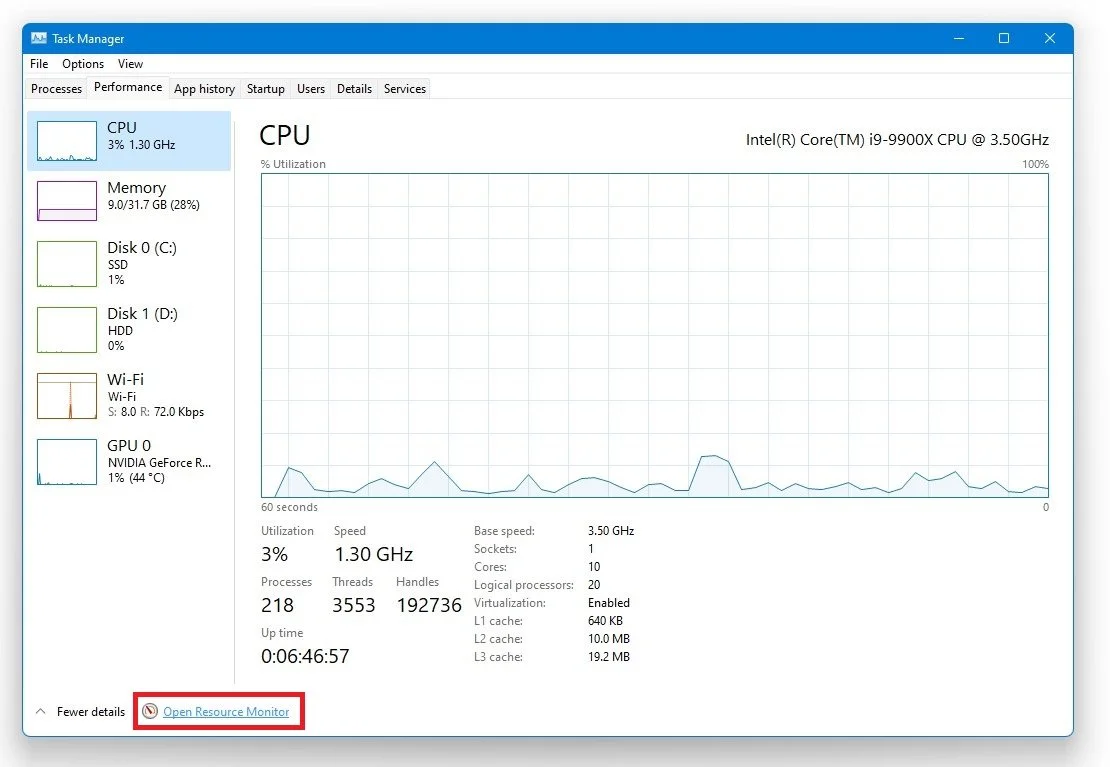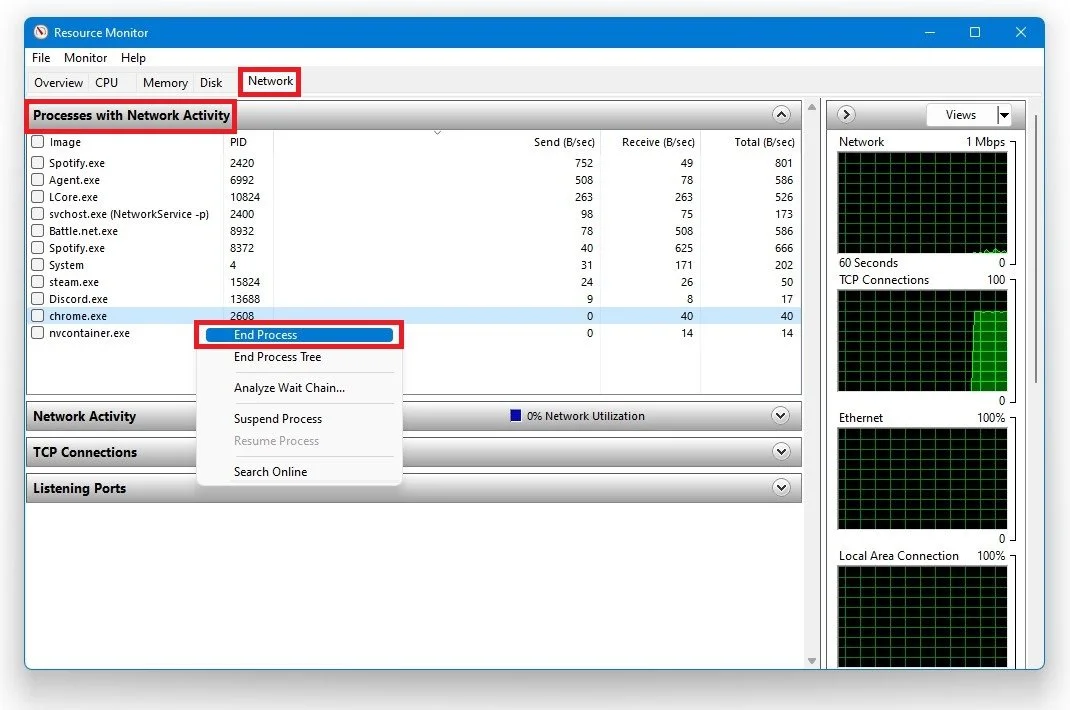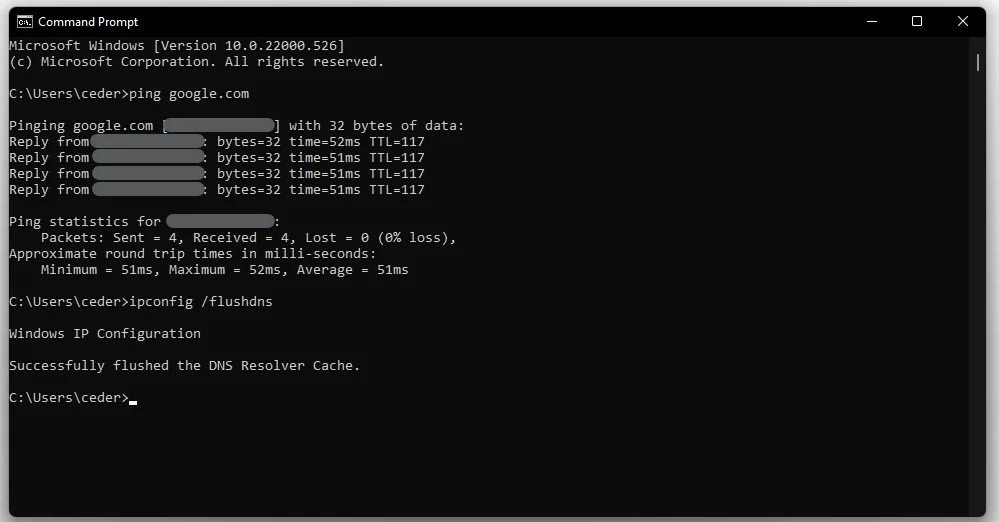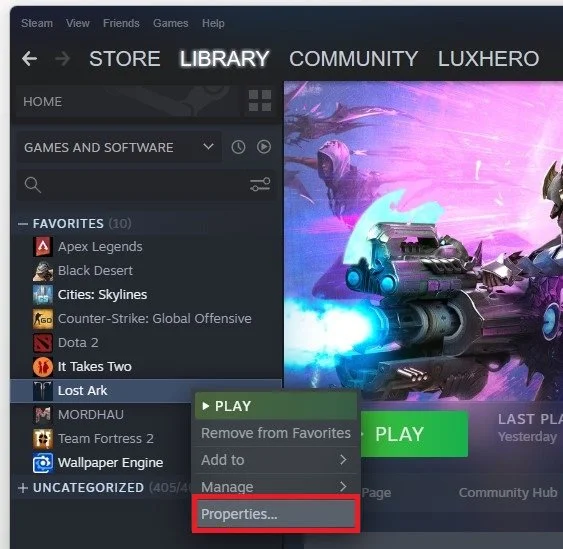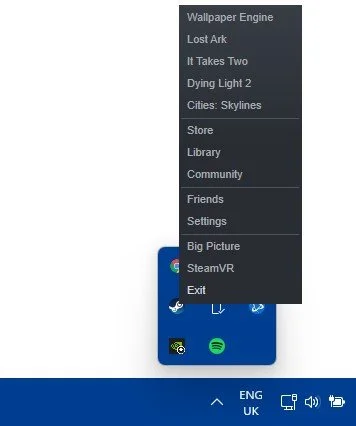Fix Unable To Connect To Lost Ark Servers
Lost Ark is an online multiplayer action RPG game that has overtaken the gaming world. However, encountering connectivity issues with its servers is not uncommon. If you are experiencing difficulties connecting to Lost Ark servers, you are not alone. But worry not, in this article, we will guide you through fixing the "Unable to connect to Lost Ark servers" error. Our step-by-step guide will help you troubleshoot the issue and return to the game in no time. So, let's dive into the solutions!
Uninstall the Lost Ark Technical Beta
If you took part in the Lost Ark technical beta, remove all of the beta files by uninstalling the game's beta version.
Stean Library > Lost Ark (Beta) > Manage > Uninstall
Verify the Lost Ark Server Status
I suggest verifying the Lost Ark Server Status page to ensure your network issues are unrelated to the server you are playing on. On this page, you can preview the server status for the four server locations and if the server is operational, busy, full, or in maintenance.
Lost Ark Server Status for your server location
Test your Network Connection
If you feel the issue is related to your network connection, test your connection by visiting Speedtest.net. An average Up & Download speed, without interruption, is essential for a stable gaming experience. Especially your Ping should remain below 100ms. When this is done, account for any VPN service that could be running on your system. Or turn off your VPN while in-game.
Use an ethernet cable to ensure the best possible connection. If you have to use a Wifi connection, then make sure to restart your router or modem if you haven't done this in a while, and reduce the number of devices connected to the same network.
Test your internet up- & download speed
End Network-Intensive Processes
Open your Task Manager by searching for it in your Start Menu search. In the Performance tab, click on Open Resource Monitor.
Task Manager > Performance > Open Resource Monitor
In the Network tab, open the Processes with network activity, and after a few seconds, you will see every process using your network connection. This might be your browser running in the background, steam, or a download bottlenecking your connection. We suggest you only end the processes you know won't break your operating system.
Resource Monitor > Network > Processes with Network Activity
Command Prompt
Open up your Command Prompt, by searching for CMD and hitting enter. Use the following commands:
ping google.com
This command will check your latency and packet loss to google's servers. If your ping is higher than 100ms, or if you encounter any packet loss, you should make a few changes to your connection and follow the subsequent tweaks.
ipconfig /flushdns
This will flush and reset the content of your DNS resolver cache. Using this command can, in some cases, fix network-related issues with Lost Ark.
Verify the Lost Ark Game Files
Ensure that your game files are complete and current. Open up your Steam library. Right-click Lost Ark and select Properties.
Steam Library > Lost Ark > Properties
In the Local Files tab, select Verify integrity of game files. This will take a minute to redownload and replace any missing or corrupted game files.
Lost Ark Properties > Local Files > Verify Integrity of game files
Restart the Steam Client
Restart your Steam client. Open up your system tray, right-click the Steam icon, and select Exit. You can then try to relaunch Lost Ark to see if this fixes the issue when you cannot connect to the Lost Ark server.
Exit Steam
-
There could be several reasons for this error, such as server maintenance, network congestion, outdated game files, or firewall/antivirus blocking the game's access to the internet.
-
If the servers are under maintenance, you may have to wait for a few hours until the servers are back online. You can check the game's official website or social media pages for updates on maintenance schedules.
-
Yes, sometimes your firewall or antivirus software may block the game's access to the internet. Try disabling your firewall/antivirus temporarily and see if it fixes the issue. If it does, add an exception for Lost Ark in your firewall/antivirus settings.