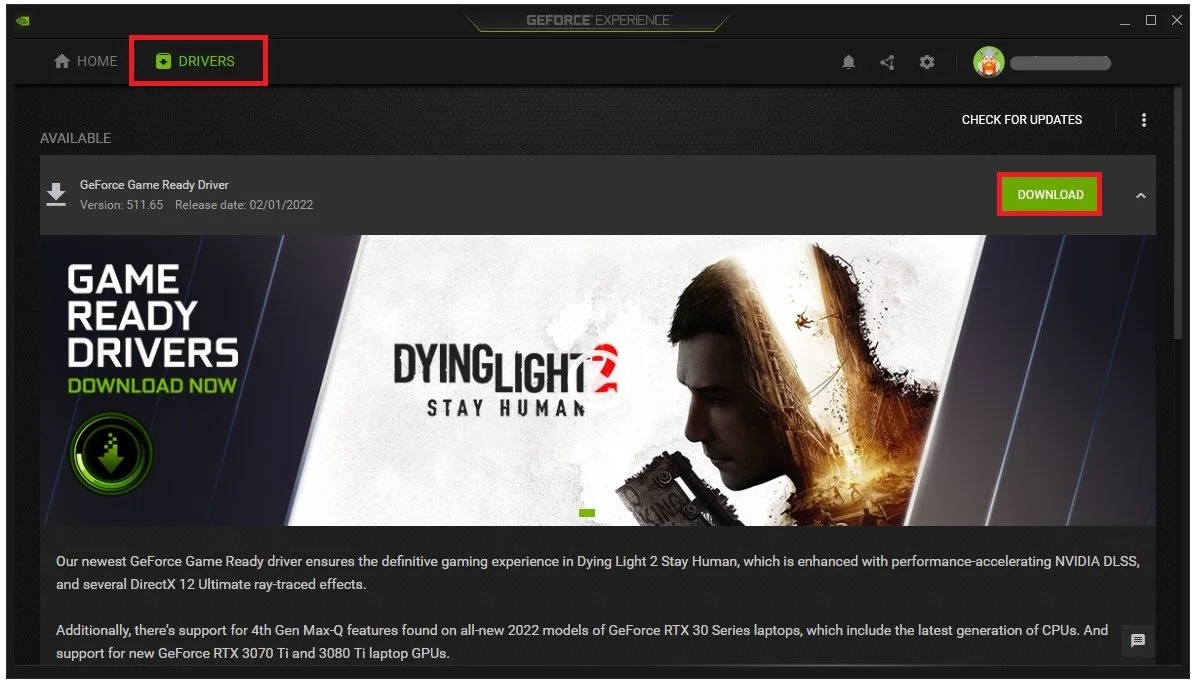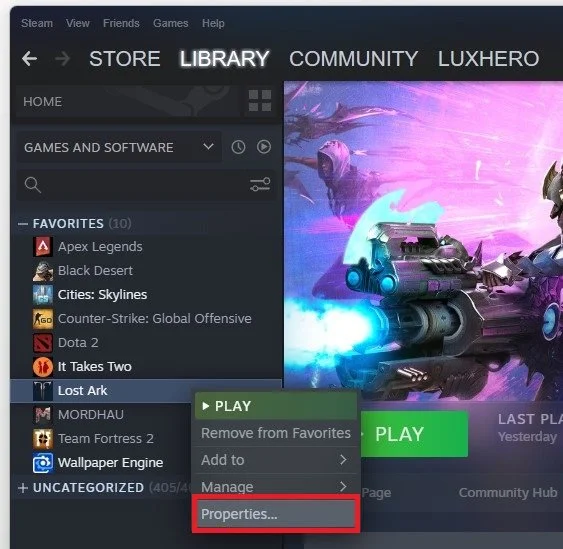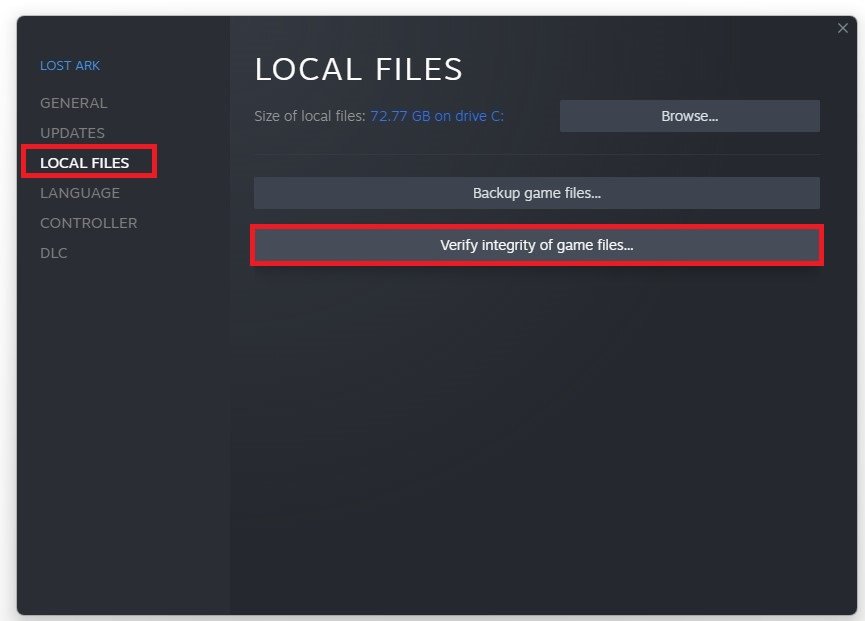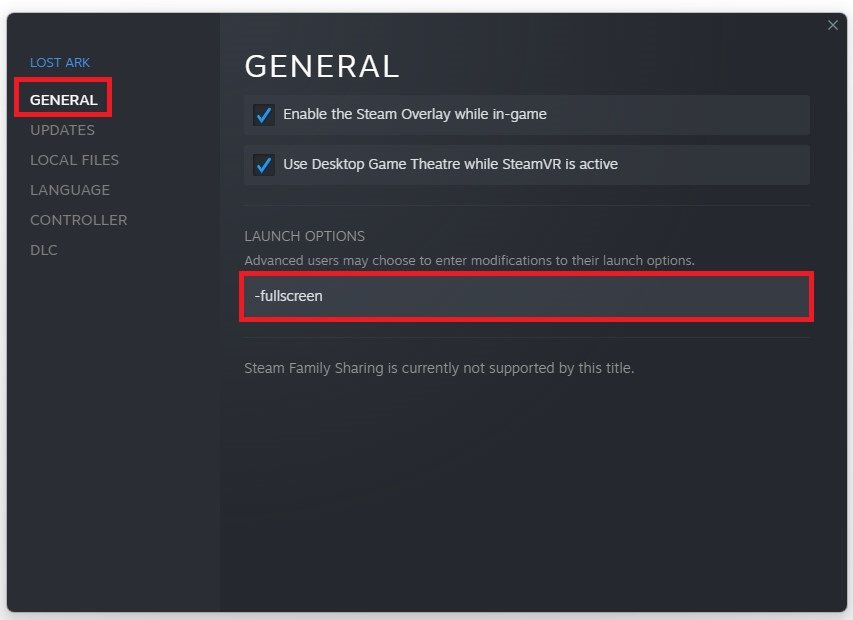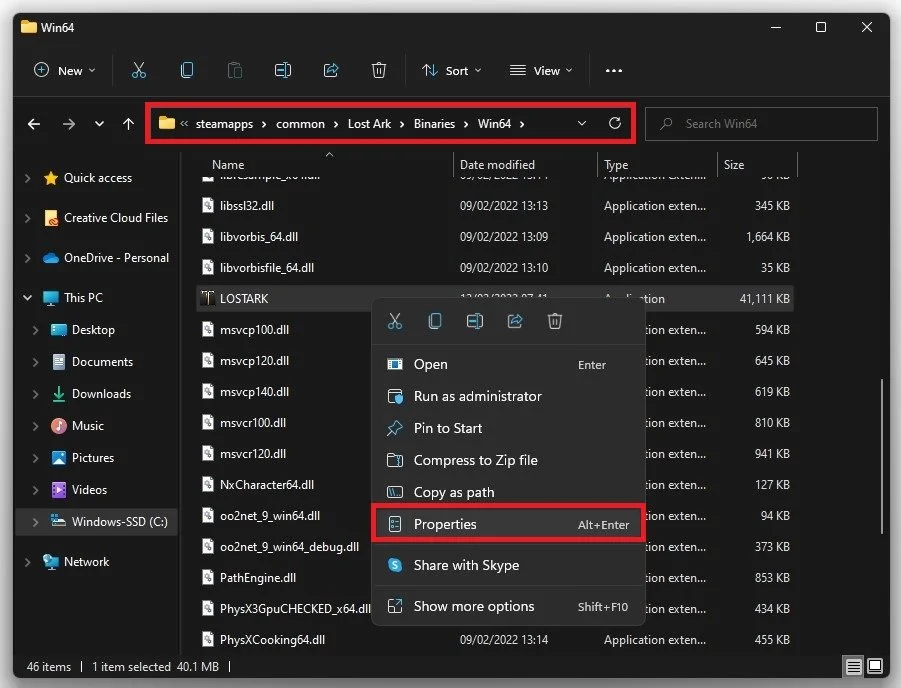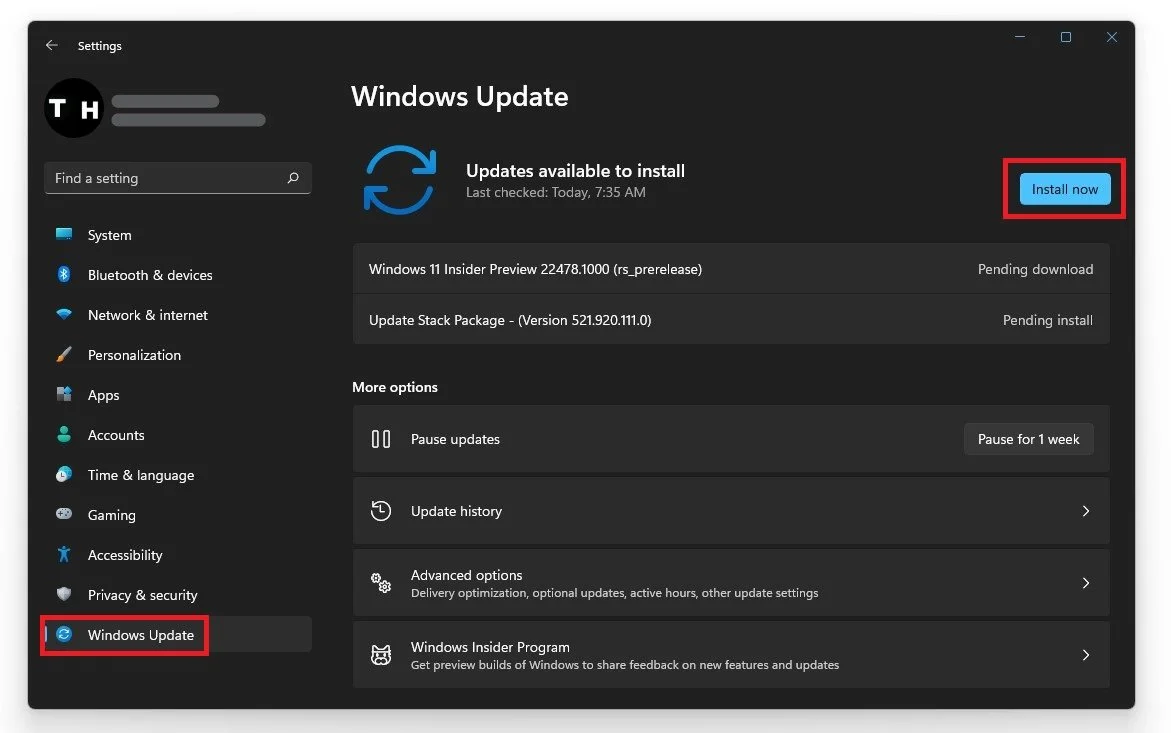Fix Infinite Loading Screen in Lost Ark
Lost Ark is a massively popular action-packed MMORPG game that has taken the gaming world by storm. It features a unique blend of exploration, battles, and puzzles, making it an exciting and immersive experience for players. However, as with any game, Lost Ark can sometimes run into technical issues, including the infinite loading screen. If you've ever found yourself stuck on an infinite loading screen in Lost Ark, you know just how frustrating and time-consuming it can be. In this article, we will provide some tips and tricks on fixing the infinite loading screen in Lost Ark, so you can get back to playing this thrilling game.
Update Graphics Card Driver
This issue has been resolved when logging in with an alt account and then back in with your main one. If this did not help, close Lost Ark and ensure that your graphics driver is up to date. We suggest using the GeForce Experience application for an NVIDIA GPU, but you can also use the AMD driver suite. In the Drivers tab, click Download, and the application will automatically download and install the latest driver.
GeForce Experience > Drivers > Download
Verify the Lost Ark Files
Ensure that your game files are complete and current. Open up your Steam library. Right-click Lost Ark and select Properties.
Steam Library > Lost Ark > Properties
In the Local Files tab, select Verify integrity of game files. This will take a minute to redownload and replace any missing or corrupted game files.
Lost Ark Properties > Local Files > Verify Integrity of game files
Use Launch Options for Lost Ark
In the General tab, you can use Launch Options, which are commands executed when you launch the game. Use the launch option -fullscreen. This will force Lost Ark to launch in fullscreen mode, which has helped fix some players' problems.
General Properties > Launch Options > -fullscreen
Change the Lost Ark Compabitlity Options
Open up your File Explorer and navigate to the drive on which you saved the game on Program Files > Steam > steamapps > common > Lost Ark > Binaries > Win64. Right-click the LOSTARK.exe application and go to its Properties.
Program Files > Steam > steamapps > common > Lost Ark > Binaries > Win64 > LOSTARK.exe
Ensure you’re in the Compatibility tab and select Disable Fullscreen Optimizations and apply your changes.
LOSTARK Properties > Disable full-screen optimisations
Disable Application Overlays
If the issue persists, then make sure to disable any application overlays that could appear when playing the game. Open up your Task Manager by searching for it in your start menu search. In the Processes tab, make sure to end the processes which could show an overlay, such as Discord or other applications running on your system. You should also prevent applications from running that could change your game files, such as CCleaner or your anti-virus application.
Task Manager > Processes > End Task
Windows Update
Close your Task Manager and open up your system settings. In the Windows Update tab, ensure you are running your PC's latest version. This should fix the infinite loading screen problem when playing Lost Ark on your PC.
Windows Settings > Windows Update