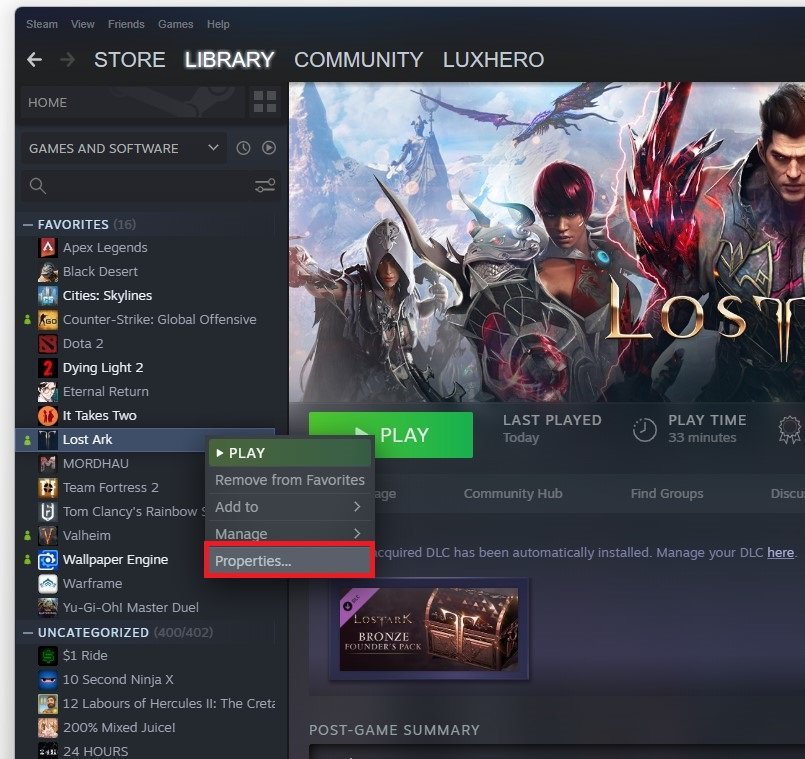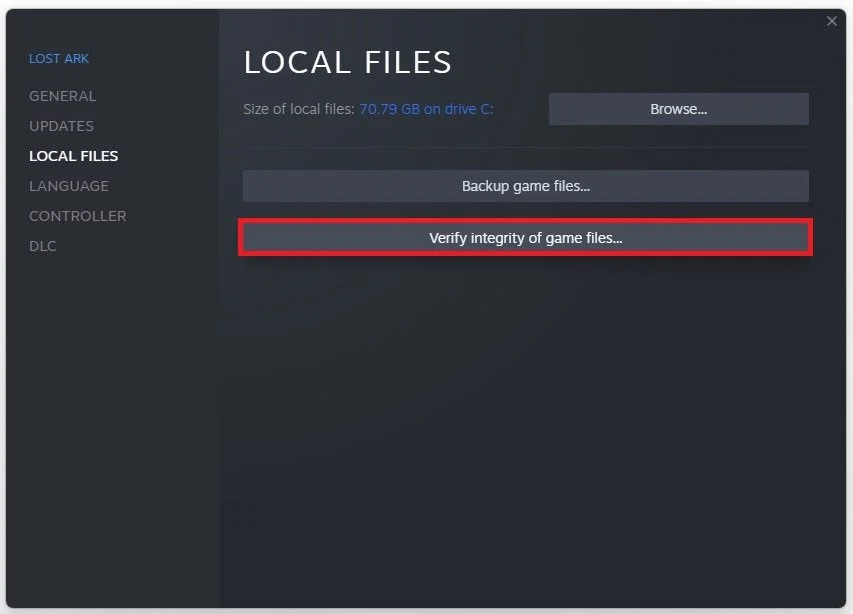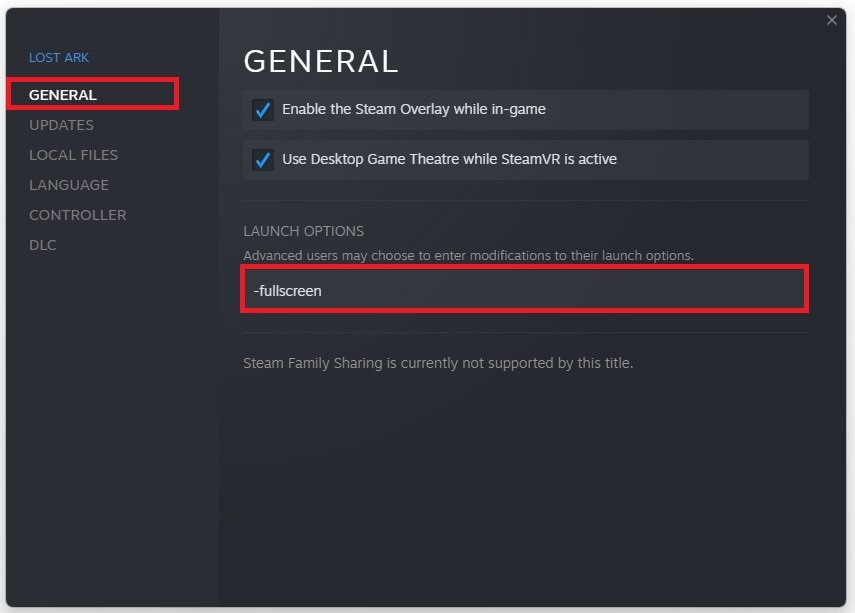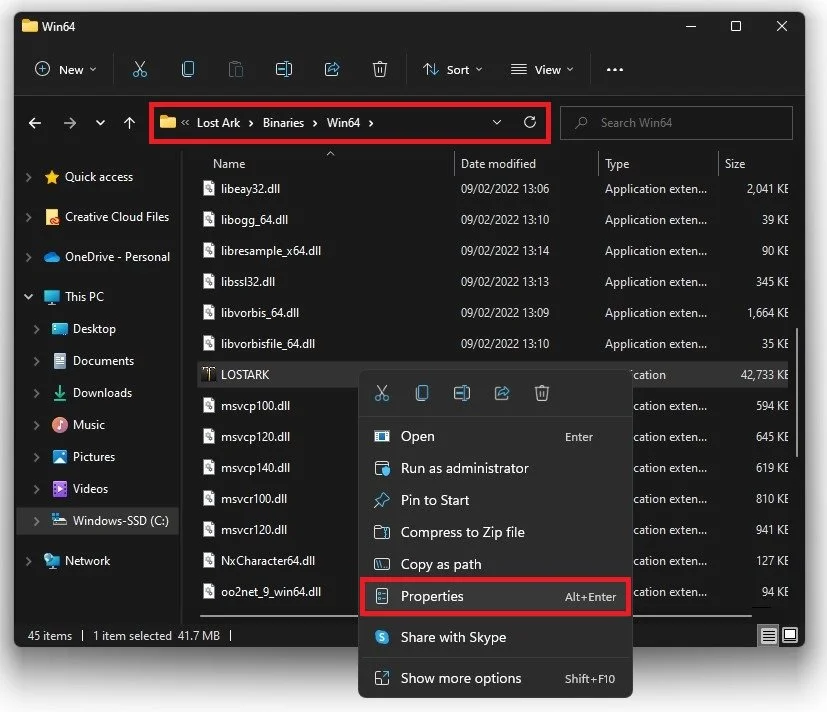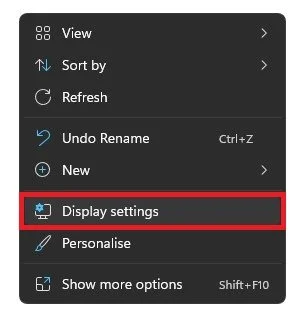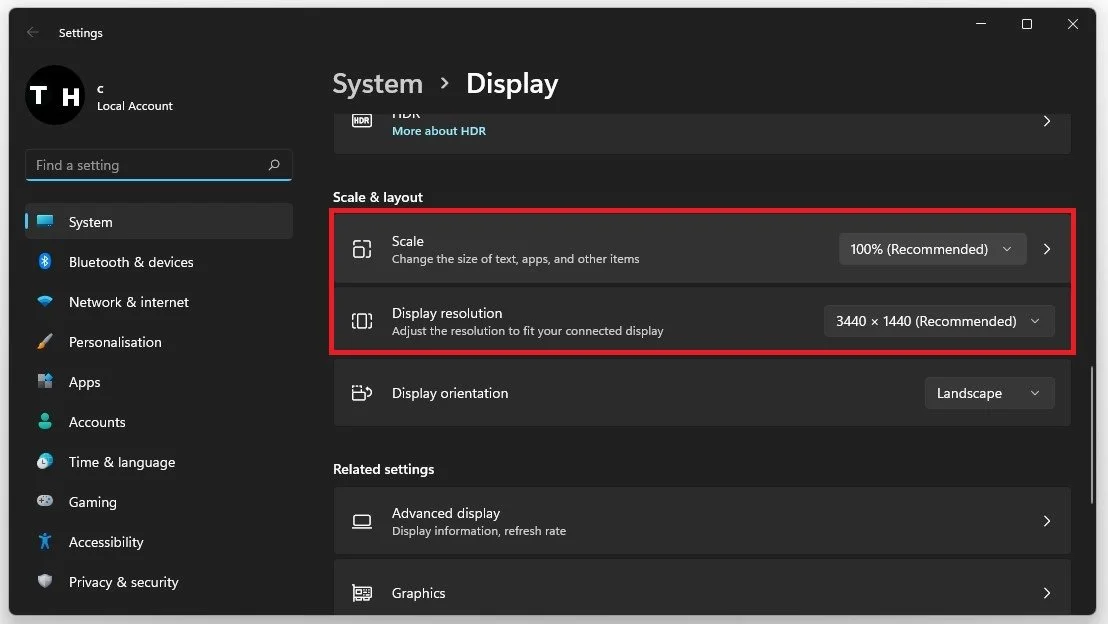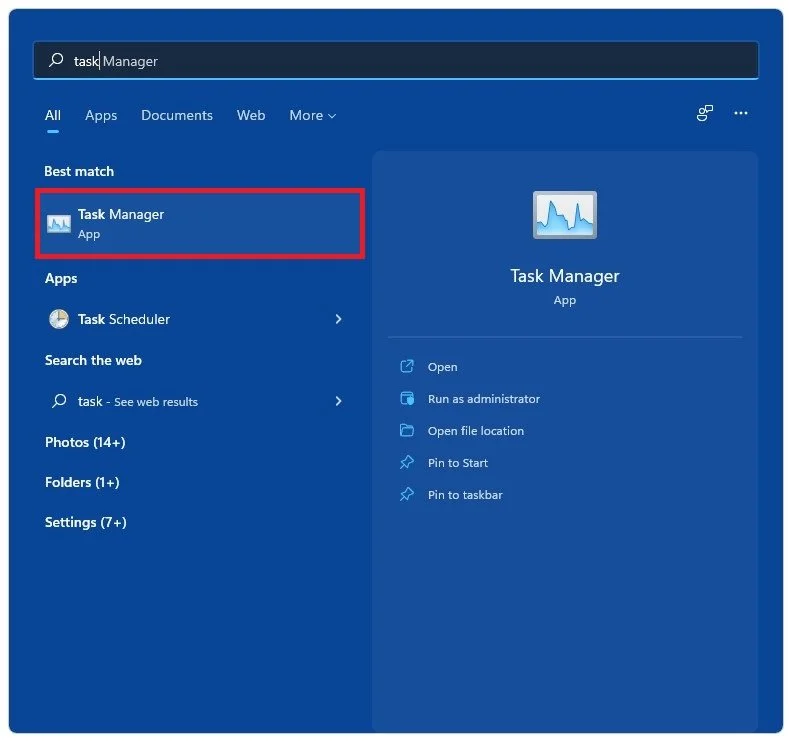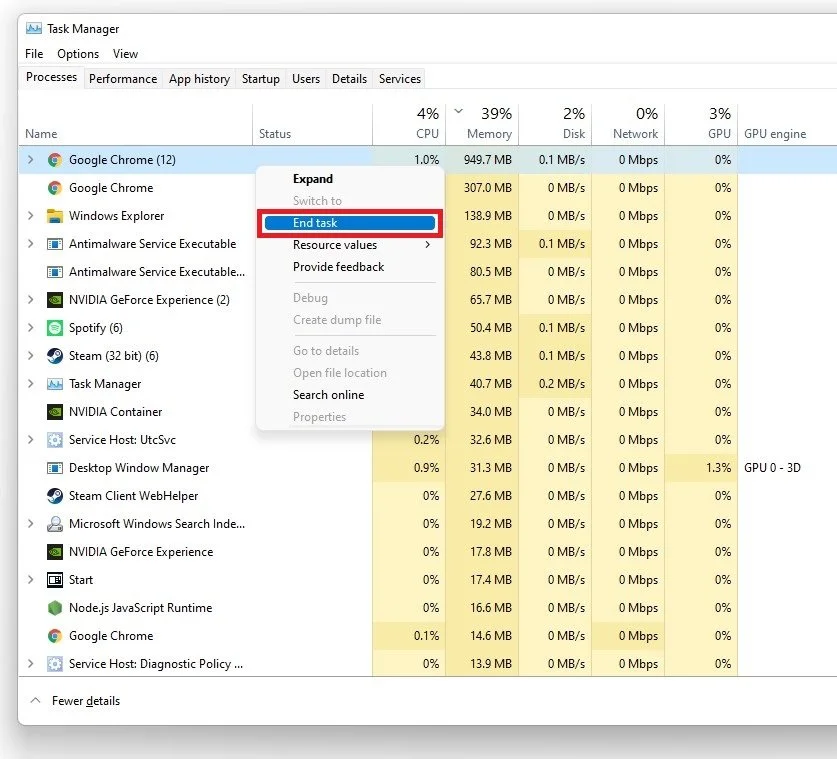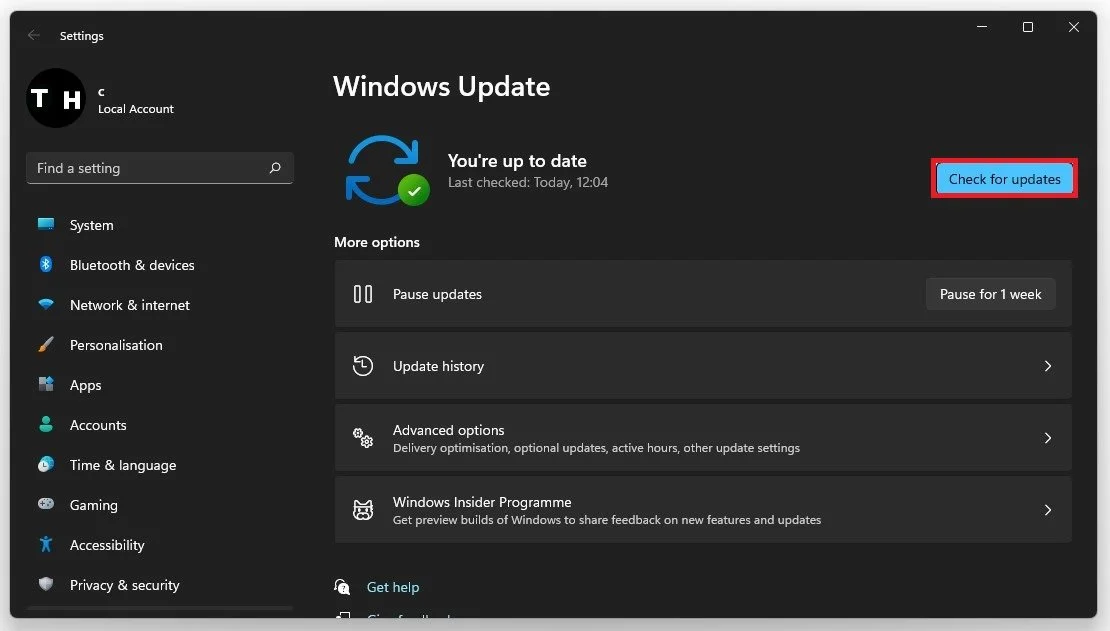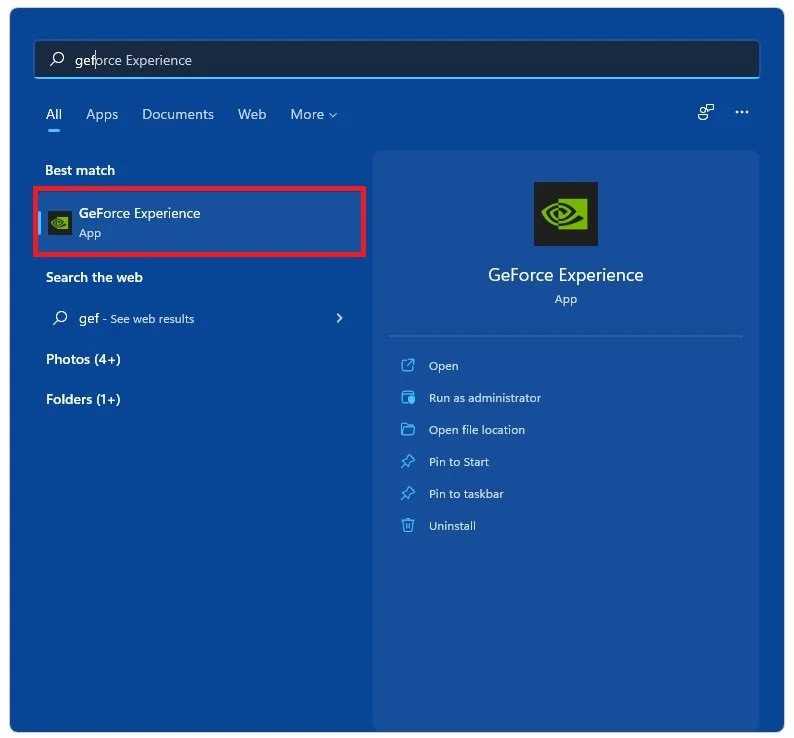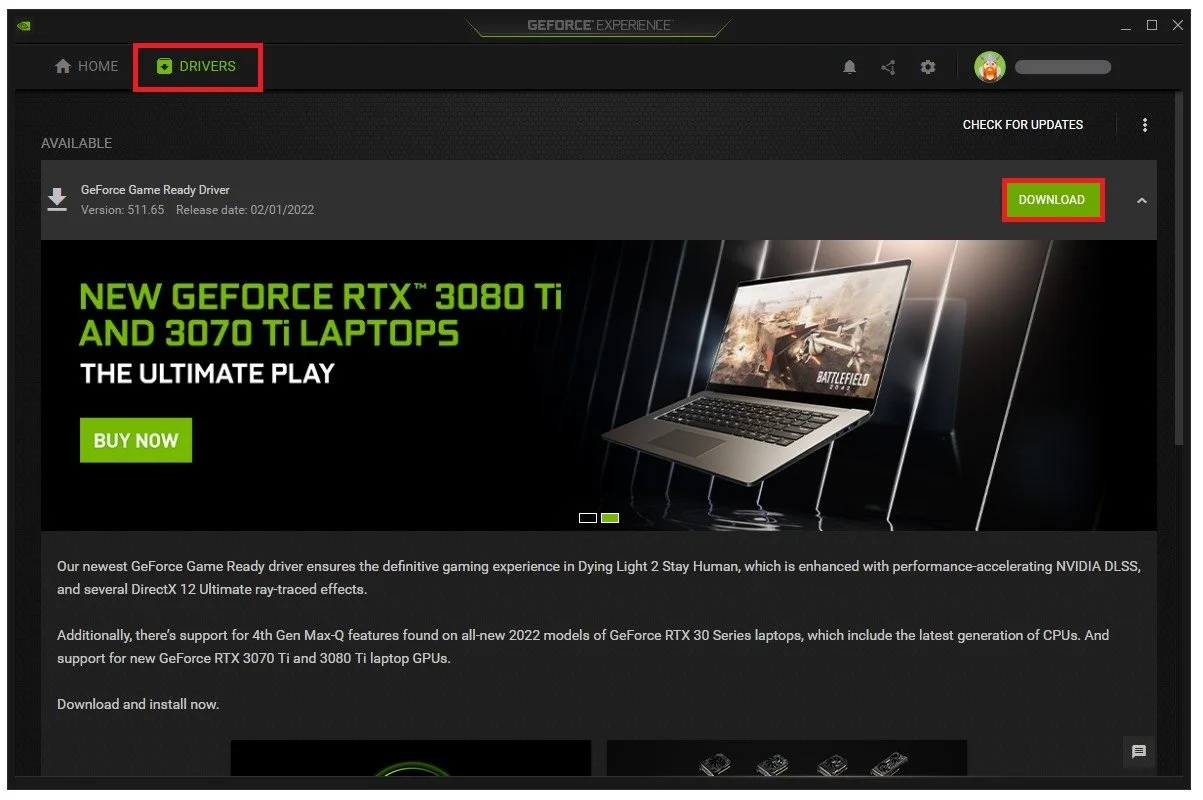How To Fix Lost Ark Not Loading, Not Launching
On this window, in the local files tab, select Verify integrity of game files. This will take a minute to redownload and replace any missing or corrupted game files.
Lost Ark Launch Option
In the General tab, you can use Launch Options, which are commands executed when you launch the game. Use the launch option:
-fullscreen
This will force Lost Ark to launch in fullscreen mode which has helped fix the error for some players.
Lost Ark Compatibility
When this is done, open up your File Explorer and navigate to the drive on which you saved the game on: Program Files > Steam > steamapps > common > Lost Ark > Binaries > Win64 and here right-click the LOSTARK.exe application and go to its Properties.
On this window, make sure that you’re in the Compatibility tab and select to Disable Fullscreen Optimizations and apply your changes.
Display Settings
When this is done, you can close this window, right-click your desktop and select Display Settings.
Make sure that the scaling is set to 100% and that you’re using a normal native resolution.
Task Manager
In case the issue persists, then make sure to disable any application overlays which could show up when playing the game. Open up your Task Manager by searching for it in your start menu search.
Here, in the Processes tab, make sure to end the processes which could show an overlay, such as Discord or other applications running on your system. You should also prevent applications from running which could change your game files, such as CCleaner or your anti-virus application.
Windows Update
Next, close your Task Manager and open up your system settings. In the Windows Update tab, make sure that you are running the latest Windows version on your PC.
Update Graphics Driver
You should also make sure that your graphics driver is up to date. I suggest using the GeForce Experience application if you’re using an NVIDIA GPU, but you can also use the AMD driver suite.
In the Drivers tab, simply click on Download and the application will automatically download and install the latest driver.
Restart Steam Client
After restarting your Steam client, Lost Ark should open up normally.