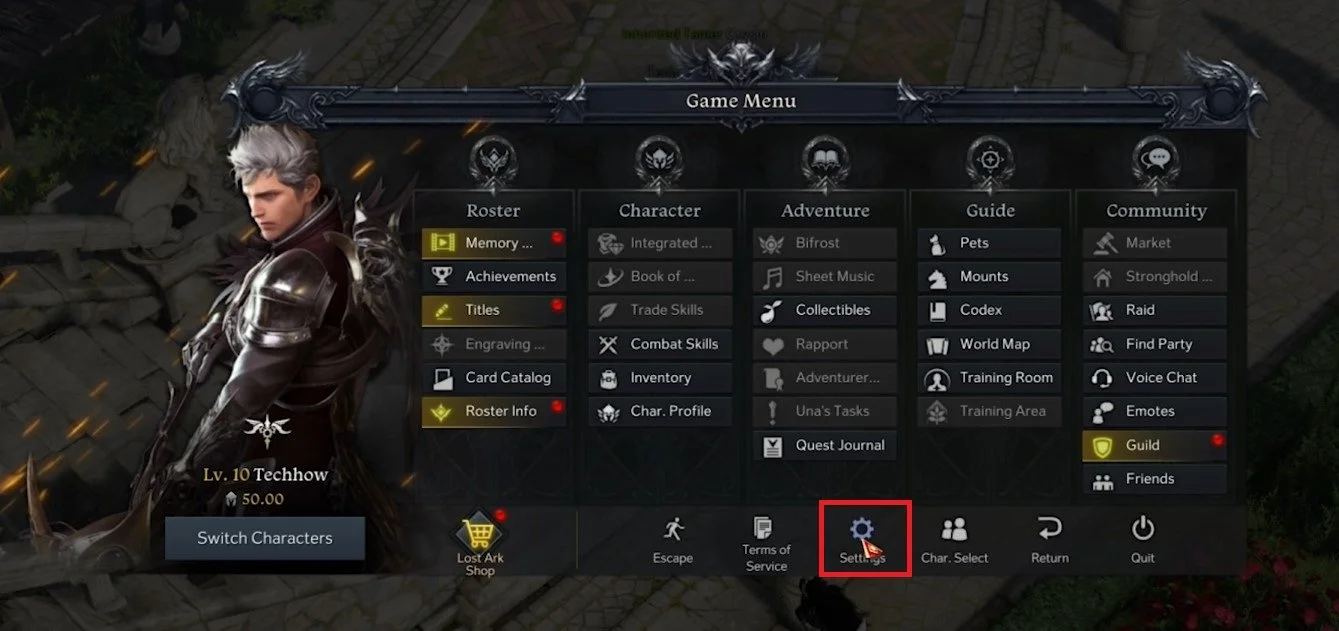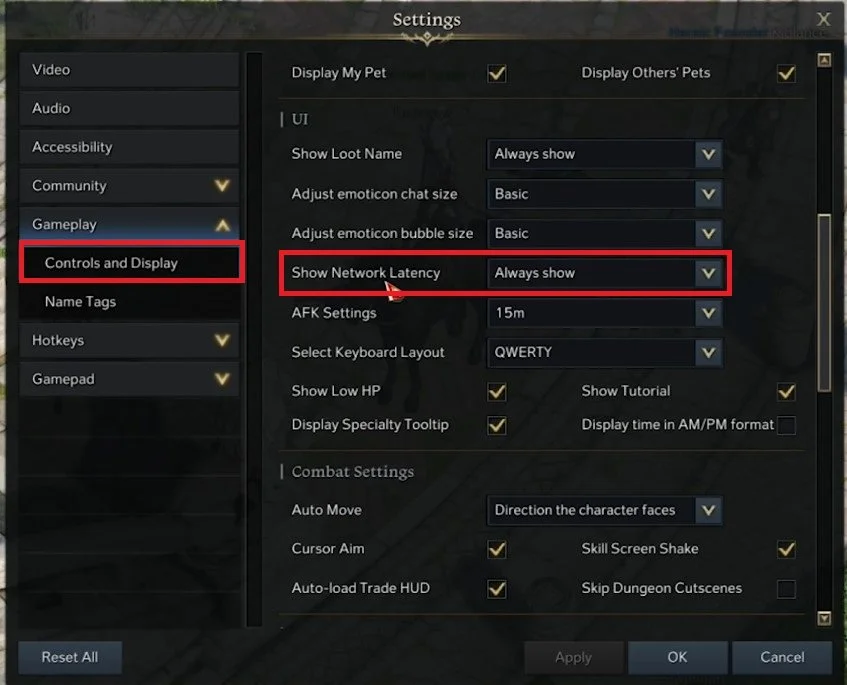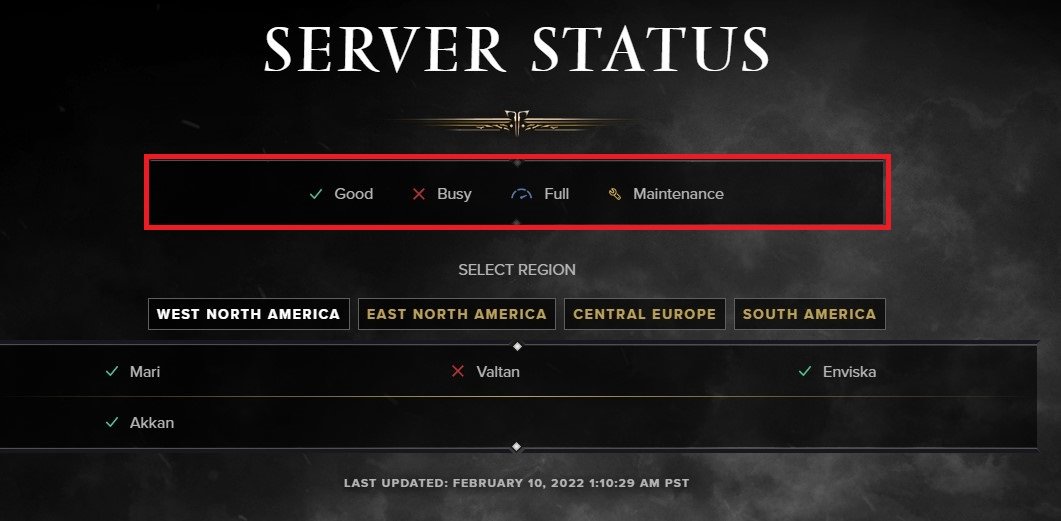Lost Ark - How To Show Ping
Welcome to the world of Lost Ark, a massively multiplayer online role-playing game (MMORPG) that takes you on an epic adventure across various lands filled with mythical creatures, ancient ruins, and treacherous enemies. As a player, one of the most important factors that can greatly impact your gaming experience is your ping. Ping, which is also known as latency, is the time it takes for your device to send a request to the game server and receive a response. In Lost Ark, having a high ping can cause lag, delays, and disconnections, making it difficult to play and enjoy the game.
Fortunately, there are ways to show your ping in Lost Ark, which can help you monitor and optimize your gaming experience. In this article, we will guide you through the steps to show ping in Lost Ark, so you can improve your gameplay and avoid frustrating interruptions.
Lost Ark Show Network Latency Option
Open up Lost Ark and navigate to your in-game Settings.
Lost Ark > Settings
In the Gameplay tab, under Controls and Display, make sure to scroll down to the UI section and change the Show Network Latency setting. When setting this option to Always show, you can preview the ping, or latency to the server you are playing on. By default, it will appear at your screen's bottom left.
Lost Ark Settings > Gameplay > Controls and Display
Verify the Lost Ark Server Status
If you experience server or connection issues, visit this page. On the Lost Ark server status page, you can preview the server status for the four server locations and if the server is operational, busy, full, or in maintenance.
Lost Ark Server Status