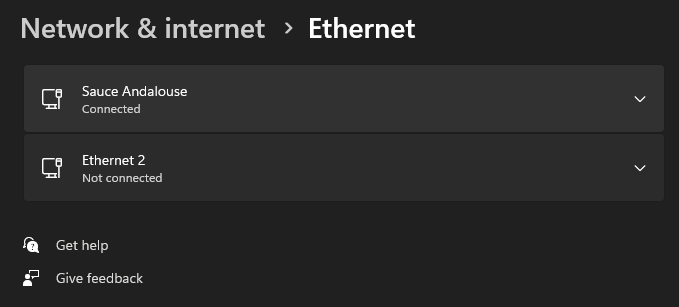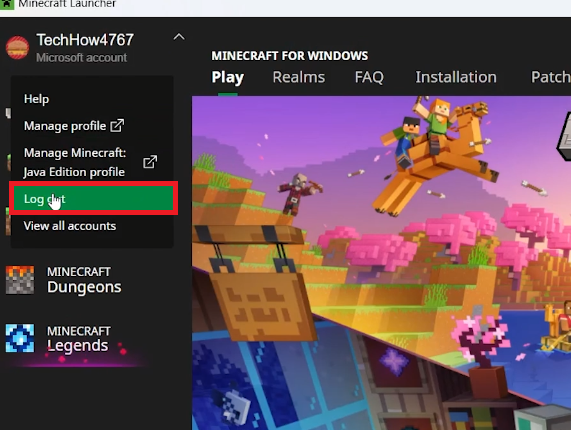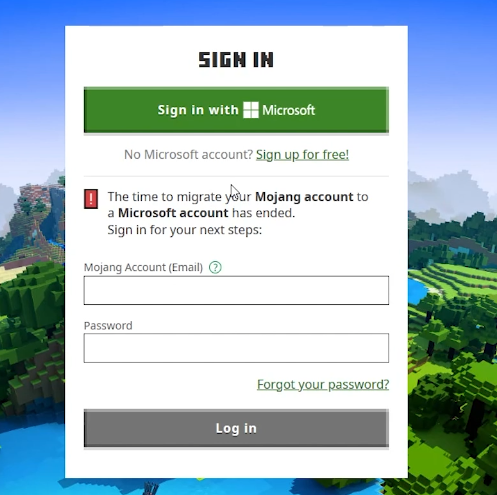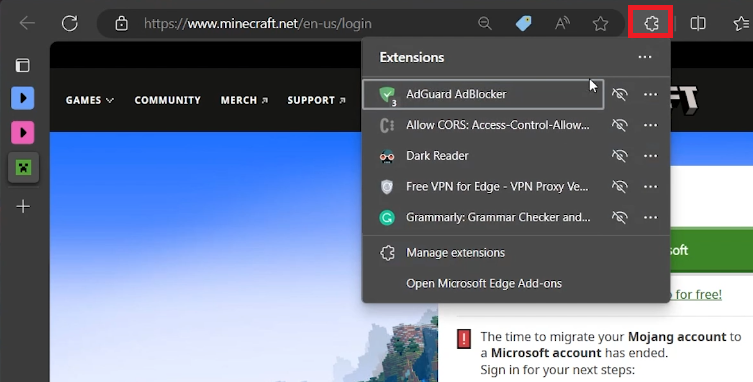Minecraft - Failed To Create Profile Error Fix - Guide
Introduction
Encountering the dreaded "Failed to Create Profile" error while diving into the world of Minecraft can be frustrating. Luckily, we're here to guide you through actionable solutions that will get you back to crafting and building in no time. This guide will explore potential issues, from unstable internet connections to pesky VPNs, that could be hindering your gameplay. Read on to troubleshoot and resolve this common Minecraft obstacle once and for all.
🔄 Refresh Your Network Connection
One of the first steps in troubleshooting the "Failed to Create Profile" error in Minecraft is to examine your network connection. A shaky or unstable internet connection can often be the culprit. Simply disconnect from your Wi-Fi or unplug your Ethernet cable, wait for about 10-15 seconds, and then reconnect. This action can refresh your IP settings and potentially resolve the issue.
Windows Settings > Network & Internet
🛡️ Turn Off VPN Services
Another common issue is the interference caused by VPNs. If you're running a VPN, it might be preventing the game from connecting to the server properly. To disable it, go to the Start Menu and find 'Network and Internet' settings. Under the VPN tab, switch off any active VPN services. Don't forget to relaunch the Minecraft launcher to see if the issue has been resolved.
Windows Settings > Network & Internet > VPN
🔒 Reauthenticate Your Account
One effective way to troubleshoot the "Failed to Create Profile" error in Minecraft is by reauthenticating your user account. Log out of your Mojang or Microsoft account within the Minecraft Launcher and then navigate to the Minecraft.net login page using your preferred web browser.
Sign out of Minecraft account
Sign back in using your Mojang or Microsoft credentials and attempt to create your Minecraft profile again. If the issue persists, consider disabling your browser extensions temporarily, as these can sometimes interfere with your connection and contribute to the error.
Sign into your Mojang or Microsoft account
📱 Test with Mobile Login
If you're still encountering the profile creation issue, a helpful diagnostic step is to access the Minecraft.net login page via a mobile device. This can help you identify whether the problem is confined to your PC or relates to your overall network environment.
Disable your browser extensions before loggin in
Streamline Your Minecraft Experience with PrivadoVPN
Dealing with errors like the 'Failed to Create Profile' in Minecraft can be disheartening, especially when eager to dive into the game. PrivadoVPN can be a vital tool in ensuring a stable and secure connection, which is often crucial in resolving such issues. By providing a reliable and fast VPN service, PrivadoVPN enhances your overall gaming experience, offering reduced lag and consistent connection quality. This can be particularly beneficial for online gamers who need a stable network to ensure smooth and uninterrupted gameplay in Minecraft and other online games.
-
This error often occurs due to unstable internet connections or conflicts with software such as VPNs or browser extensions. It may also be related to issues with your Mojang or Microsoft account.
-
Temporarily disconnecting your internet connection can help renew your IP address and eliminate minor glitches that may be affecting your connection to Minecraft's servers.
-
VPNs can sometimes interfere with your ability to connect to Minecraft's servers. Disabling your VPN can quickly identify if it's the cause of the issue.
-
Some browser extensions can affect web traffic or inject code that may conflict with Minecraft's website, causing the error. Disabling them can help rule out these conflicts.
-
Yes, if you can successfully create a profile on a mobile device but not on your PC, it likely means the issue is specific to your computer settings or network environment on the PC.
Affiliate Disclosure: This section contains affiliate links. By opting for PrivadoVPN through these links, you not only improve your Minecraft gaming experience but also support our website at no additional cost to you.