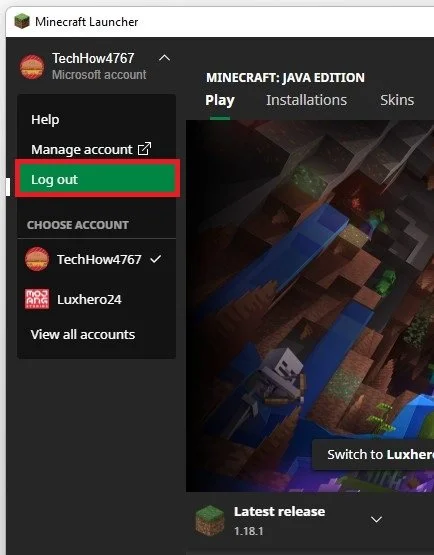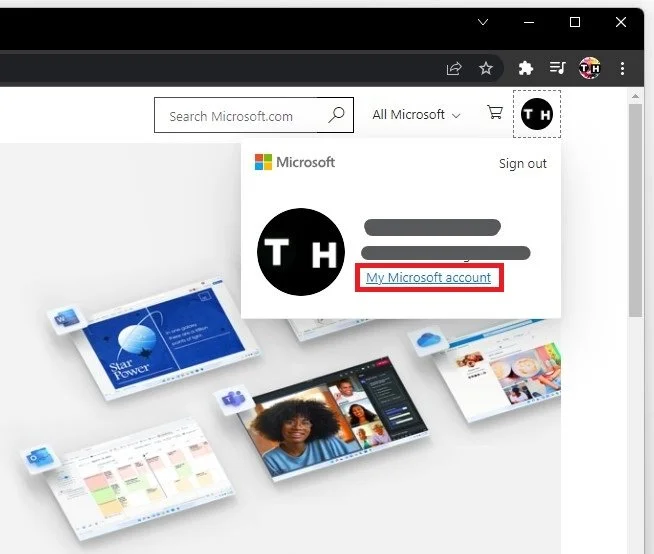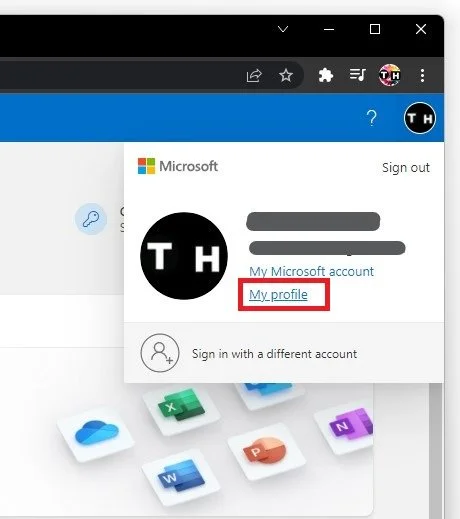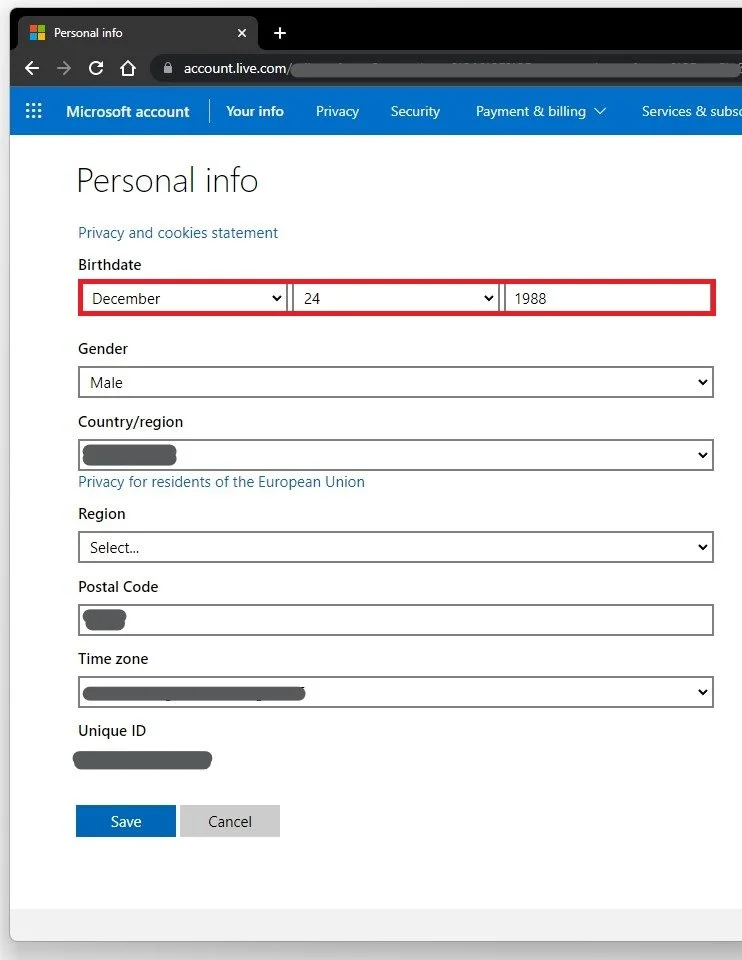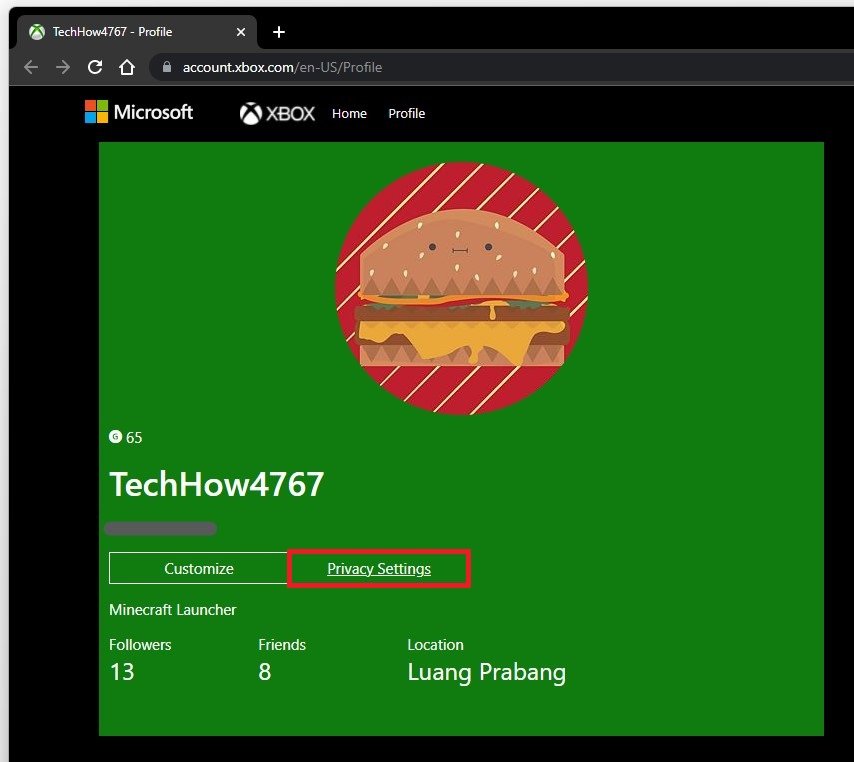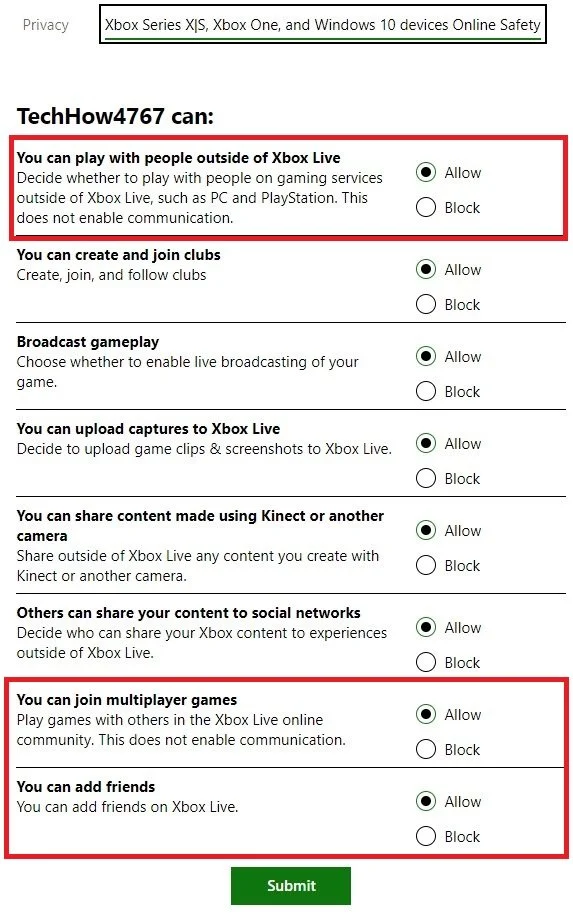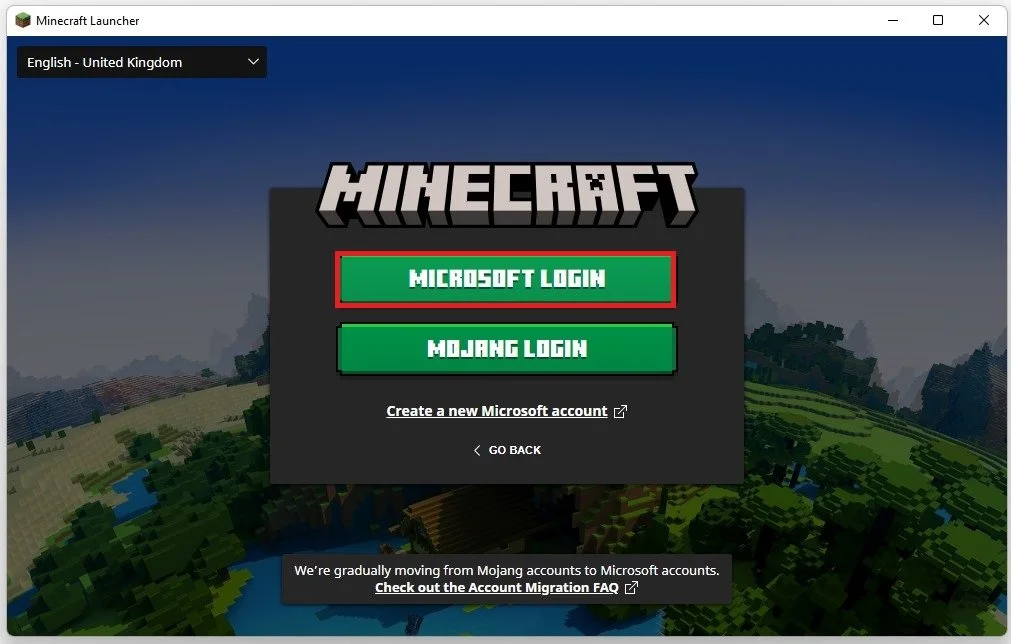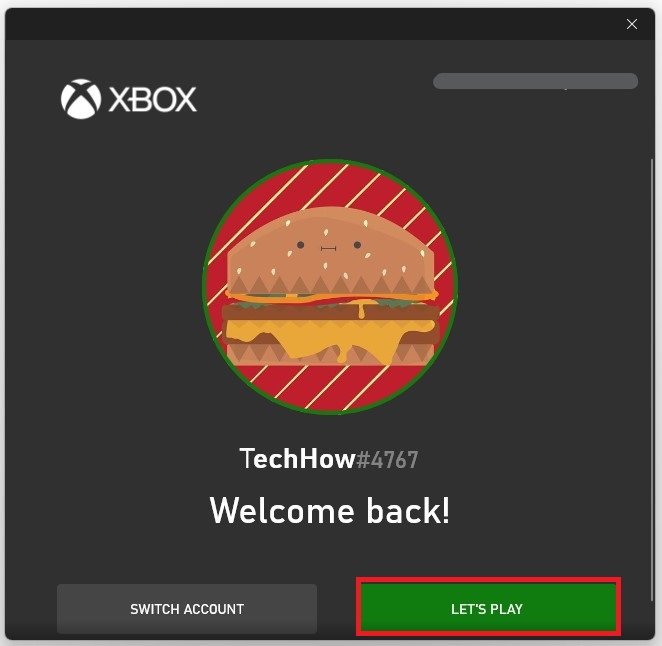Minecraft - Multiplayer Disabled on Server Fix
Minecraft is a popular video game known for its creative and immersive gameplay, allowing players to build and explore their own virtual worlds. However, one of the most frustrating issues players encounter is the "Multiplayer Disabled on Server" error message. This error occurs when the server owner has disabled multiplayer access, preventing players from joining the server and interacting with others. Fortunately, there are several solutions to this issue, and in this article, we'll explore some of the most effective ways to fix the "Multiplayer Disabled on Server" error. We'll cover troubleshooting steps and helpful tips to get you back into the game with your friends and fellow Minecraft enthusiasts.
Log out of Minecraft Launcher Account
Sign out of your Minecraft launcher. In most cases, this will be your Microsoft account login.
Minecraft Launcher > Account > Log Out
Microsoft Account Login
Open up your favorite browser and navigate to microsoft.com. Here, you should log in with the same Microsoft account used when logging in using your Minecraft launcher. Select your Profile icon and click on My Microsoft Account.
My Microsoft Account
Click on your profile icon again and click on My Profile.
Login > My Profile
Change your Microsoft Account Age
Edit your profile information. This will allow you to change your Birthdate. Your birthdate needs to be higher than 18 to fix the multiplayer disabled issue when trying to join a Minecraft server on this Microsoft account. If this is set under 13, you cannot play Minecraft Realms because of its multiplayer aspects.
Change your birthdate in the Personal Info section
Change the Xbox Profile Privacy Settings
Save your changes and navigate back to your Microsoft Profile page. Click on Xbox Profile. Sometimes, you must confirm your identity using two factor authentication if it’s enabled on your account.
Your Profiles > Xbox Profile
Click on Privacy Settings.
Xbox Profile > Privacy Settings
Lastly, in your Xbox and Windows Devices Online Safety tab, you should allow your account to access most of these options. These include: You can play with people outside of Xbox Live, You can join multiplayer games, and You can add friends.
If you are using a Family account that is connected to a minor user, disconnect your family account and create a normal account instead to prevent multiplayer issues with Minecraft and other games in the future.
Minecraft Launcher Login
Open your Minecraft launcher to log back into your account.
Minecraft Launcher > Microsoft Login
You should then be able to play online without getting the Multiplayer Disabled error.
Play Minecraft without login errors