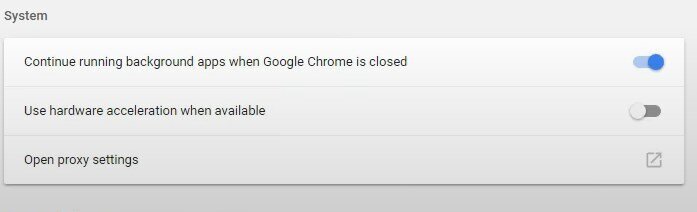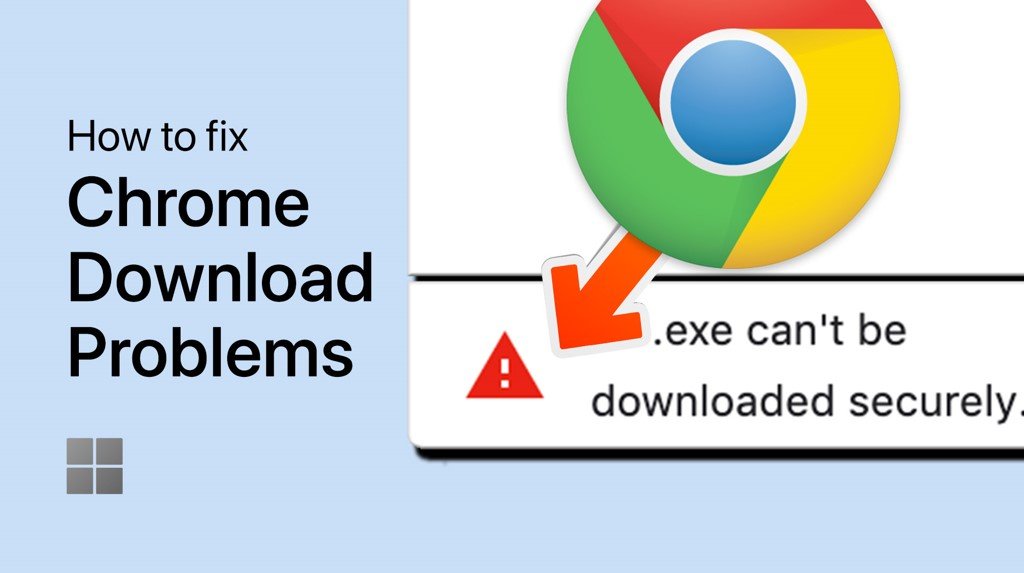How To Fix The Black Screen Issue When Recording Google Chrome On Obs Studio
Are you tired of encountering the black screen issue when recording Google Chrome on OBS Studio? Look no further, as we have got you covered! In this article, we will guide you through the steps to fix this issue so that you can create high-quality recordings without any hassle. With our informative and easy-to-follow instructions, you can resolve this issue in no time.
Disable the Hardware Acceleration Option in Chrome
Open up the Google Chrome browser
Navigate to the Chrome settings
Scroll down (open Advanced settings)
Disable Use Hardware Acceleration when available
This option will disable your graphics processor from being utilized by OBS Studio. This will prevent the common black screen issue when using OBS Studio with Google Chrome.
Google Chrome Settings > Use Hardware Acceleration When Available (Disabled)