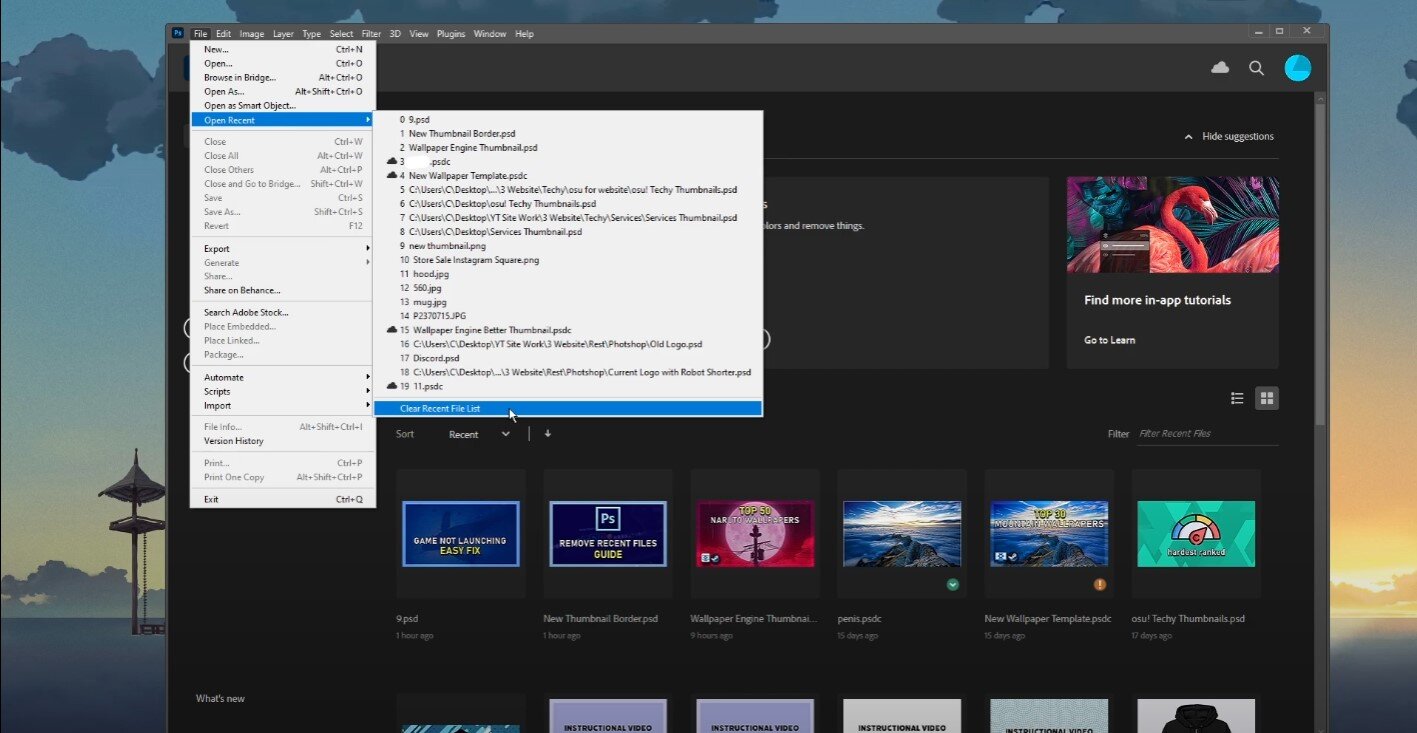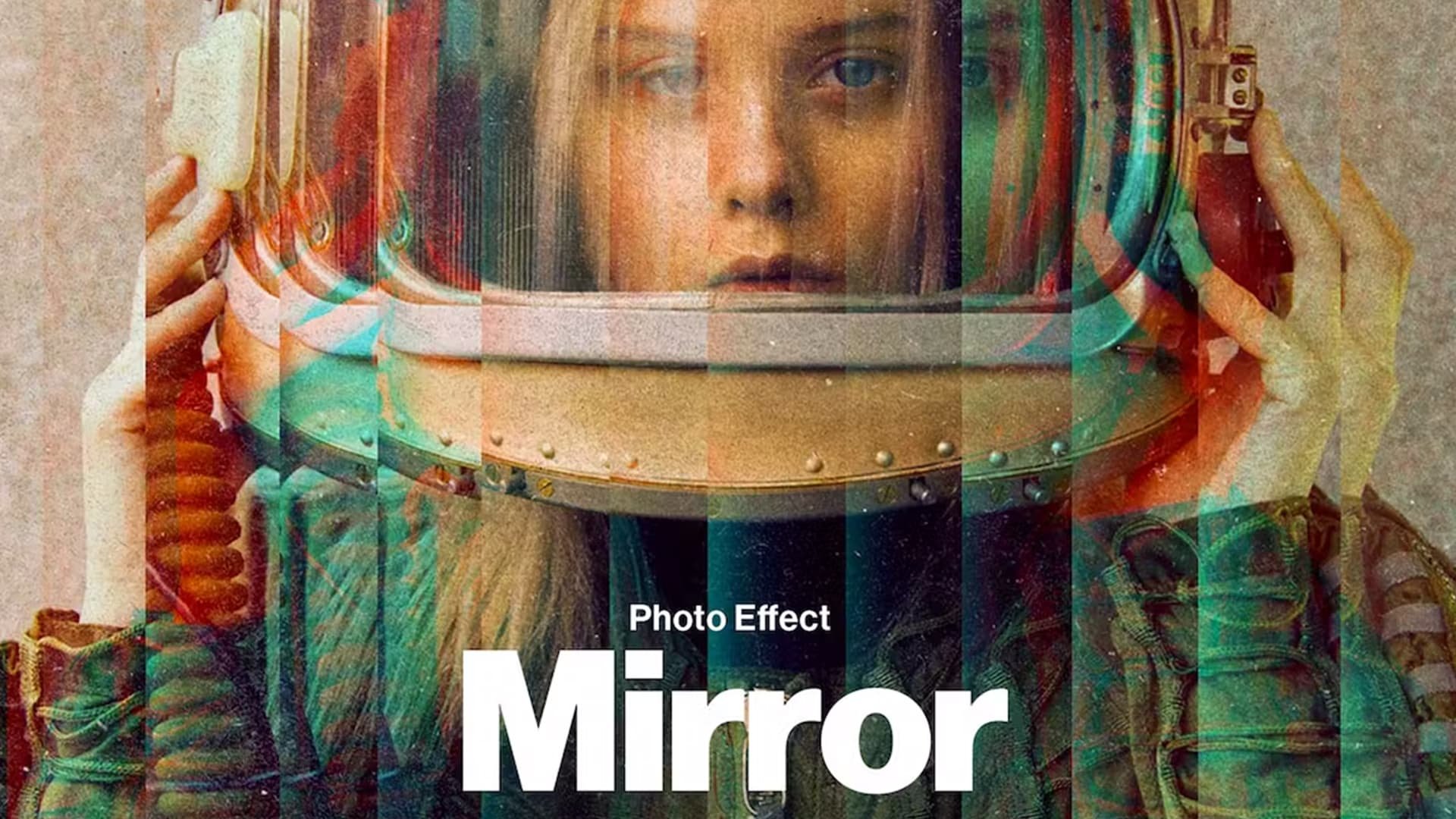Photoshop CC - How To Remove Recent Files
Photoshop CC is a powerful tool for creative professionals and enthusiasts alike, allowing them to create stunning digital art and manipulate images with ease. However, one issue that users frequently encounter is the cluttered list of recent files that appears every time the program is launched. This can be frustrating and time-consuming, especially when working on multiple projects. Luckily, there are simple solutions to this problem that can streamline your workflow and improve your productivity.
Use Legacy New Document interface
Open up Photoshop CC and navigate to Edit > Preferences > General. You can change the option from: Show Start Workspace when no documents are open to Use Legacy New Document interface.
Photoshop > Edit > Preferences > General
Clear the Recent Photoshop Files
You can clear your recent file list by navigating to File > Open Recent, and then select Clear Recent File List. This will remove all of your recent files from the main Photoshop menu
Photoshop > File > Open Recent > Clear Recent File List