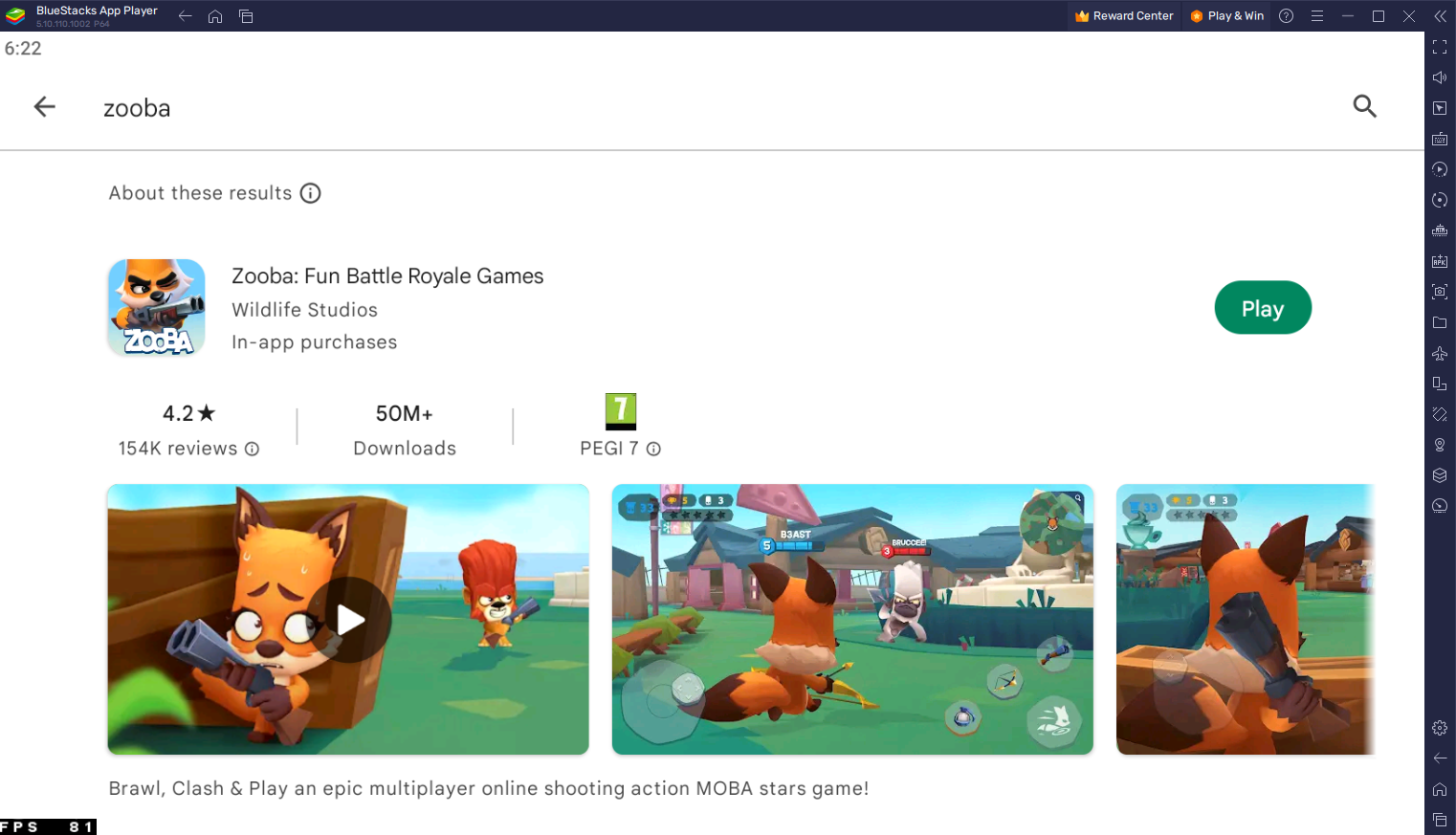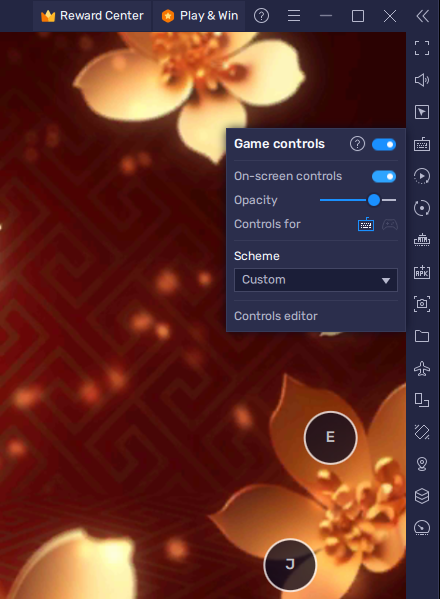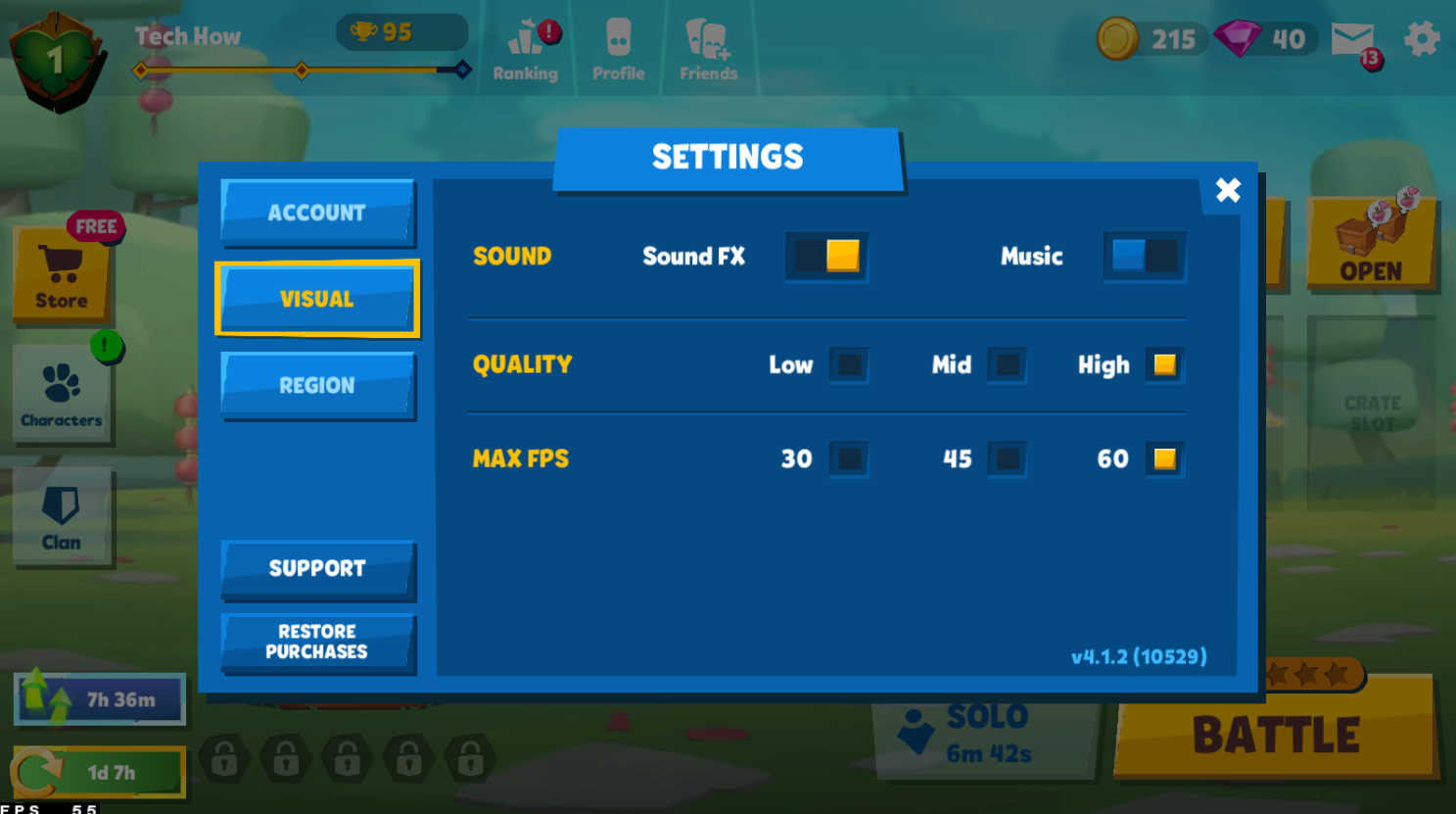How To Play Zooba on PC & Mac
Zooba is a popular battle royale game that has taken the mobile gaming world by storm. The game offers a unique twist on the classic battle royale genre, featuring cute animal characters and fast-paced action. If you're looking to play Zooba on your PC or Mac, you'll need to use an emulator such as BlueStacks. In this guide, we'll walk you through the steps to set up and play Zooba on your computer using BlueStacks.
Download & Install BlueStacks
To play Zooba on your PC, you must use an Android emulator, such as Bluestacks. Bluestacks is a popular choice to play mobile games on your PC, as it’s optimized for playing mobile games. This should take a second to complete, and you can follow the install wizard to install the application to your system.
Download Zooba
Open your Play Store and log in with your Google account. Search for Zooba, and download the game to your BlueStacks emulator. This might take a few minutes to complete depending on your network connection.
BlueStacks Performance Settings
While downloading the game, you should look at your emulator settings. Click on this gear icon to access these settings. In the Performance tab, you should set these according to your PC’s performance. Allocate a High amount of CPU cores if you don’t have a lot of other applications running in the background. The same goes for your Memory allocation. For users with 4GB or less RAM, set this option to Low.
BlueStacks Performance Settings
Under Performance Mode, make sure to set this option to Balanced. This will reduce the memory and CPU usage if your PC lags or you otherwise encounter low performance. I prefer to enable the high FPS option and set the frame rate of the emulator according to my screen refresh rate.
BlueStacks Settings > Frame rate
BlueStacks Display Settings
In your Display settings, set the display orientation to landscape, and choose a proper resolution to play Zooba on your monitor. You can also adjust the size of this window by dragging its corners.
BlueStacks Settings > Display
Zooba Controls
You will be required to download a patch when first starting the game. You can select to connect your Facebook or Google Play account to save your progress or continue playing where you left off on your mobile device.
While in-game, click on the keyboard icon in your BlueStacks menu bar on the right-hand side. This will allow you to enable and disable the On-Screen Controls option. This will help you figure out which keyboard keys to play Zooba on your PC or Mac. To change your key mapping, click on Controls Editor. You can then drag and change the location of individual controls, change the key and apply other settings to help improve your gaming experience.
Zooba Controls & Controls Editor
Zooba Visual & Graphics Settings
After completing the initial tutorial, navigate to your in-game settings. If you experience lag or otherwise low performance while playing the game, then reduce your visual settings. The Quality and Max FPS options will be set to their highest values when launching the game using the BlueStacks emulator. Set the Quality option to Medium and play a game to see if it helps with low performance.
Zooba Visual Settings
Zooba Region Settings
Lastly, in the region section of your settings, set this option to the closest server to you. This will help with a high in-game latency.
Zooba Region Settings
-
Yes, BlueStacks is a reputable and safe emulator. It has been around for many years and has a large user base. You can trust that your information will be protected and your device will not be damaged by using BlueStacks.
-
Yes, BlueStacks is a free emulator and you can download and play Zooba for free as well.
-
Yes, your progress will carry over as long as you sign in to the same Google Play account on both the mobile and PC versions of the game.
Conclusion
Playing Zooba on your PC or Mac is a great way to enjoy the game on a larger screen and with more control. By using BlueStacks, you can easily set up and play Zooba on your computer. Whether you're a fan of battle royale games or just looking for a fun new game, Zooba is an excellent option, and playing it on BlueStacks makes it even better. So what are you waiting for? Download BlueStacks, download Zooba, and start playing today!