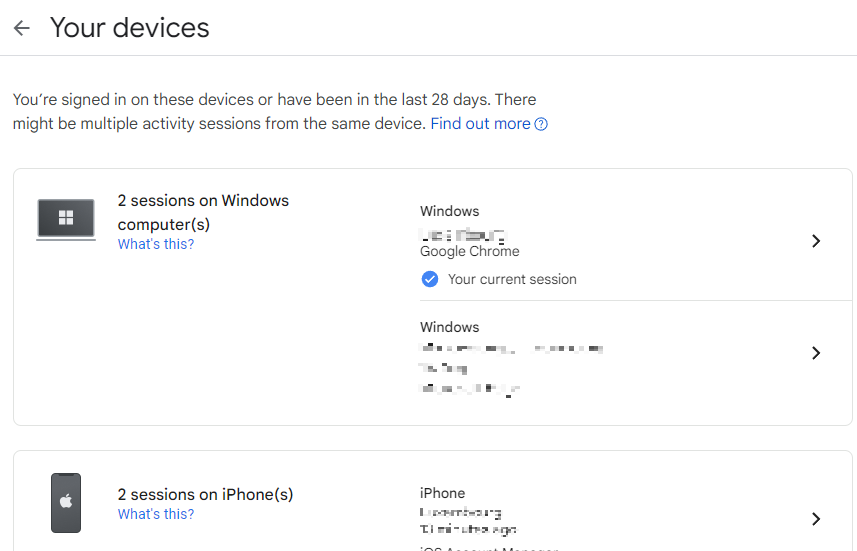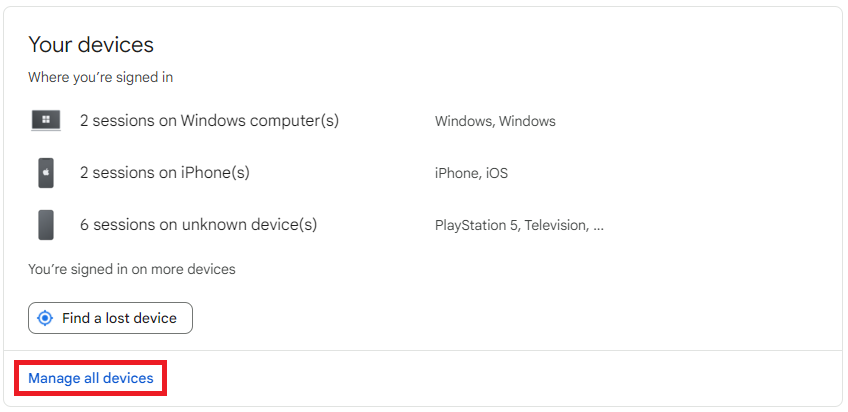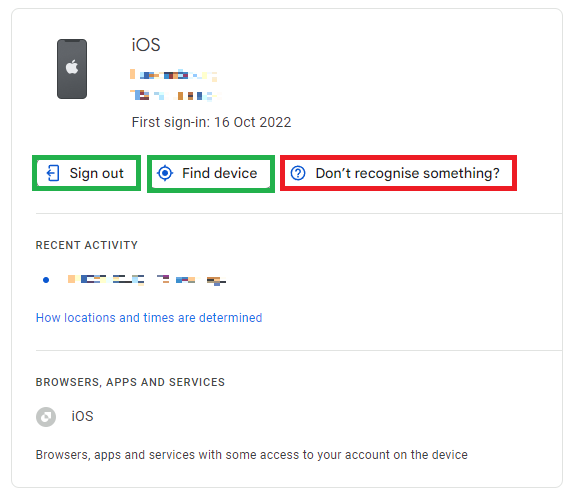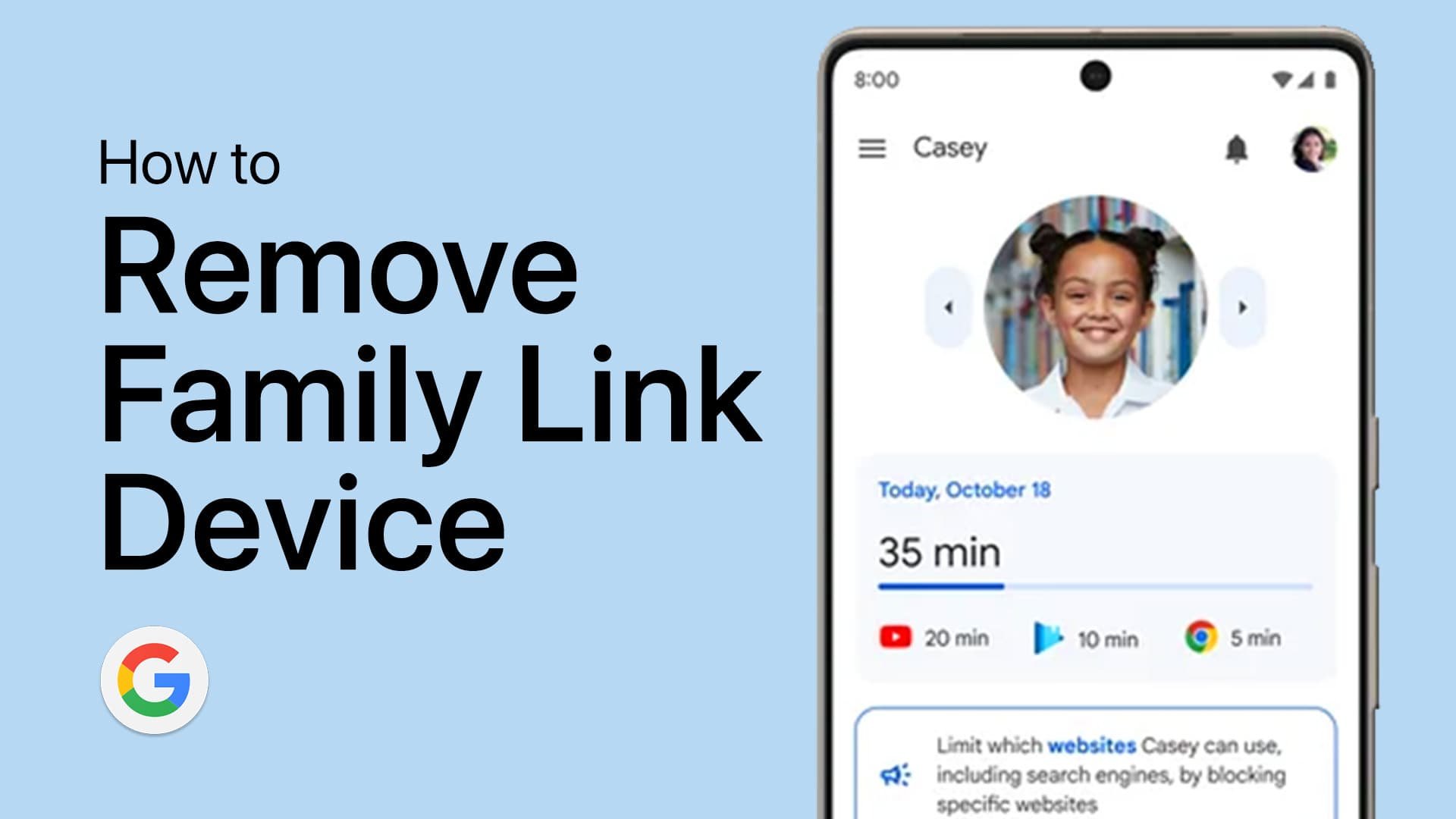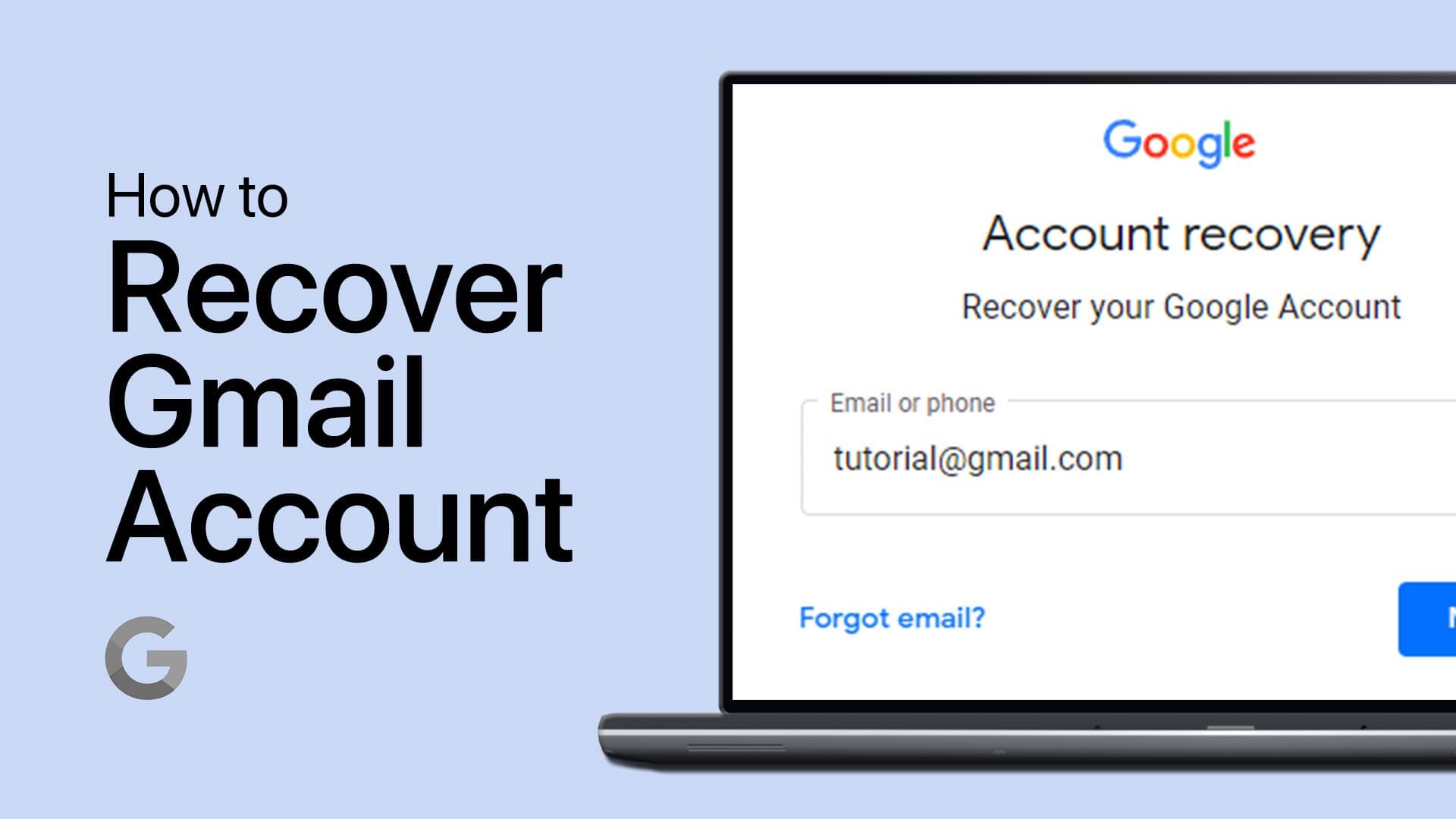How To See Devices Connected To Google Account
Introduction
In a world constantly connected through various digital portals, managing the security of your online accounts is more crucial than ever. Your Google account, being a gateway to a myriad of services, is one such entity requiring vigilant oversight. Through a simple yet powerful feature, Google allows you to peer into the devices linked to your account, offering a birds-eye view of any potential unauthorized access. This ability not only elevates your account's security but also brings peace of mind as you navigate through the digital waves. Our tutorial aims to guide you on how to effortlessly check the devices connected to your Google Account, ensuring a safer digital journey.
Reviewing Connected Devices
In the current era where digital interconnectivity is the norm, it's habitual for individuals to operate their Google Account across diverse gadgets like smartphones, tablets, or computers. The essence of securing your account cannot be stressed enough. Google facilitates a function allowing users to visualize and administrate the devices linked to their account effortlessly.
Kickstart this process by heading to google.com/devices. This portal unveils a roster of computers, phones, and other apparatuses you've recently authenticated with your Google Account—a pivotal stride in affirming no unsolicited devices have trespassed into your account.
Preview your connected Google devices
For a more in-depth examination, hit the "Security" option on the left-hand navigation menu. Within the "Your devices" segment, click on "Manage all devices." A comprehensive listing of devices, reflecting your current and recent sign-ins to your Google Account, unfolds right before you. This organized layout aids in maintaining a robust security posture, ensuring your digital dealings remain intact and unauthorized access at bay.
Manage your Google devices
Device Session Management and Account Security
In your journey to manage connected devices, scrutinizing individual devices or sessions is beneficial. A "Signed out" label marks the devices or sessions you've disconnected from. Encountering multiple sessions under the same device category? They could emanate from a singular or multiple gadgets. Delve into the specifics of each session, and should ambiguity about the device ownership arise, a prudent step would be to sign out from these sessions.
Stumbling upon unrecognized devices or perceiving unsolicited activities is a red flag warranting immediate account fortification. Be vigilant for discrepancies like unknown devices, sign-ins from locations you haven't visited, or activity during odd hours. Should these irregularities surface, heed the guidelines stipulated by Google to fortify your account, ensuring a secure and uncompromised digital environment.
Sign Out or Locate Google device
-
Navigate to google.com/devices and log in to your account. Click on "Security" in the left navigation panel, then on "Manage all devices" under the "Your devices" panel to view all connected devices.
-
If an unfamiliar device is detected, it's advisable to secure your account immediately by changing your password and reviewing account security settings.
-
From the list of devices on the "Your devices" panel, select the device you wish to sign out from and follow the prompt to sign it out.
-
Yes, the details of each session include the location, allowing you to identify any suspicious activity.
-
Regular reviews, such as monthly or bi-monthly, are advisable to ensure the security of your account, especially if you frequently log in from new devices.