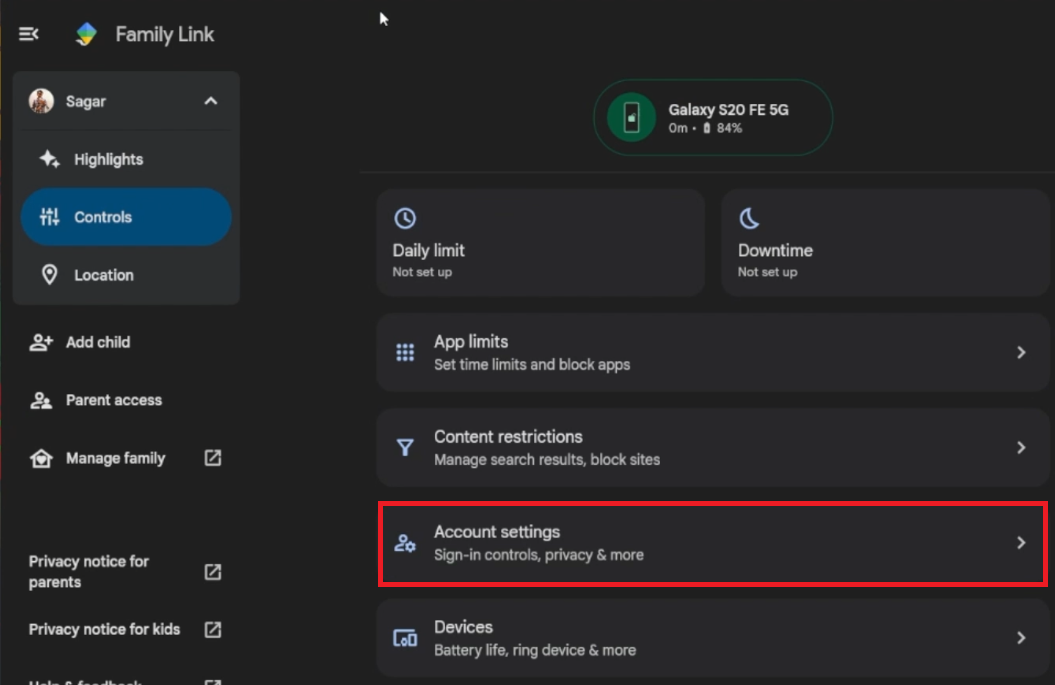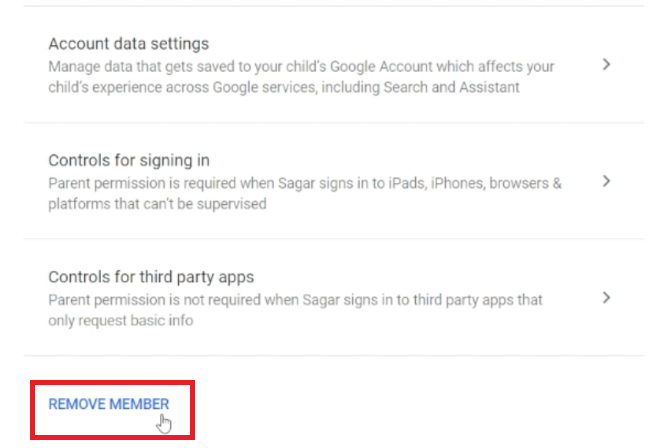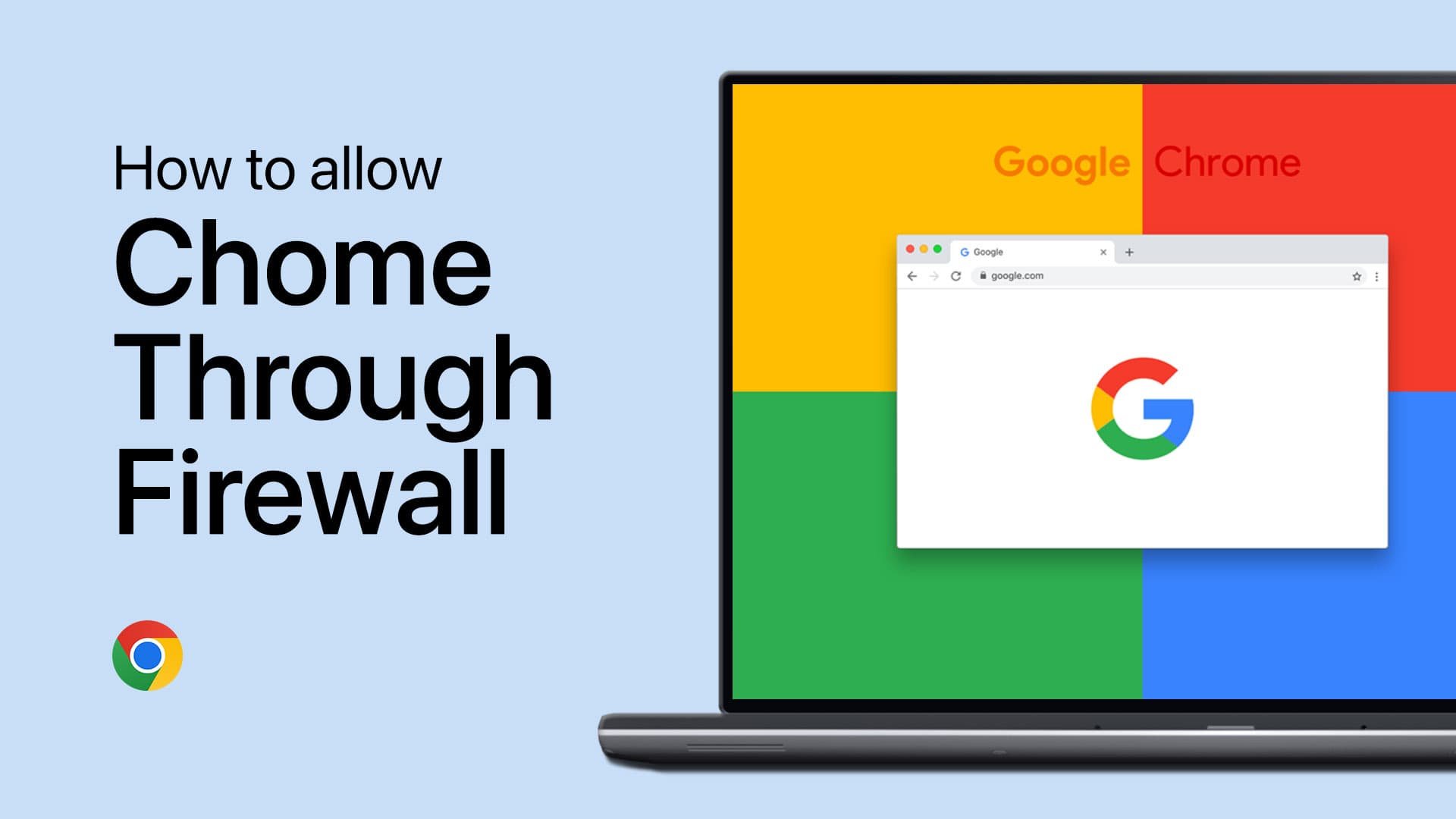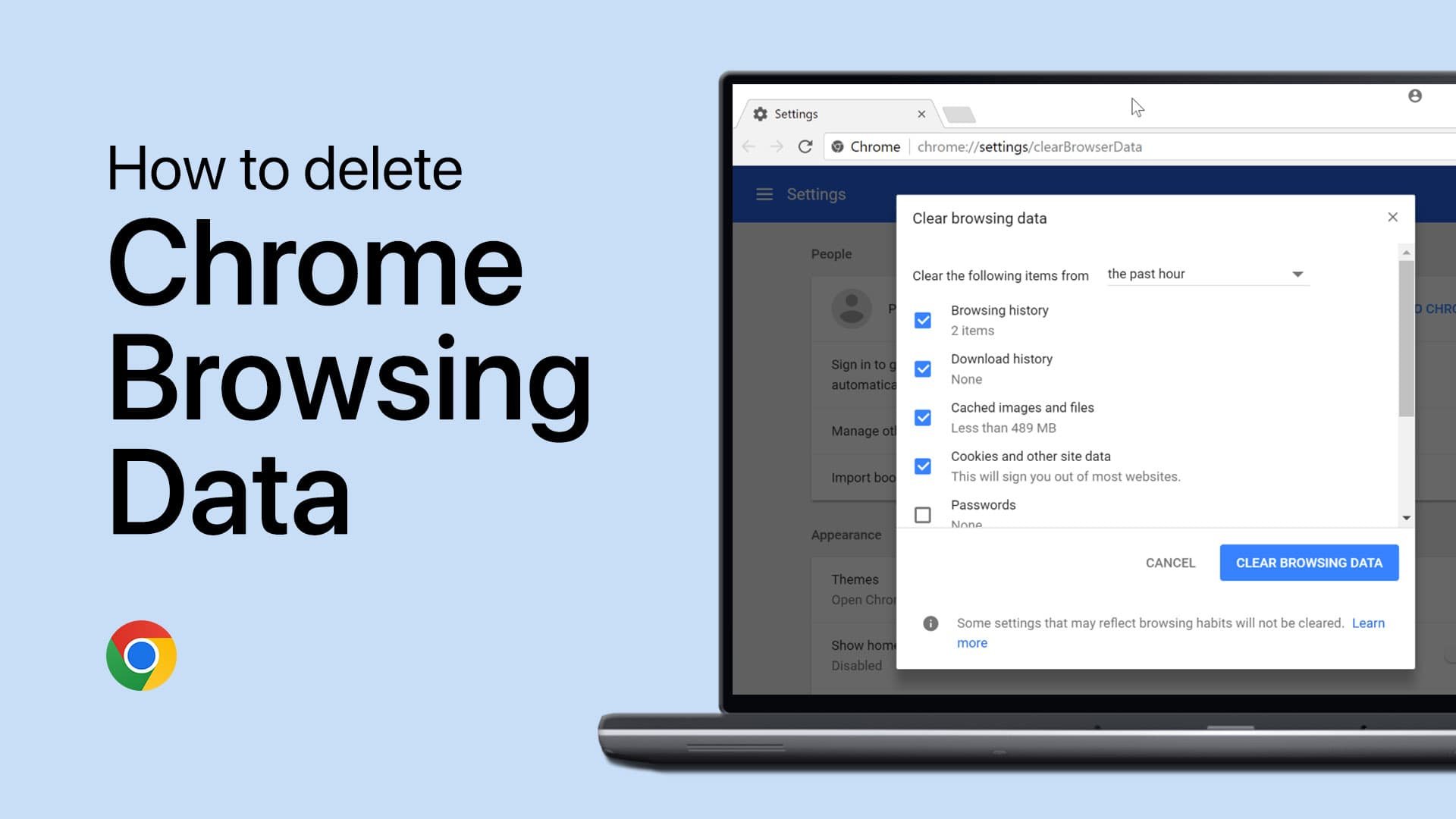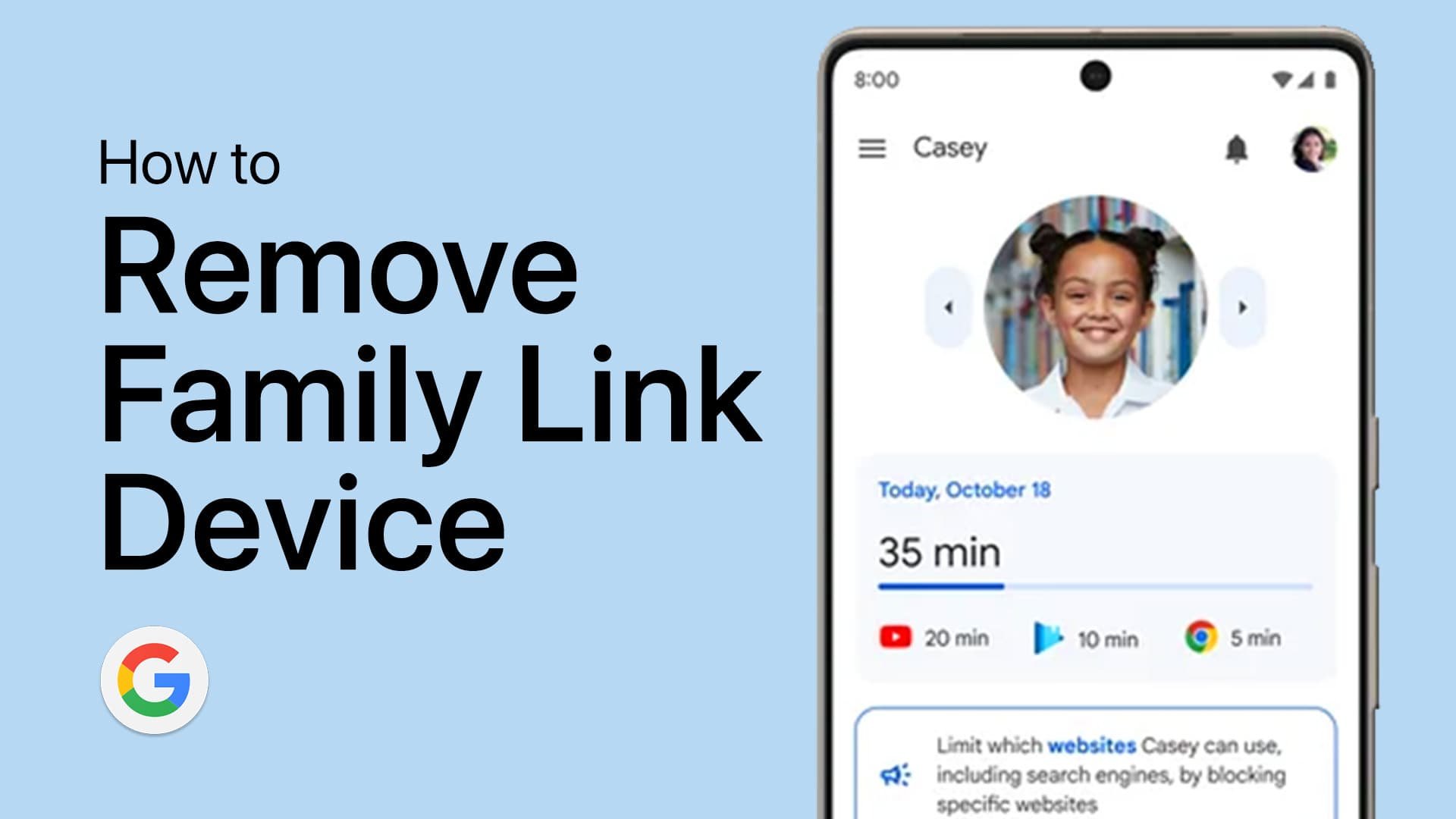How To Remove Family Link from Google Account
Introduction
Navigating family settings in a digital world can be tricky, especially when it comes to Google's Family Link feature. If you've found yourself needing to detach a child's account from this tool, you're in the right place. This comprehensive guide will walk you through the quick and straightforward process of removing Family Link from a Google account. Whether you're a parent looking to grant more digital independence to your child or encountering technical difficulties, we've got you covered. Let's dive in.
Getting Started with Family Link Removal
First, launch your favorite web browser and go to the Google Family Link portal by typing in families.google/familylink into the address bar. Alternatively, you can find this link in our article description. Sign in using the Google account that is connected to Family Link and from which you wish to remove a child account.
If you have multiple child accounts linked, a list will appear. Choose the specific child account you're aiming to unlink from Family Link.
Log into Google Family Link
Navigate to Account Settings
Once inside the child's account dashboard, head over to "Settings."
Removing a Family Link Member
In the "Settings" menu, look for the option labeled "Account Info" and click on it. This will open up an expanded menu where you'll find the "Remove Member" option. Clicking this will initiate the process to unlink the selected Google account from Family Link.
Remove a member from Google Family Link
Confirming the Removal and Providing Feedback
A prompt will appear on your screen asking for confirmation. This is your last chance to ensure you want to proceed with unlinking the child's account from the Family Link service. Hit "Confirm" to move ahead.
You may also encounter an optional feedback section. If you wish, share your reasons for removing the child account. This can help Google improve Family Link's user experience.
Final Confirmation
Once you've confirmed the action, a notification will pop up on your screen. This message serves as your final confirmation that the child's account has been successfully unlinked from Google's Family Link service.
Remove family member? > Remove
-
Family Link is a Google service designed to help parents manage their child's Google Account, from setting screen time limits to app monitoring.
-
Open your web browser and go to families.google/familylink. Sign in with the Google account you wish to unlink and then navigate to your child's account settings.
-
No, you'll need to remove each child's account individually from the Family Link settings.
-
Yes, some users may see an optional feedback section where they can share reasons for the removal, although this feature is not guaranteed to appear for everyone.
-
No, the removed account will still have access to Google services but will no longer be managed by Family Link.