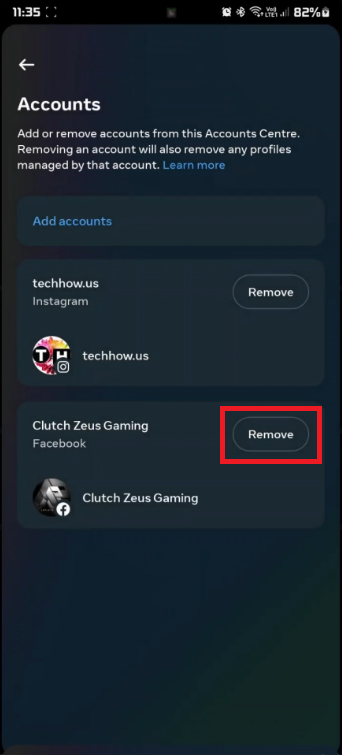How To Unlink Instagram Account from Facebook - Complete Guide
Introduction
Navigating the interconnected world of social media can sometimes feel like untangling a web. One such knot in the digital maze involves the linking of Instagram and Facebook accounts. Whether it's for professional boundaries or personal preferences, unlinking these platforms can offer a sense of online independence. This comprehensive guide will walk you through the streamlined process of severing the tie between your Instagram and Facebook accounts. From locating the elusive 'Account Center' to hitting that final 'Yes,' we've got you covered.
How to Detach Your Instagram from Facebook: Step-by-Step Guide
Begin by launching the Instagram app on your smartphone. Once open, click on the profile icon, situated at the bottom right of the screen, to enter your personal dashboard.
Next, tap the hamburger menu (three horizontal lines) found on the upper-right corner. This action will unveil the 'Settings and Privacy' option, which you should tap to proceed.
Instagram Settings and Privacy
Inside the 'Settings and Privacy' menu, locate and tap 'Account Center.' Within 'Account Center,' find the 'Accounts' option and select it. This is where you'll see a list of all the accounts linked to your Instagram, including Facebook.
Instagram Accounts Centre > Accounts
Choose 'Facebook' from your list of linked accounts. Upon doing so, you'll land on the 'Facebook' account settings page. Here, the 'Remove Account' option will be visible.
Tap on 'Remove Account' and a confirmation prompt will appear on your screen. To finalize the disconnection, tap 'Yes.'
Congratulations! You've now successfully detached your Instagram account from Facebook, granting you more control over your social media presence.
Remove Facebook and Instagram link
-
Unlinking Instagram from Facebook helps maintain your privacy and allows you to manage each social media platform independently.
-
No, unlinking the two platforms won't delete any posts or comments on either account. Your existing content will remain intact.
-
You can link a different Facebook account to Instagram by going back to the 'Account Center' in Instagram settings, choosing 'Facebook', and then following the prompts to connect a new account.
-
Absolutely, relinking is as simple as going back to 'Account Center' and following the procedure to connect Instagram to Facebook once again.
-
After unlinking, any contacts or friends imported from Facebook will not be removed from Instagram. You'll need to manually remove them if desired.