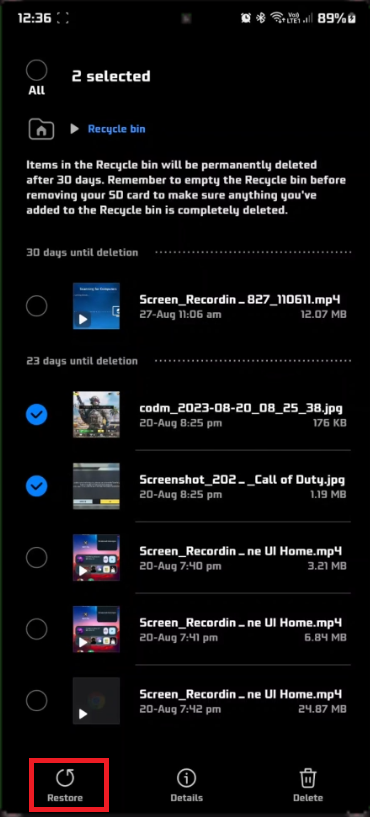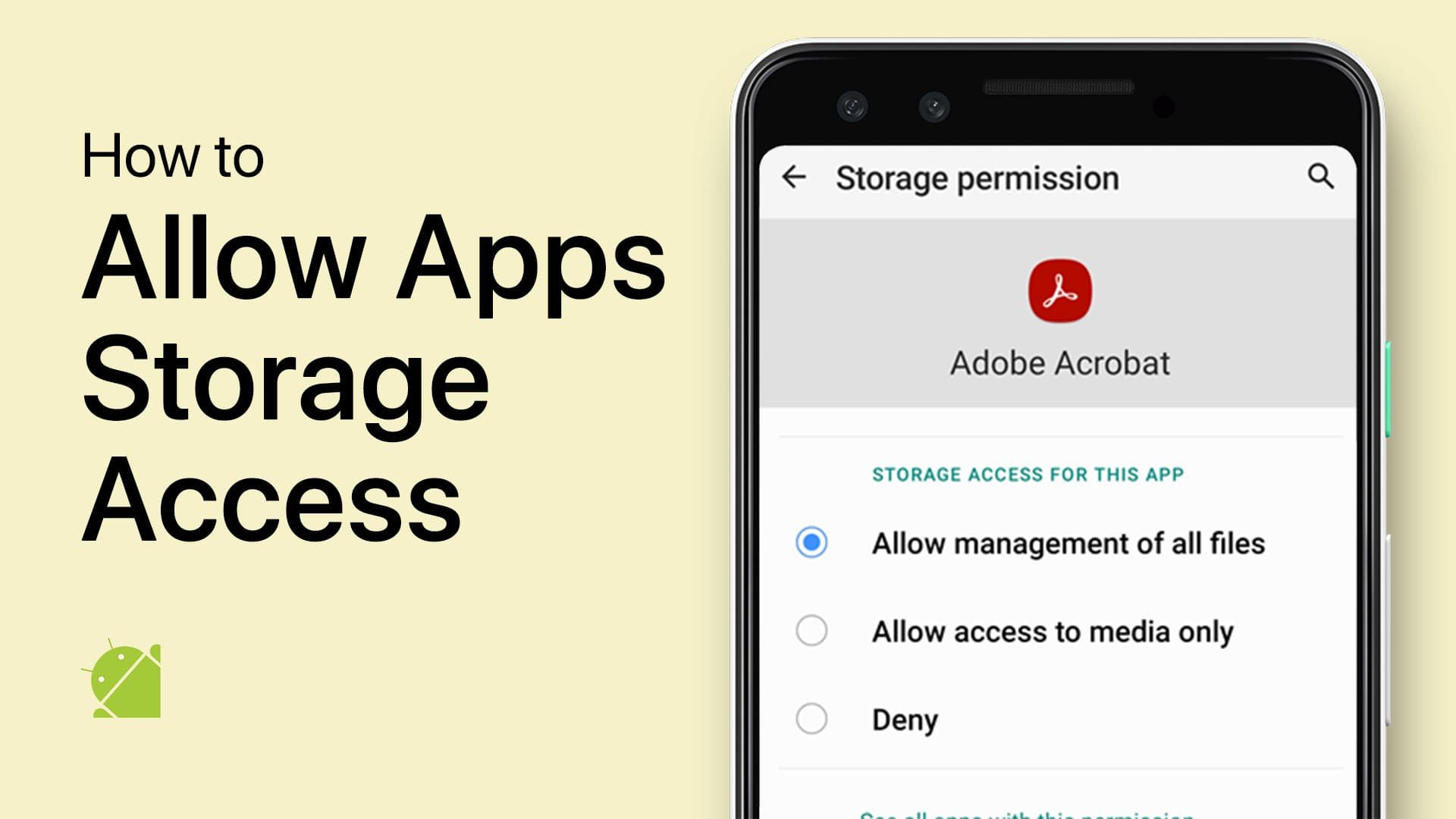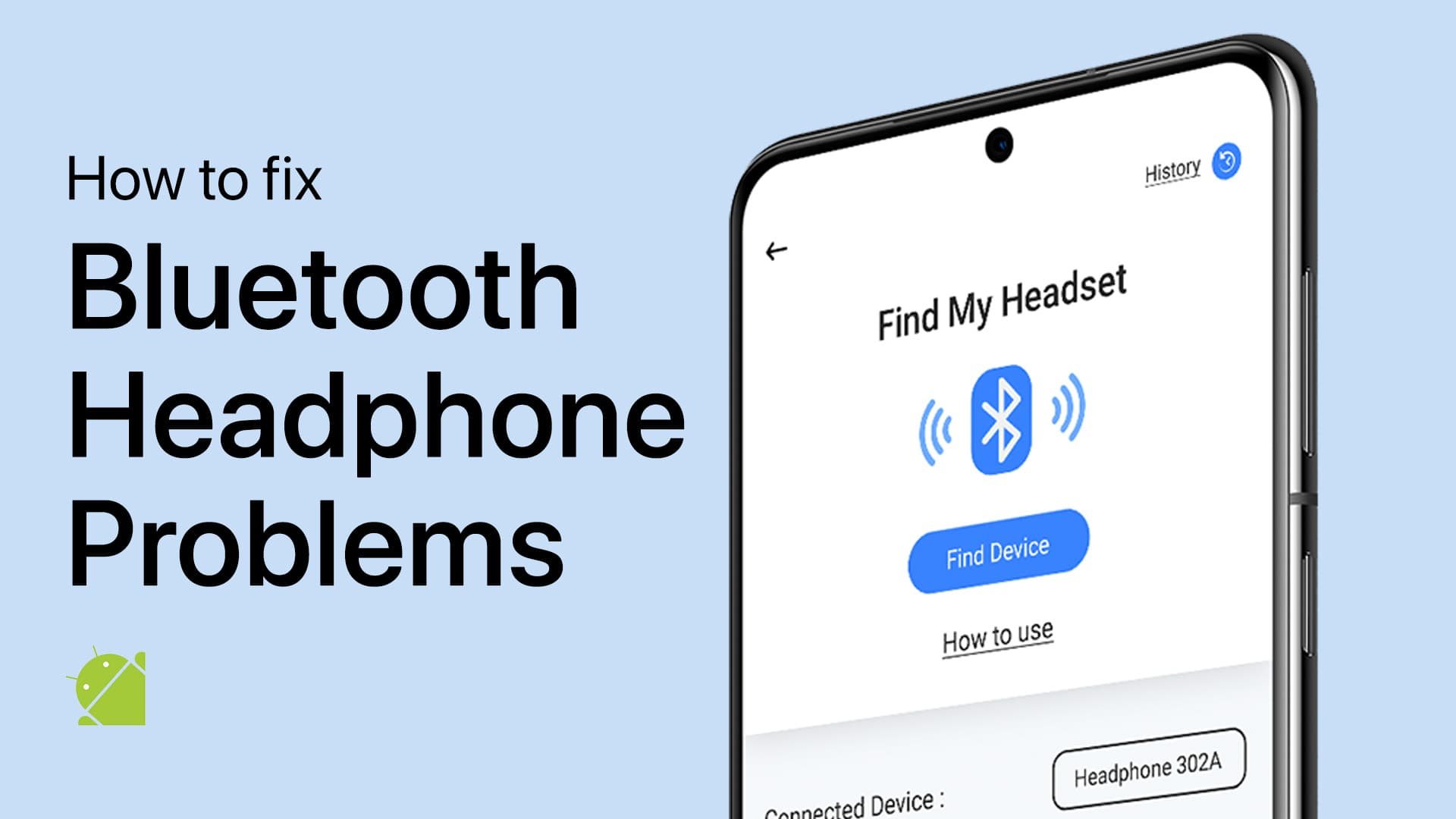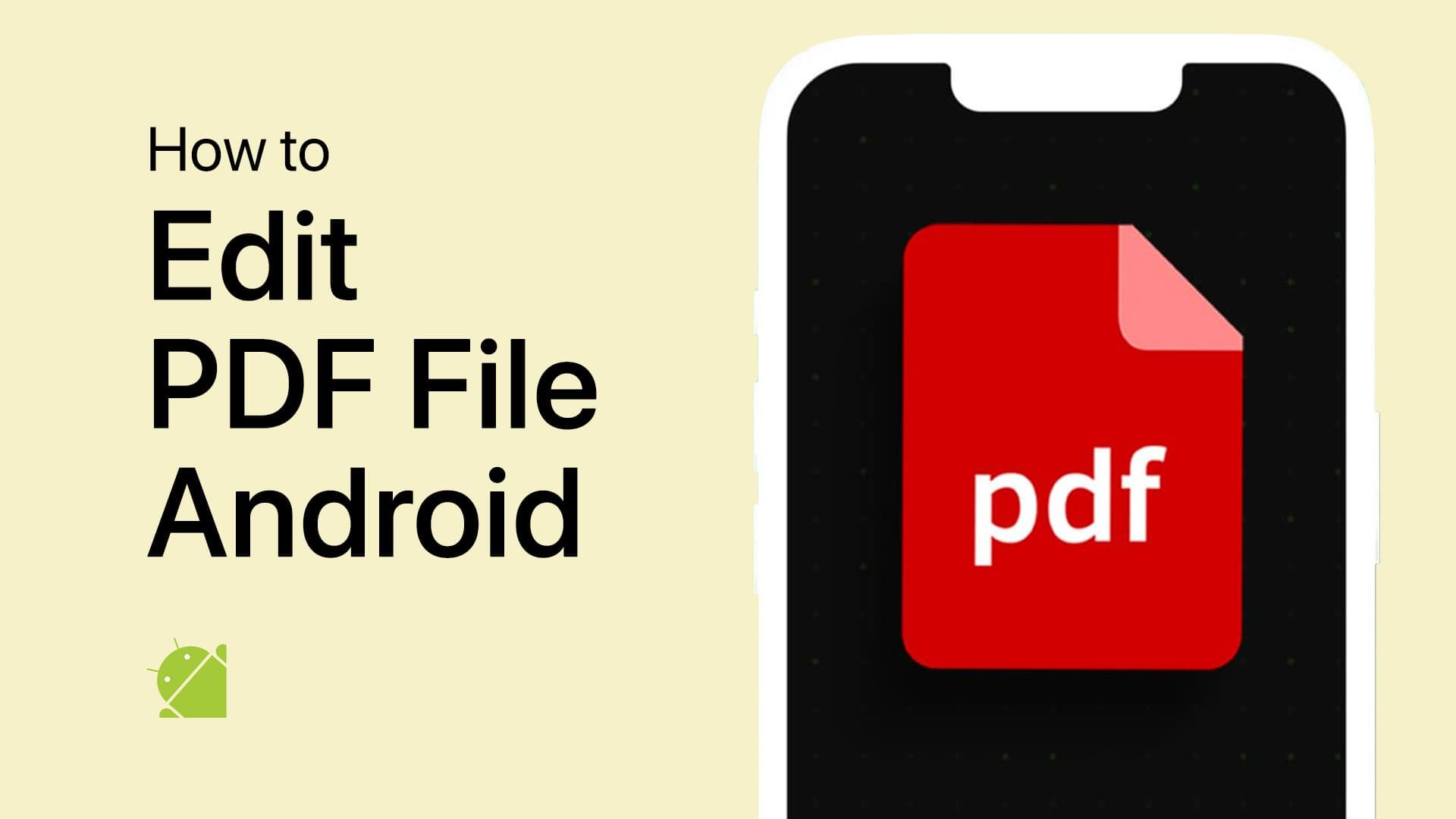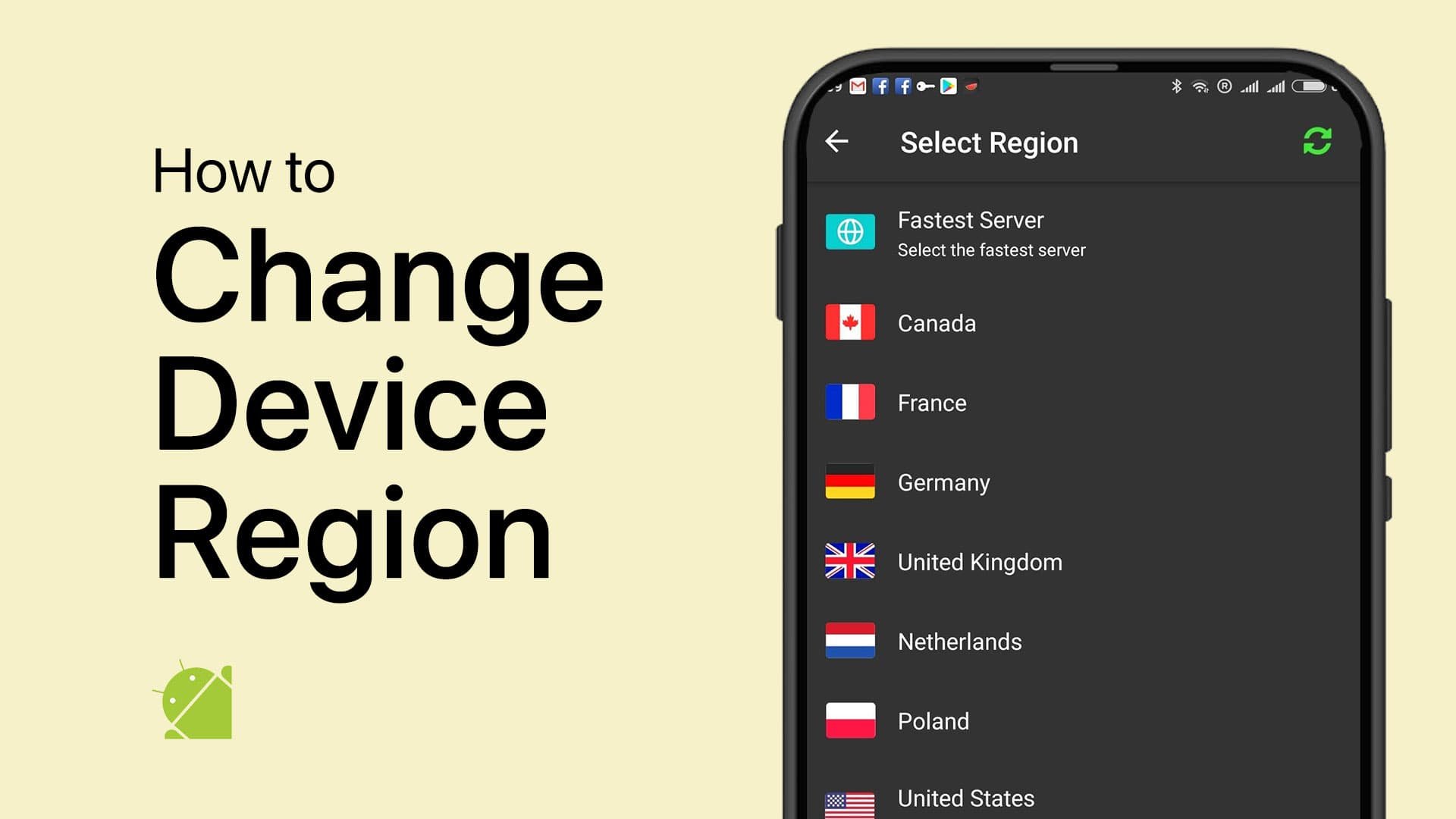How To Recover Deleted Photos from Android Phones!
Introduction
Accidentally deleted a precious photo on your Android device and frantically searching for a way to get it back? Breathe easy; you're in the right place. In this comprehensive guide, you'll discover simple, step-by-step methods to recover your cherished memories stored in your Android phone's Gallery or File Manager. Whether you're using the latest Android version or an older model, rest assured there's a solution for you. Let's dive in!
Retrieve Deleted Photos via Android Gallery
If you've accidentally deleted some snapshots, there's good news: your Android Gallery has a built-in safeguard known as the "Recycle Bin." Follow these steps to restore your precious memories, although the exact steps may vary depending on your device's Android version.
Open Gallery App: Launch the Gallery app on your Android smartphone.
Access Menu: Locate the menu icon—usually represented by three vertical dots or lines—found at the bottom-right corner of your screen.
Enter Recycle Bin: Tap on the menu icon and select "Recycle Bin" from the dropdown list.
Select Photos: Browse through the Recycle Bin and tap on the photos you wish to restore. A single tap on each photo will mark it for recovery.
Restore Photos: After selecting your photos, look at the bottom-left corner of the screen. You'll see the "Restore" button; tap it.
Congratulations! You've successfully restored your deleted photos back into your Gallery.
Log into Google Family Link
Restore Deleted Photos from File Manager
If your pictures were erased via the File Manager instead of the Gallery, don't worry. The File Manager usually includes a "Recycle Bin" for deleted files. Here's how to retrieve your photos:
Navigate to File Manager: Open the "Files" folder or launch your device's File Manager application.
Locate Recycle Bin: Scroll down the File Manager's interface until you see the "Recycle Bin" option, commonly located at the bottom of the list.
Select Deleted Photos: Once in the Recycle Bin, sift through the files and tap on the photos you want to bring back.
Hit Restore: Look for the "Restore" button, generally positioned at the bottom-left corner, and tap on it to recover the selected photos.
That's it! Your deleted photos should now be safely restored back into your File Manager.
Remove a member from Google Family Link
-
No, the File Manager's "Recycle Bin" only holds temporarily deleted files. Once you empty the Recycle Bin or delete files from it, recovery may not be possible without specialized software.
-
Not all Android File Managers have a Recycle Bin feature. However, it is commonly found in most default and popular third-party File Managers.
-
The duration varies by device and settings. Some may hold files for 30 days, while others might remove them sooner. It's advisable to check your settings.
-
Yes, both Gallery and File Manager have separate Recycle Bins. You can retrieve photos from either, depending on where they were deleted from.
-
Restoring photos from the Recycle Bin is generally safe and does not pose any risks to your Android device.