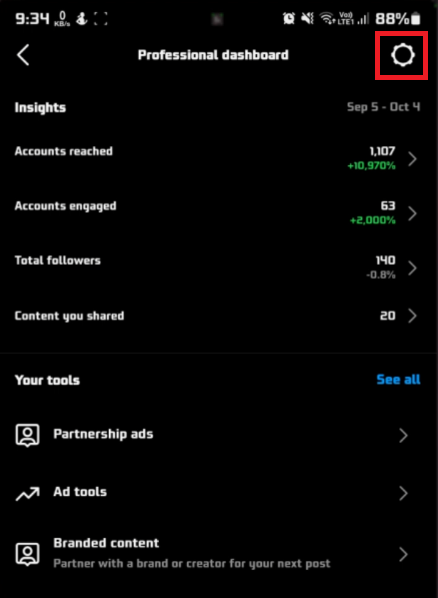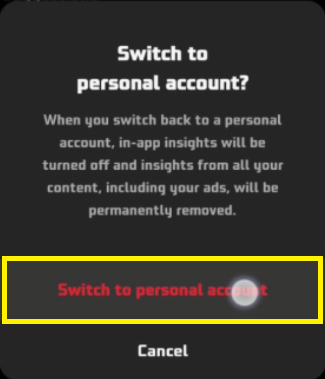How To Switch Back To Personal Instagram Account - Guide
Introduction
Navigating through the digital waves of Instagram, many find the allure of a professional account enticing with its analytics and business features. Yet, there comes a time when the simplicity and straightforwardness of a personal account beckon. Perhaps the advanced metrics are no longer necessary, or the professional facade has outgrown its purpose. Whatever your reason, transitioning back to a personal Instagram account is a breeze. In this guide, we'll walk through the simple steps of reverting to a personal account from a business or creator profile, so you can continue sharing your moments, sans the professional frills. Through a few taps on your mobile device, you'll wave goodbye to the professional dashboard and greet the familiar interface of a personal account once more.
Switching to a Personal Instagram Account: Step-by-step Guide
Switching from a business or creator account back to a personal profile on Instagram is a straightforward process that can be completed in just a few minutes. This might be a desirable change if the advanced analytics and additional features of business or creator accounts are no longer necessary, and you crave the simplicity of a personal account.
Open Instagram App 📲:
Launch the Instagram app on your mobile device.
Tap on the profile icon, typically found in the bottom right corner, to navigate to your profile page.
Access Professional Dashboard 📊:
Once on your profile page, tap on “Professional Dashboard” at the top to delve into your account insights.
Access your setings from the Instagram professional dashboard
Navigate to Settings ⚙️:
Tap on the "Settings" icon located in the top right corner of the screen.
Within settings, find and select the "Creator" or "Business" section, depending on your current account type.
Switch Account Type 🔄:
Look for the option labeled "Switch Account Type."
Tap on this option, then select “Switch to personal account” from the subsequent prompt. Instagram will alert you about the features you'll lose upon switching. If you're sure, proceed by tapping "Switch Back."
And voila! You're back to the simplistic interface of a personal Instagram account. This step-by-step guide ensures a smooth transition, letting you continue your Instagram journey sans the professional extras.
Switch to personal account
Confirmation Step 🔄
Upon selecting the option to switch, you'll be prompted to choose “Switch to personal account.” Instagram will provide a reminder about the features you are about to lose access to; notable ones being insights and shopping features. Confirm if the switch aligns with your preference by tapping "Switch Back."
Instagram gets to work on your request promptly, quickly transitioning your account back to a personal profile. Post-switch, be aware that certain business and creator-exclusive features like insights and ad campaigns will be inaccessible. The silver lining? Should you have a change of heart, transitioning back to a business or creator account is always an option awaiting your action.
Confirm the switch to personal account
-
Navigate to your profile on the Instagram app, tap on "Professional Dashboard", go to "Settings", find the "Switch Account Type" option under the "Creator" section, and choose "Switch to personal account”.
-
You won't lose any personal data, but you'll lose access to business or creator specific features such as insights and the ability to run ads.
-
Yes, you can switch back to a business or creator account anytime you wish following similar steps in your account settings.
-
Business accounts offer advanced features like insights, ad running capabilities, and shopping features, whereas personal accounts are simpler with no access to these advanced features.
-
Some users prefer the simplicity of a personal account or no longer have the need for advanced analytics and other business-related features.