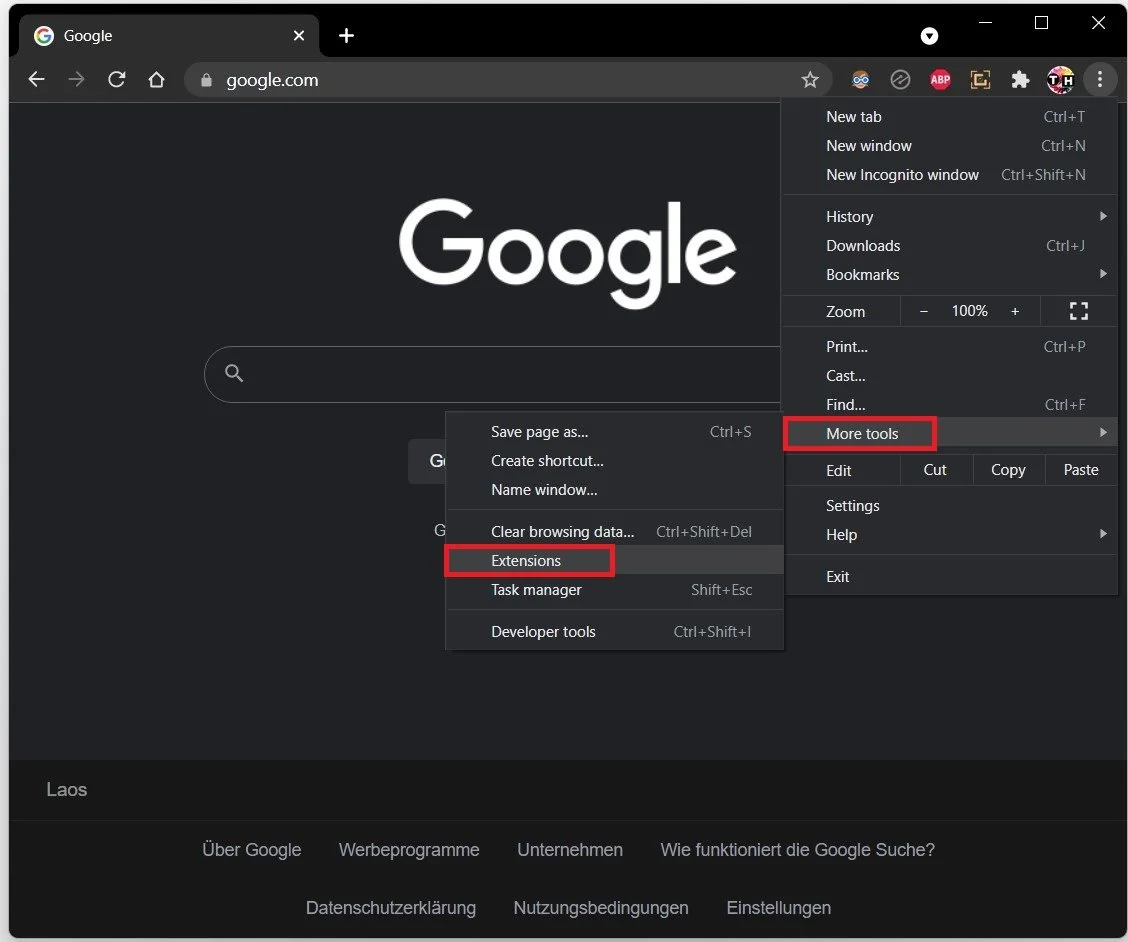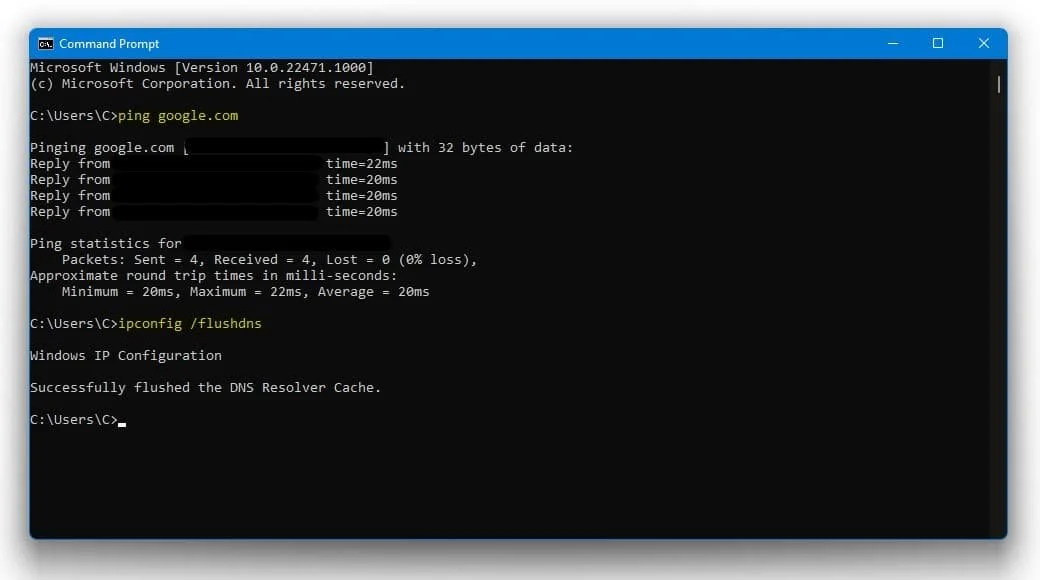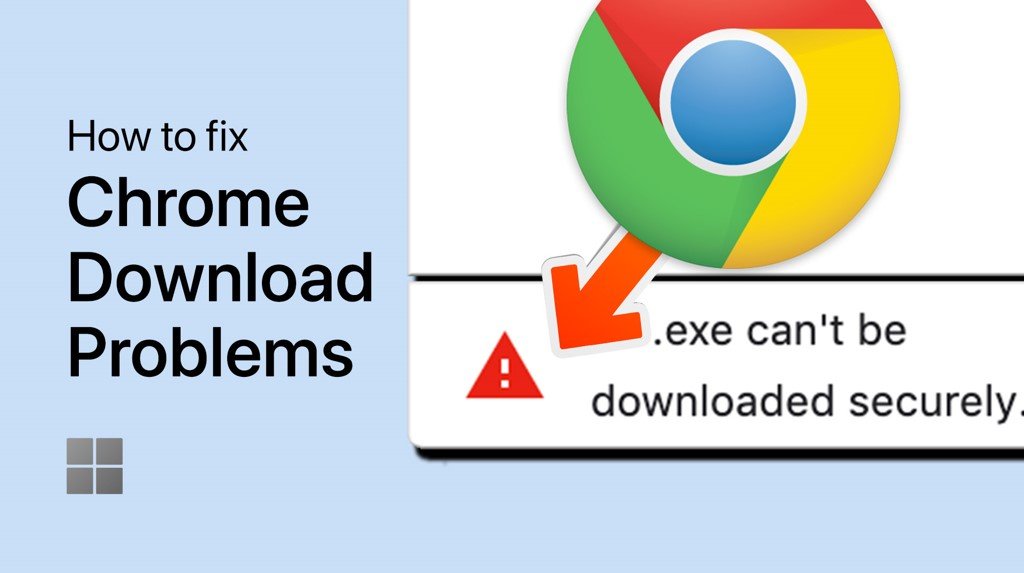Twitch How To Fix Error Loading Data On Chrome
Twitch has revolutionized the world of online streaming, allowing gamers, creators, and viewers to connect and share their passion for content in real-time. However, the occasional obstacle, such as the dreaded "Error Loading Data" issue on Chrome, can disrupt the immersive experience. Fear not, for our expertly crafted guide will equip you with the knowledge and tools to overcome this challenge swiftly and effectively. Delve into the realm of browser troubleshooting, cache management, and extension adjustments as we unveil the secrets to resolving this common Twitch error. Join us on this journey to uninterrupted streaming bliss, and never let the "Error Loading Data" error on Chrome hinder your enjoyment of Twitch again.
Optimize Chrome Browser Settings
Begin by accessing your Google Chrome settings. While utilizing Google Chrome, navigate to the Settings menu. Locate and select the Advanced Settings option. Choose Clear Browsing Data. Ensure you clear Cookies, other site data, and Cached images and files for optimal performance and to fix the Twitch error loading data.
Clear your Google Chome browsing data
Manage Chrome Extensions Effectively
After optimizing your browser settings, manage your Chrome extensions for improved performance. To do this, click on the three-dot menu icon in the top-right corner of your browser, navigate to More Tools, and then select Extensions.
One common extension that can cause issues with website functionality is AdBlock. Temporarily disable your AdBlock extension and consider whitelisting websites you frequent, such as your favorite gaming or streaming platforms. By doing so, you not only support content creators but also ensure a seamless browsing experience. For instance, if you enjoy watching Twitch streams or keeping up with the latest gaming news on specific websites, adding them to your AdBlock whitelist can significantly improve your overall user experience.
Remember to periodically review your installed extensions, as some may become outdated or conflict with website features, causing issues like the "Error Loading Data" on Chrome. Maintaining a streamlined and updated list of extensions will greatly enhance your browsing experience.
Google Chrome > More Tools > Extensions
Flush the DNS Cache
Search for CMD or Command Prompt in your taskbar and hit enter. Use the command ipconfig /flushdns to flush and reset the content of your DNS resolver cache.
Windows Command Prompt
-
This error can be caused by several factors, such as outdated browser cache, cookies, or installed extensions that interfere with Twitch's functionality. By following the steps outlined in this guide, you can resolve the issue and enjoy a seamless Twitch streaming experience on Chrome.
-
To minimize the chances of encountering this error again, regularly clear your browsing data (cache, cookies, and site data) and keep your Chrome browser updated. Additionally, review and manage your extensions, disabling or removing those that may cause conflicts with Twitch or other websites you frequently visit.
-
Disabling AdBlock can lead to an increase in the number of ads displayed on websites. However, you can selectively whitelist specific websites, like Twitch or your favorite gaming platforms, to support content creators without compromising your overall browsing experience. Remember to enable AdBlock on other sites to maintain an ad-free experience where needed.