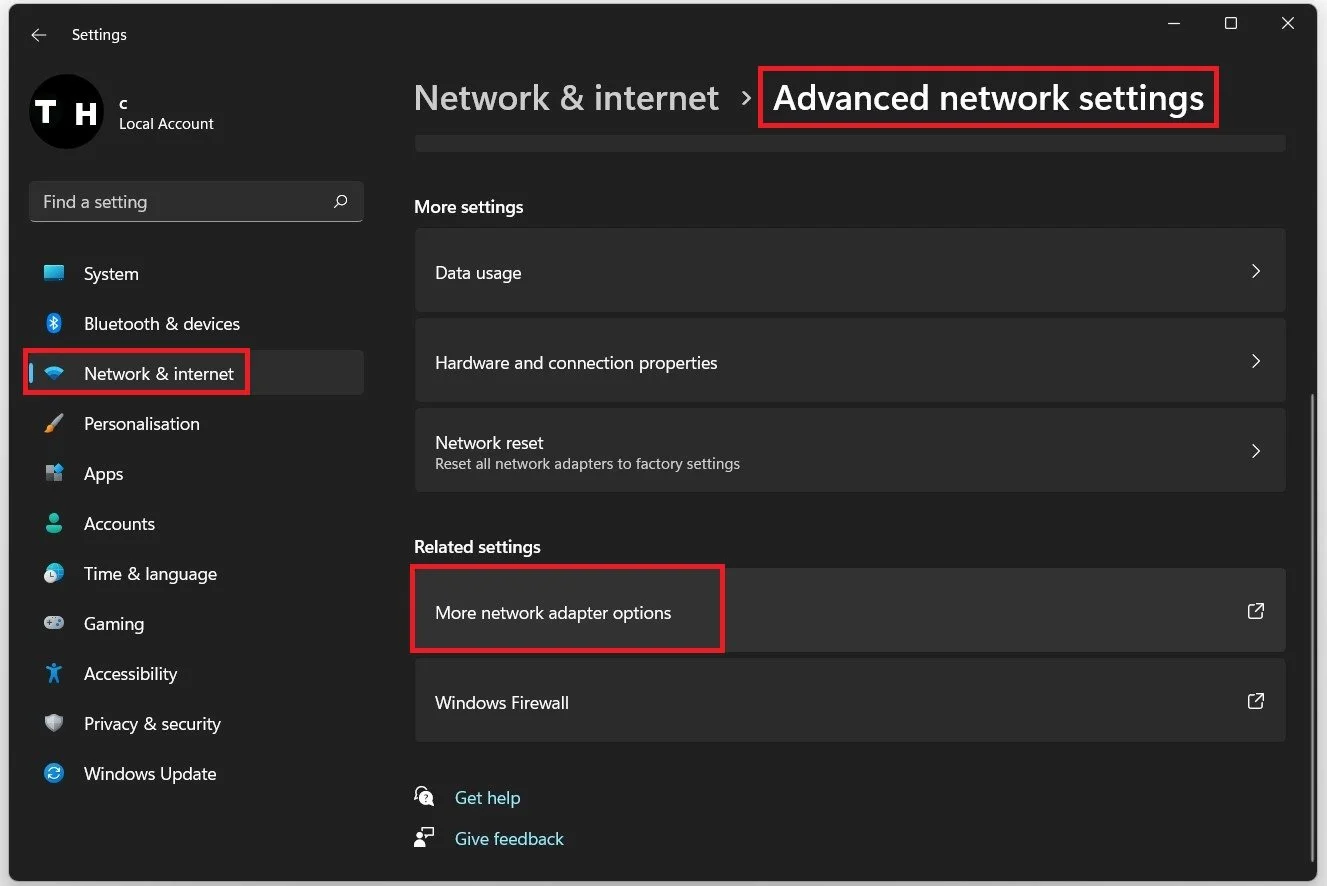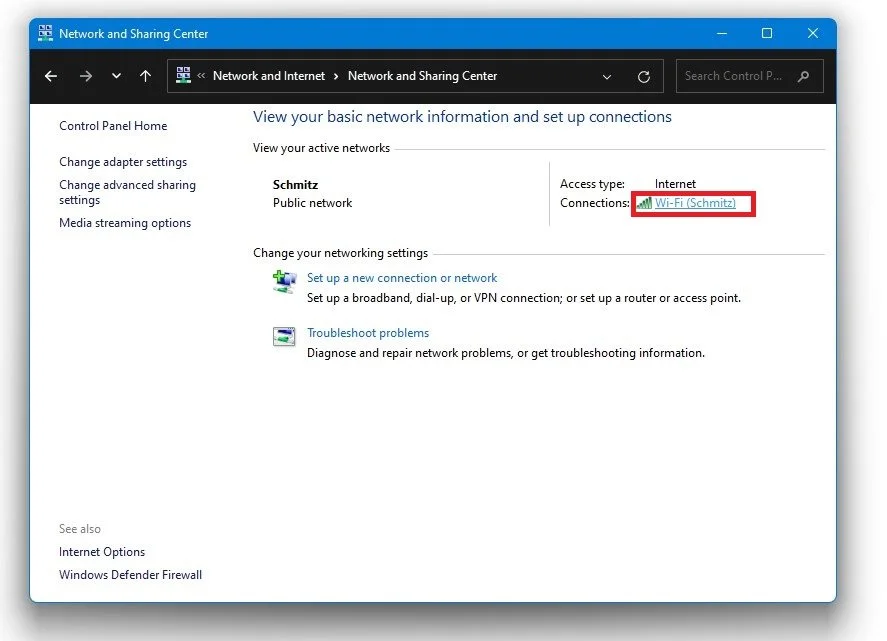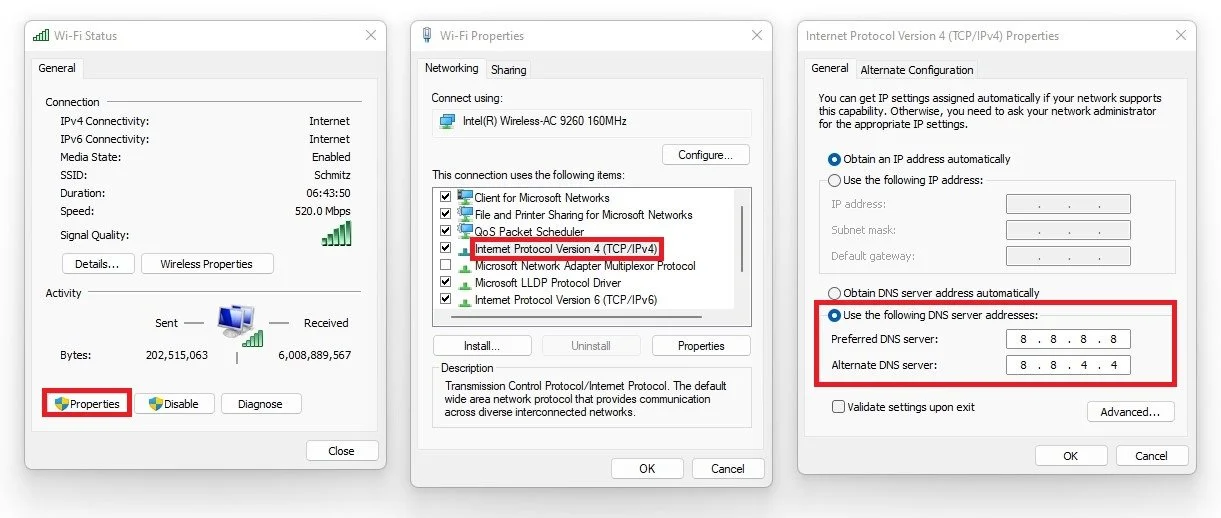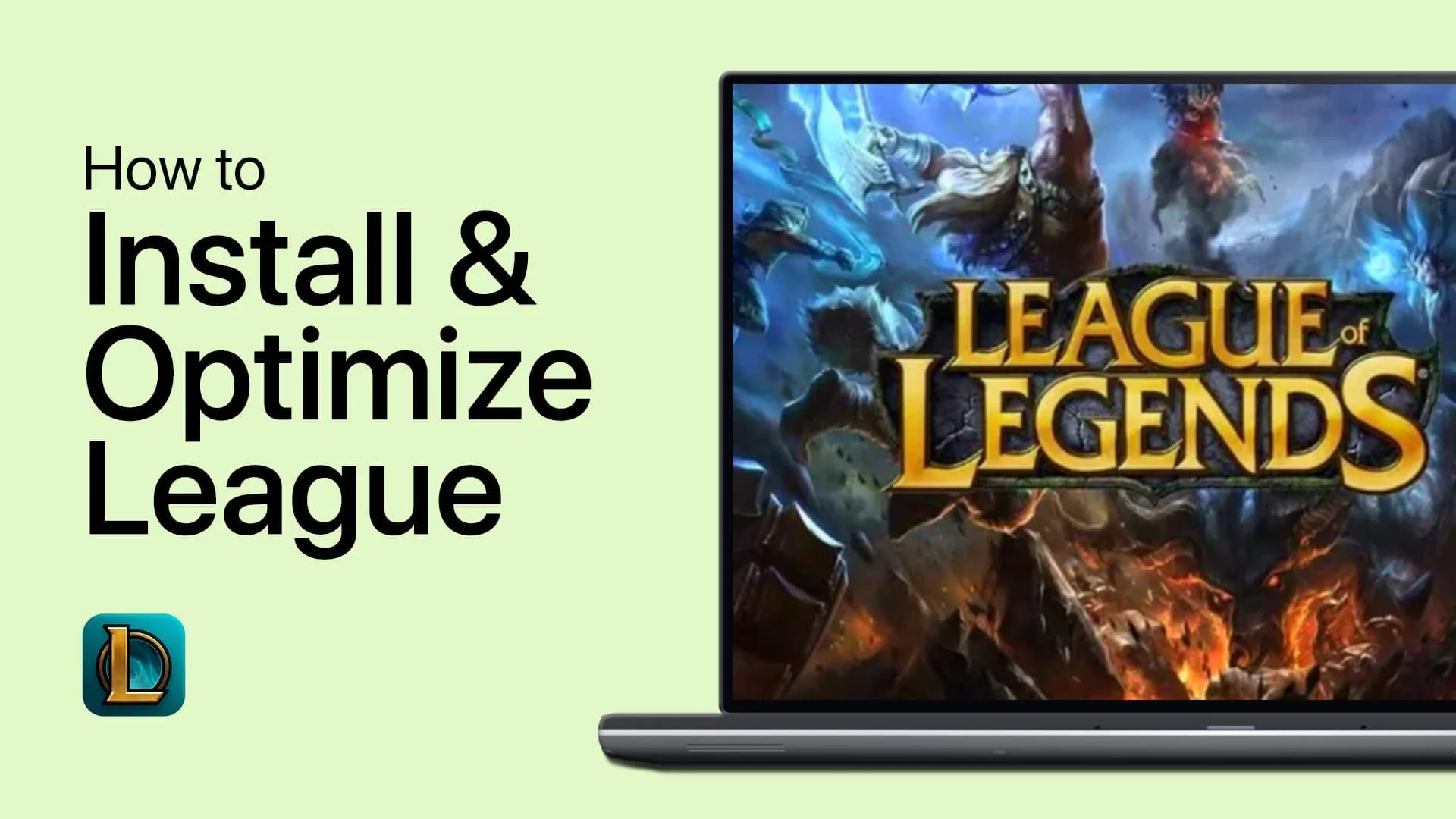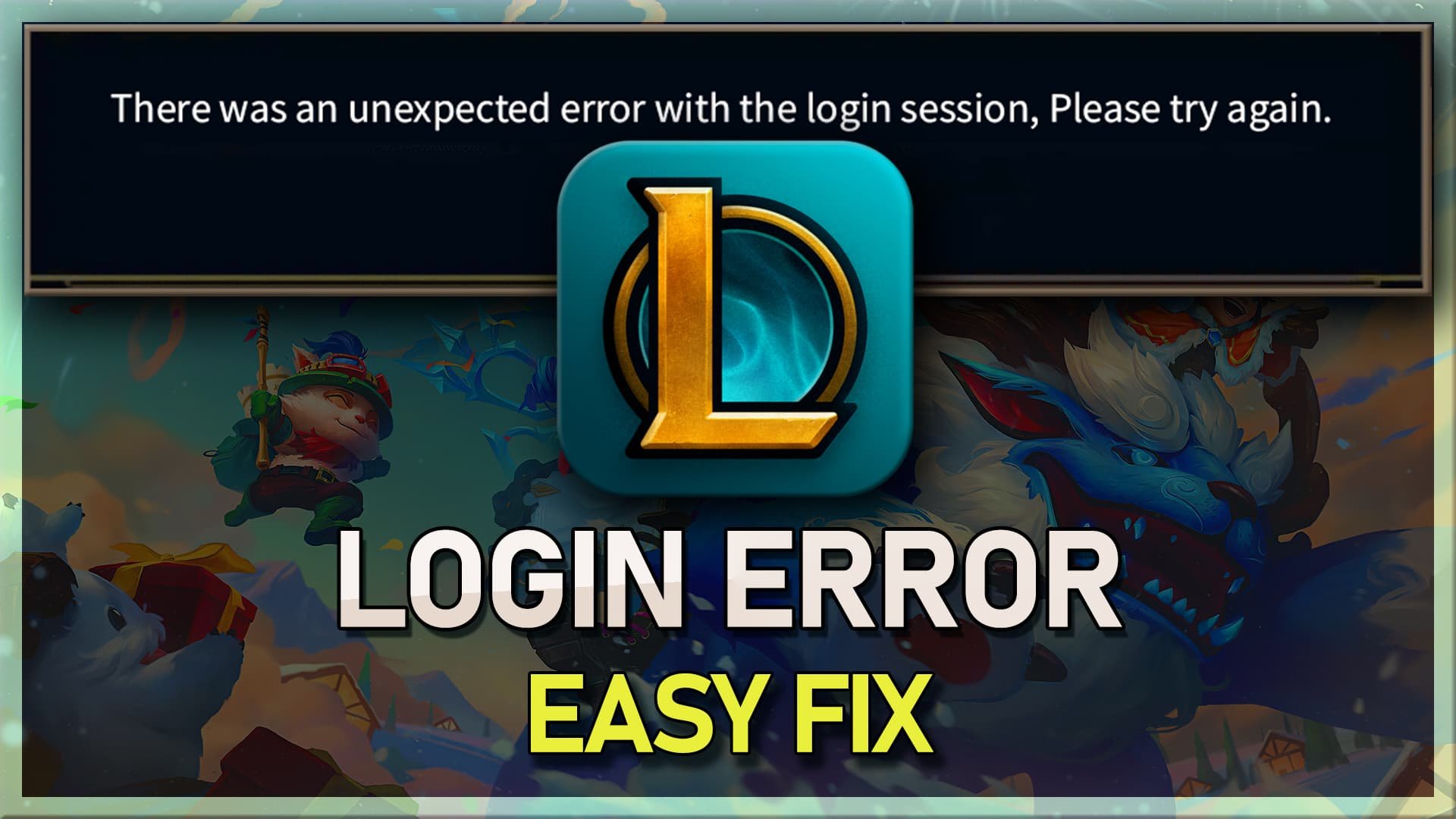League Of Legends - Fix Unexpected Login Error
In the exhilarating world of online gaming, League of Legends has carved its niche as a titan among Multiplayer Online Battle Arena (MOBA) games. With a dedicated player base and intense, strategic gameplay, the last thing any summoner wants is an unexpected login error to stand between them and the battlefield. That's where our expertly crafted guide comes to the rescue, providing you with the ultimate solutions to conquer this unwelcome obstacle. Immerse yourself in the realm of troubleshooting, system optimizations, and network adjustments as we unlock the secrets to vanquishing the dreaded League of Legends login error. Prepare to reclaim your rightful place in the Fields of Justice and never let an unexpected login error hinder your journey to victory again. The nexus awaits, champion!
Log Out and Back into Your League of Legends Account
Begin by launching the League of Legends client. Before encountering the error message, proactively choose to log out of your account. After a brief moment, sign back in to refresh your connection and potentially resolve any lingering issues.
Terminate League of Legends Processes
To ensure a clean slate, open up your Task Manager. You can do this by right-clicking on the taskbar, selecting Task Manager, or searching for it in the Start menu search bar if you're using Windows 11. Carefully examine the list of processes and end all tasks related to the League of Legends Client and any associated Riot processes running in the background. This includes tasks like the Riot Client, Riot Client Services, and any other processes linked to the game. By terminating these tasks, you clear the way for a fresh start when relaunching the game, potentially eliminating the login error and allowing for a smooth gaming experience.
Adjust the Windows Network Settings
Search for Network Settings in your taskbar to open your Network system settings window. Select Network and Sharing Center.
Windows Settings > Network & Internet > More Network Adapter Options
On the new window, click on your connection and then select Properties.
Network and Internet > Network and Sharing Center
Double-click the Internet Protocol Version 4. If you use a custom DNS server address, select to obtain the DNS server address automatically. In the setting is already set like that, then change it to Use the following DNS server addresses. As your preferred DNS server, use 8 8 8 8, and as the alternate DNS server, use 8 8 4 4. These are the open public DNS server addresses from Google, which are safe to use and should fix the error you are getting.
Change your preferred and alternate DNS server addresses
Enhance Your Network Connection for Optimal Performance
To achieve a seamless gaming experience, it's crucial to establish a reliable network connection when launching the game. Consistent connectivity can significantly impact your ability to log in and engage in smooth gameplay.
Periodically restart your router or modem to maintain optimal network functionality. This simple action can help refresh your connection, rectify any temporary issues, and enhance overall performance.
Consider using a hardwired (Ethernet) setup for a more stable connection instead of relying solely on Wi-Fi. Wired connections generally offer faster speeds and reduced latency, essential for competitive online gaming.
Additionally, minimize the number of devices connected to the same network simultaneously. Multiple devices sharing bandwidth can result in reduced network performance and slower speeds. Limiting the number of connected devices allows you to allocate more resources to your game, thereby improving your League of Legends experience.