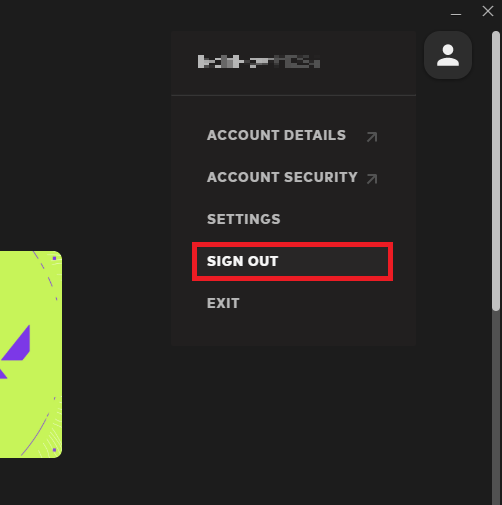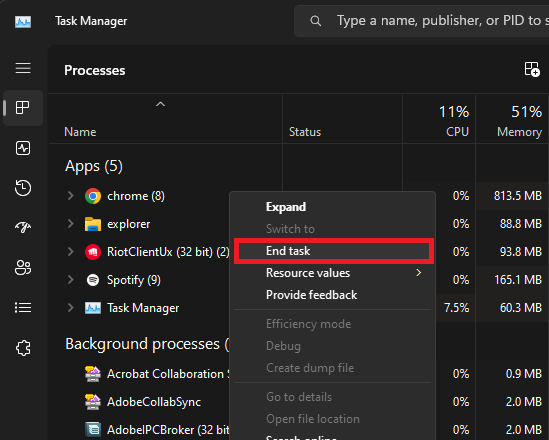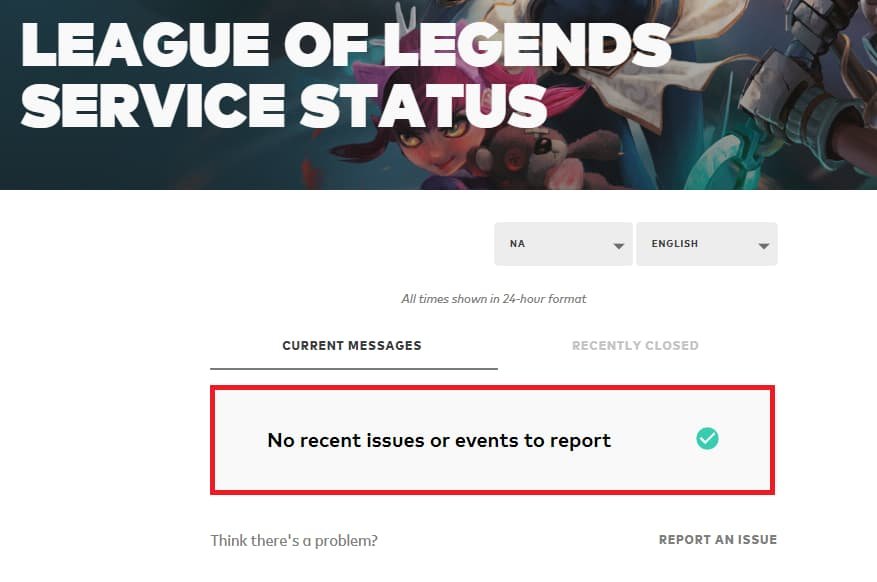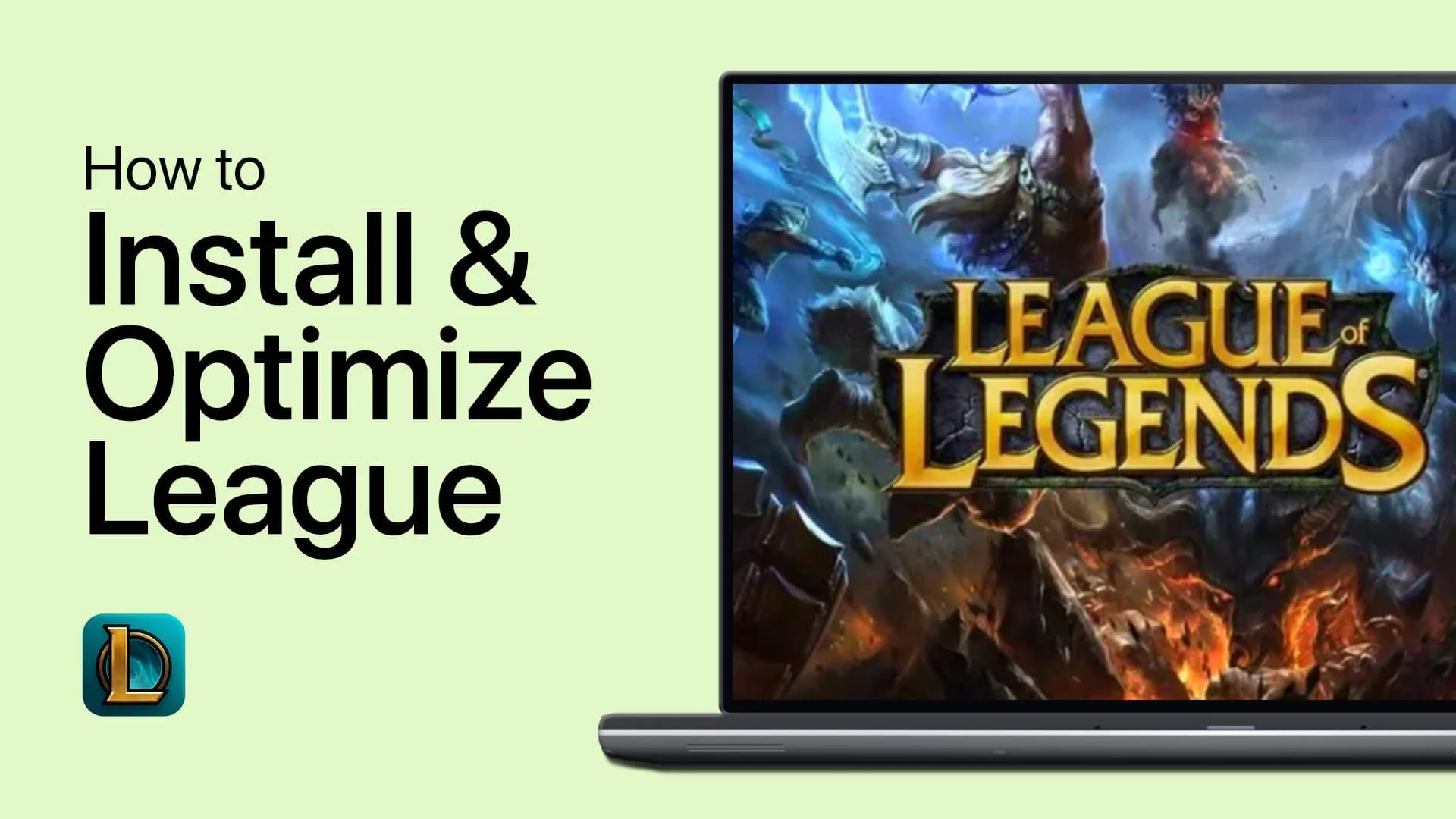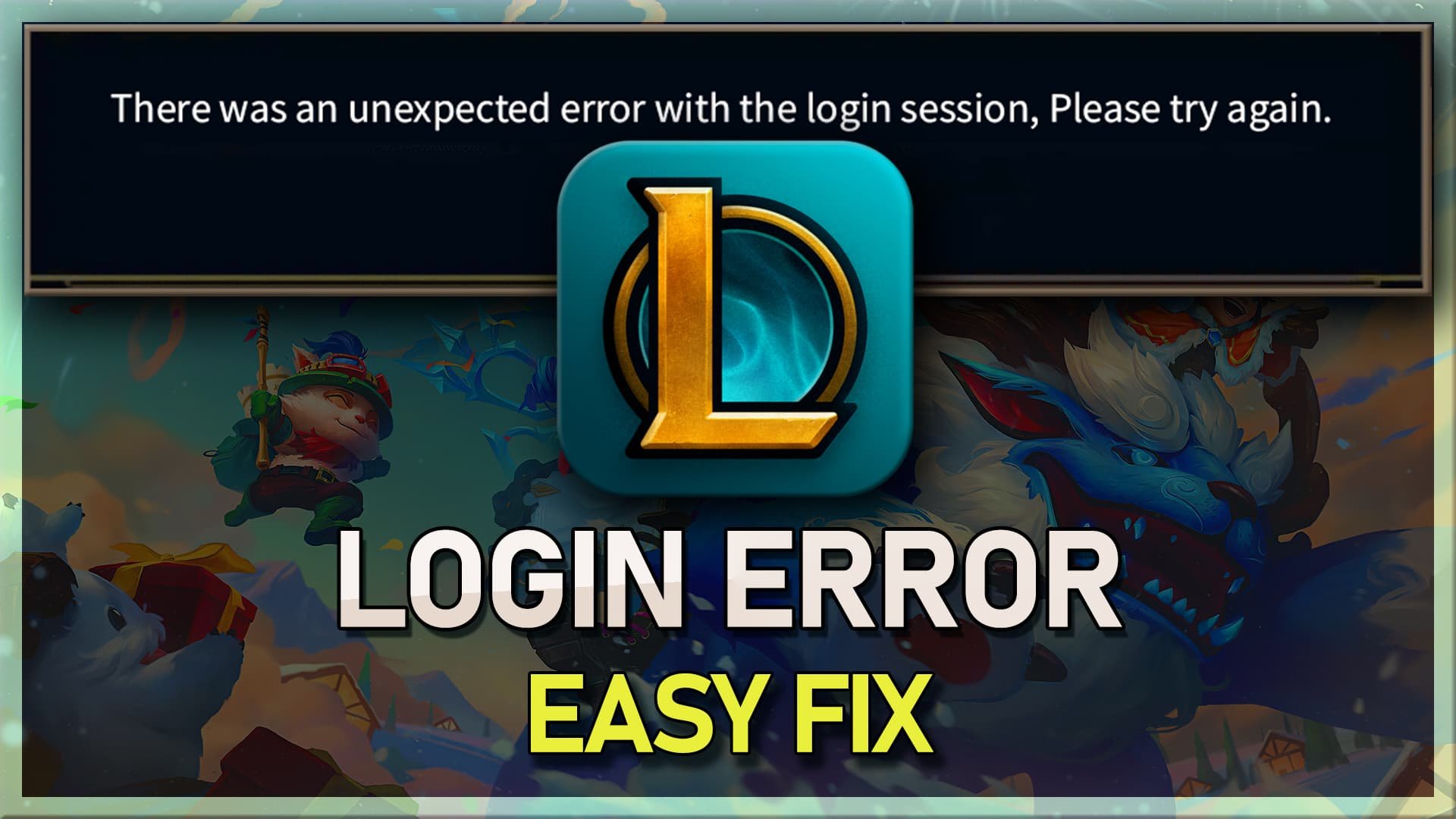“Unable to Connect to Server” League of Legends Error Fix - Tutorial
Introduction
Have you ever found yourself ready to dive into an intense game of League of Legends, only to be greeted by the disheartening "Unable to Connect to Server" error message? This common pitfall can put a damper on your gaming experience, but don't worry - you're not alone, and more importantly, there are solutions at hand.
This article is designed to guide you step-by-step through troubleshooting and resolving this frustrating error. We'll explore several methods, ranging from a simple sign-out and sign-in to your Riot account to more complex network adjustments like tweaking your DNS server addresses. We'll also delve into other potential culprits, such as Riot-related processes that might need a refresh or even VPN settings that might be interfering with your connection.
Whether you're a veteran LoL player or a newcomer to the Rift, this comprehensive guide will arm you with the knowledge and tools to overcome the "Unable to Connect to Server" error and get you back into the heart of the action. Let's conquer this error together and ensure your future gaming sessions remain uninterrupted!
Rebooting Your Riot Account and Processes
Initiate your first troubleshooting step by simply logging out of your Riot account. Click on the profile icon, located at the top right corner of the Riot Client, then hit "Sign Out". Log back in using your account details. This can often resolve sporadic login issues or server errors that might be disrupting your League of Legends gameplay.
Riot Client > Sign Out
Post that, it's time to give your Riot Games and League of Legends processes a fresh start. To do this, open your Task Manager (Ctrl+Shift+Esc is a quick shortcut). Navigate to the "Processes" tab, where you'll find a list of all active processes. Here, hunt down and terminate all processes related to Riot, such as "RiotClientServices.exe" and any related to League of Legends. This clean slate can often clear any potential hiccups that might be causing the pesky "Unable to Connect to Server" error.
Task Manager > Processes > Riot Client > End Task
Alter Your VPN Settings
Occasionally, the "Unable to Connect to Server" error might be the result of network or IP issues. If you're currently using a VPN, consider disabling it temporarily. This action could rectify any potential network conflicts that might be causing the error while playing League of Legends.
On the flip side, if you're not already using a VPN and suspect that your network or IP is the culprit behind the error, consider using a free VPN. This approach could mask any IP conflicts and restore your connection, enabling you to get back into the game. We recommend PrivadoVPN.
Windows Settings > Network & Internet > VPN
Check the League of Legends Server Status
After restarting the Riot Client, attempt to log in again. Sometimes, the error may arise from server-related problems. To verify the server status, navigate to the League of Legends server status page at: status.riotgames.com. Choose League of Legends from the list of games, adjust your server region and language, and then review server reports and outages. If any maintenance is scheduled or a server outage is in progress, you will need to wait patiently before successfully logging back into your Riot Games account.
League of Legends Service Status
Modify Your DNS Server Addresses
A crucial step in resolving the "Unable to Connect to Server" error is altering your DNS server addresses. If you're using Windows 11, navigate to your system settings. Here, select the "Network & Internet" section and choose your connection. Proceed to click on "Hardware Properties" and adjust your DNS server assignment settings from Automatic to Manual.
By doing this, you're enabling IPv4, and you'll need to set the Preferred DNS server address to 8.8.8.8 and the Alternate DNS server address to 8.8.4.4. These values correspond to the official DNS server addresses provided by Google, which are renowned for their efficiency in mitigating server errors, effectively enhancing your League of Legends gameplay experience.
Windows Settings > Network & Internet > Wireless > Hardware
-
This error could be due to temporary server issues, problems with your network or IP, or even due to processes running in the background. Resolving it often involves troubleshooting steps like signing out and back into your Riot account, closing all Riot Games processes, and adjusting your DNS server addresses.
-
In the Riot Client, click on your profile icon located in the top right corner, then click on "Sign Out". Afterward, sign back in with your account credentials. This can often resolve temporary login and server issues.
-
Yes, if you're using a VPN, it might be causing the server connection issue. Try disabling it to see if the problem resolves. If you're not using a VPN and suspect your network or IP might be the issue, consider using a free VPN to see if that helps.
-
On Windows 11, go to your settings and select "Network & Internet". Choose your connection and click on "Hardware Properties". Change your DNS server assignment from Automatic to Manual, enable IPv4, and set the Preferred DNS server address to 8.8.8.8 and the Alternate DNS server address to 8.8.4.4.
-
If none of the provided solutions work, it might be worth checking the League of Legends server status page to see if there are any ongoing issues or outages. Additionally, you can reach out to Riot Games support for further assistance.
Disclaimer: This article contains affiliate links to PrivadoVPN, which means we may receive a commission for purchases made through these links. However, this does not impact our reviews and recommendations.