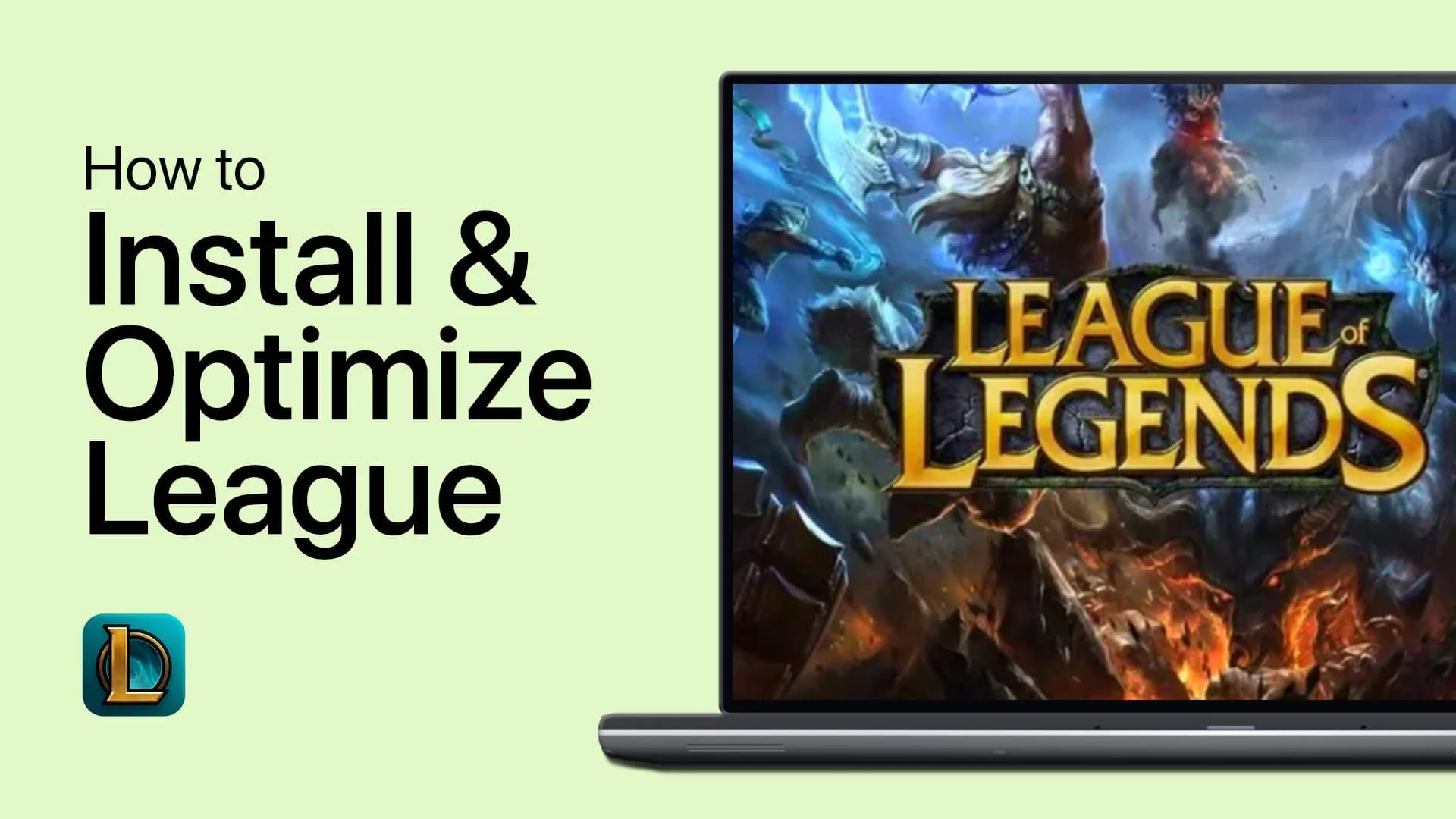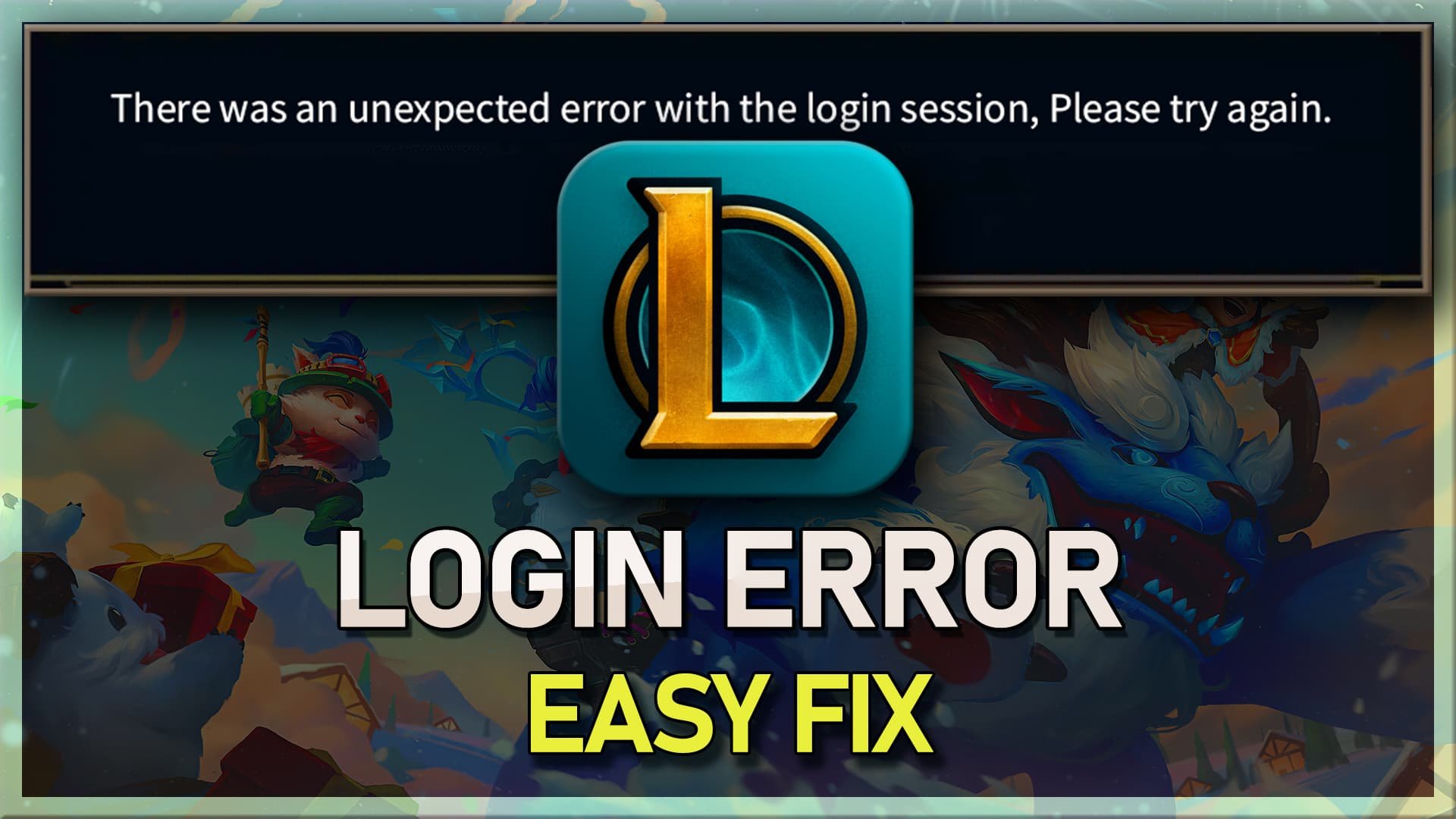League of Legends - Ultimate Settings Guide for Low-End PC
League of Legends is one of the most popular online multiplayer games in the world, with a massive player base and a thriving esports scene. However, not everyone can access high-end gaming rigs that can handle the game's demanding graphics and system requirements. If you're one of those players struggling to run League of Legends on a low-end PC, don't worry. We've got you covered with the ultimate settings guide to help you optimize your game for the best possible performance. In this article, we'll walk you through the settings you need to adjust to get the most out of your low-end PC and enjoy League of Legends without lag or stuttering.
Optimized LoL Video Settings
Join a custom game and navigate to your Options. In the Video section, set your Resolution to your native monitor resolution. This should be the best option for you unless you are using an abnormal aspect ratio. To get the most performance and the highest framerate, it’s always suggested to play the game in Fullscreen window mode. Below, enable Color blind mode in case you’re color blind, and Hide eye candy will disable ambient critters and effects, which can improve your performance and be less distracting while playing the game. I prefer to disable the Enable screen shake option.
LoL Settings > Video
League of Legends Graphics Options for your PC
Set your Graphics slider to Increased Performance for a low-end PC. This will come down to your graphics card. If you have some performance to spare, then set it to Medium or Low. Changing this setting will also change the settings below. Reduce the Effects and Shadow Quality option to a minimum to get the most performance.
LoL Settings > Video > Graphics
League of Legends Advanced Video Options
In your Advanced Video Options, cap your framerate to a value above your screen’s refresh rate, but below the maximum FPS, you can steadily hold. Below, disable Anti-Aliasing and V-Sync. Set your Accessibility settings to your liking, as these will not impact your overall performance.
Advanced Video Settings for League of Legends