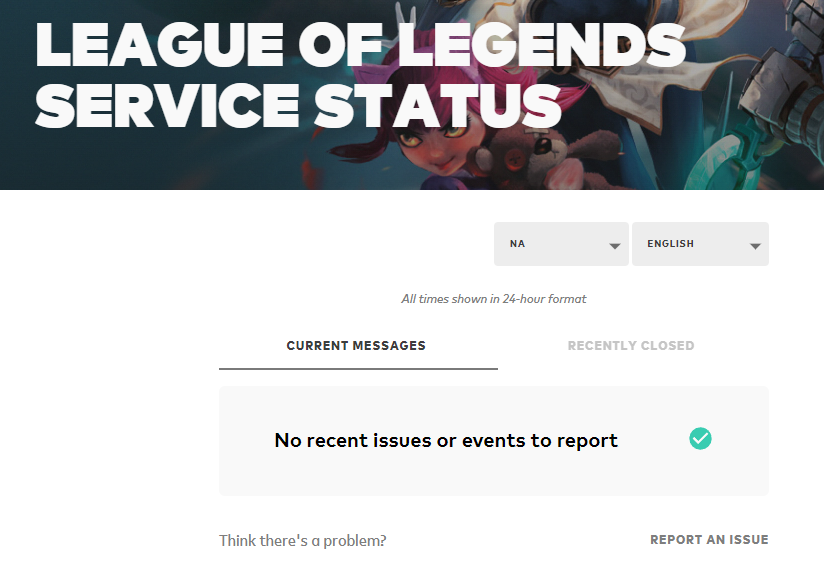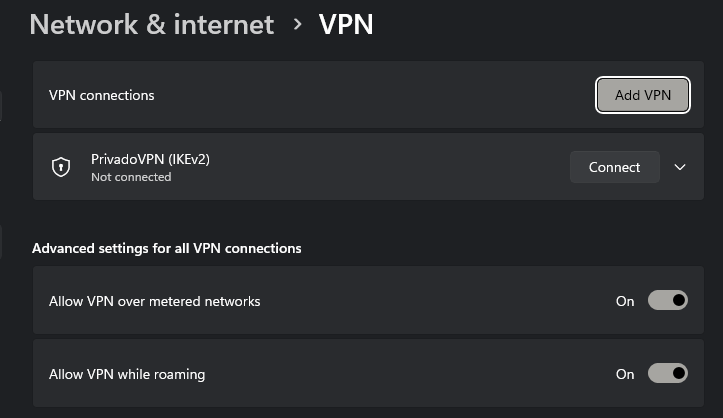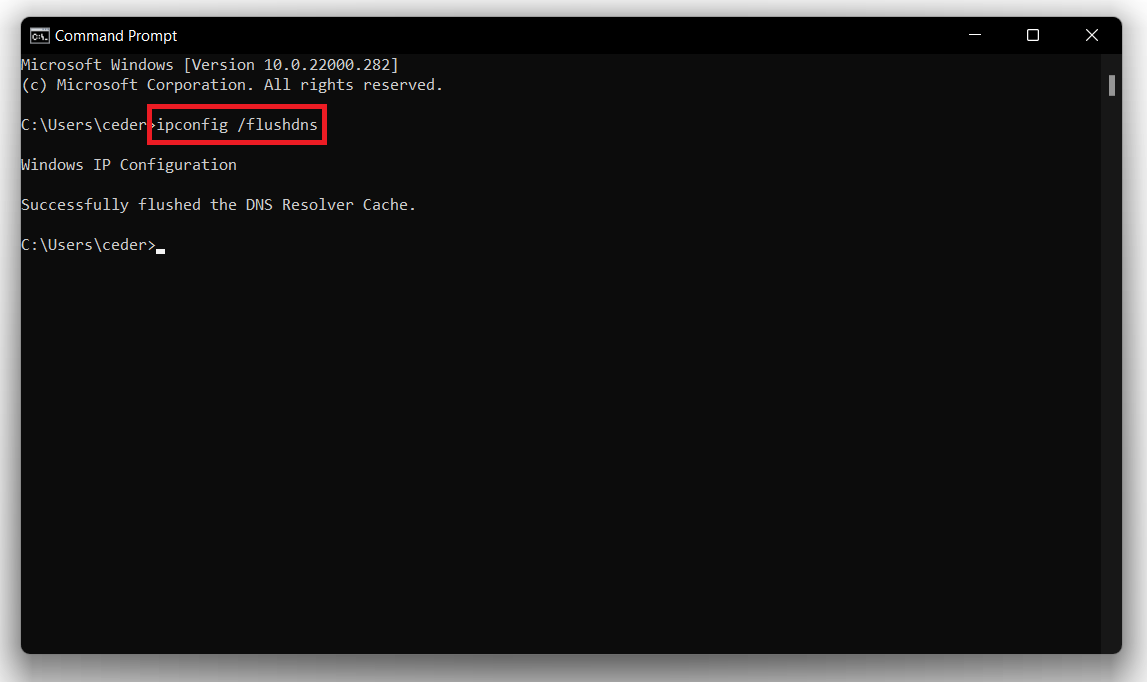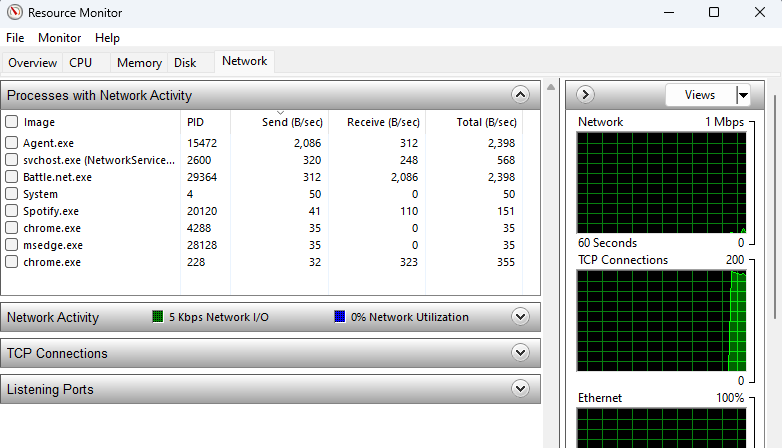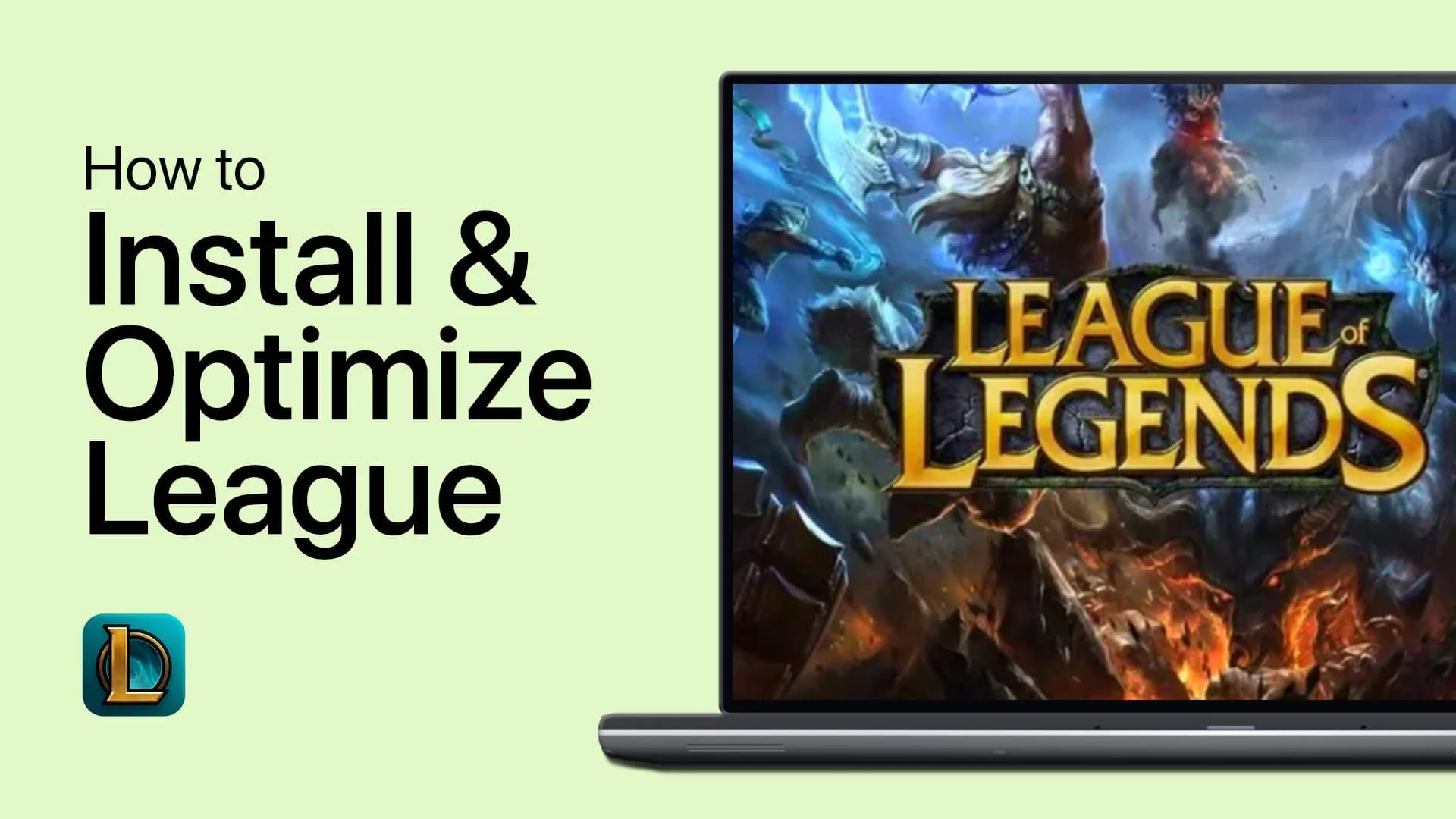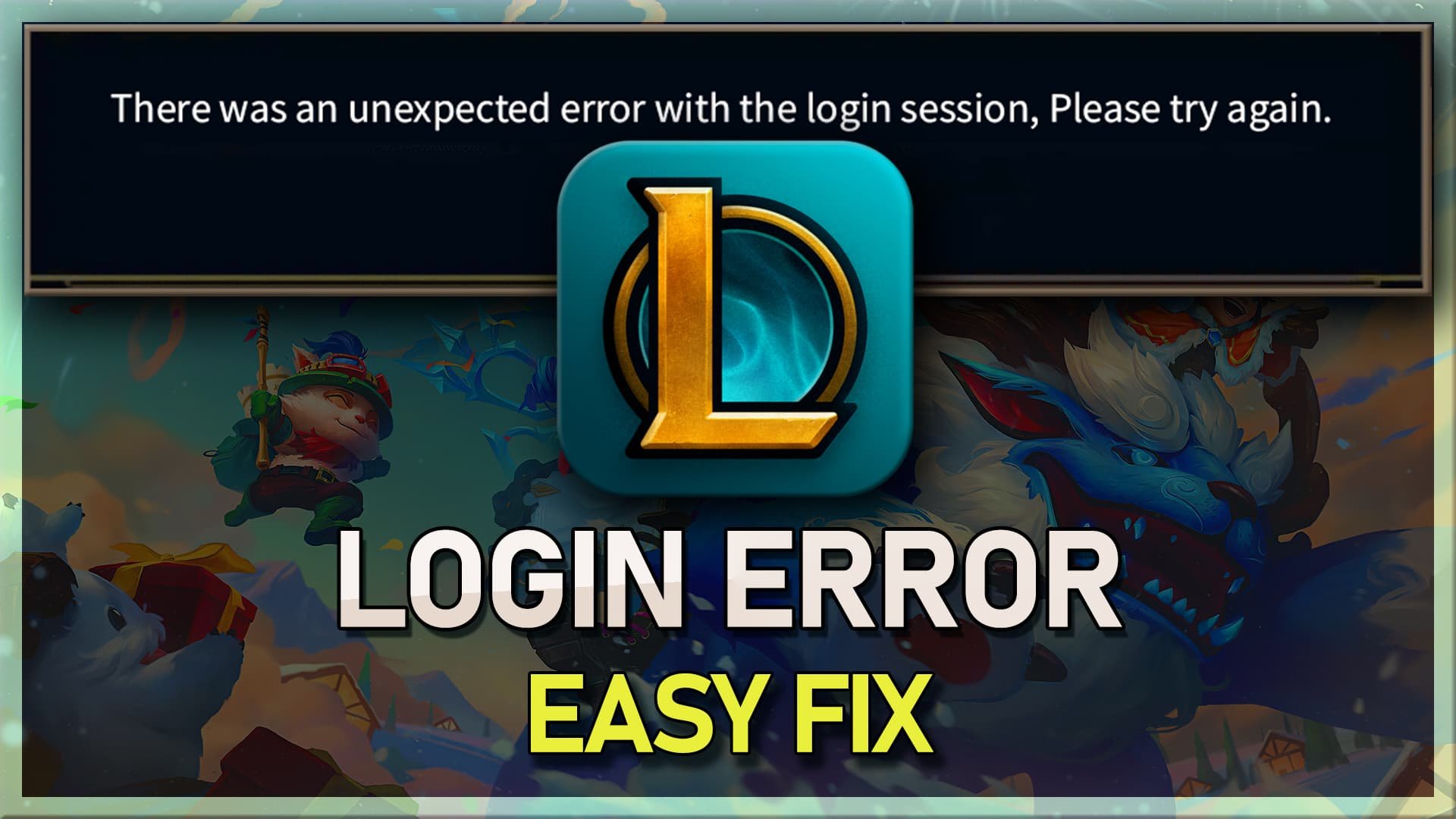League Of Legends - How To Fix High Latency & Ping Spikes
If you're a League of Legends player, you're probably familiar with the frustration that comes with high latency and ping spikes. These issues can severely impact your gameplay, causing lag and delay in your actions. Fortunately, there are several ways to fix high latency and ping spikes in League of Legends. In this article, we will provide you with some helpful tips and tricks to reduce your latency and improve your overall gaming experience. Whether you're playing for fun or competitively, these solutions can help you stay on top of your game.
Check Your Internet Connection While Playing League of Legends
While enjoying a game of League on your PC, navigate to your settings and locate the "In-Game" tab. Under the "Hotkeys" section, expand the "Display" category and assign a key to toggle the FPS Display option.
When activated, this will show your in-game frame rate and ping to the game server. If you notice a fluctuating or consistently high ping, it's crucial to ensure a stable network connection.
You can assess your connection to the nearest server by using a speed testing site or application, such as Speedtest.net. This platform allows you to view your average upload and download speeds, as well as your latency. If your latency is above 100ms, consider reducing the number of devices using the same connection and restarting your router if it hasn't been done recently.
Test your average up- and download speed to the closest server
Check Riot Games Server Status for Your Region
If you've recently begun experiencing high ping and network lag in League of Legends, it's a good idea to verify the Riot Games server status for your specific region.
Head to status.riotgames.com and select League of Legends. Pick the appropriate server region and click on "Continue". This page will display a list of current and recently resolved issues or events that have been reported.
If a server outage or scheduled maintenance is occurring in your region, consider browsing other server regions that are geographically close to you. Temporarily switching your server region may help improve your overall latency to the game server.
League of Legends Server Status Page
Adjust Your VPN Connection for Optimal Performance
Your VPN can also significantly impact your gaming experience in League of Legends. While it's generally advised to disable your VPN, there are instances where it can help maintain a more stable connection.
We've had success using PrivadoVPN, as they provide a free VPN service with minimal impact on latency. PrivadoVPN ensures a secure and fast connection, allowing you to enjoy your gaming sessions without worrying about connection issues.
Check out PrivadoVPN by visiting their website to explore their range of features and plans. Give it a try and see if it helps improve your gaming experience in League of Legends.
Windows Settings > Network & Internet > VPN
Clear DNS Cache Using Command Prompt to Improve Network Lag
Finally, consider clearing your DNS cache to resolve potential network lag issues on your PC. In the Start menu search bar, type "CMD" to open the Command Prompt.
Enter the command "ipconfig /flushdns" to flush and reset the contents of your DNS resolver cache. Additionally, you can use the command "ping google.com" to test your latency and packet loss to the nearest Google server. This step will help you identify whether the lag issues stem from the game server or your own internet connection.
Commands
ipconfig /flushdns
ping google.com
Windows Command Prompt
End Network-Intensive Processes
To ensure a smooth gaming experience in League of Legends, it's crucial to eliminate any processes on your PC that might be straining your connection to the Riot Games server.
Launch the Task Manager and navigate to the "Performance" tab to access your Resource Monitor. In the "Network" tab, you'll find a list of processes with network activity.
It may take a few seconds to load all processes utilizing your network connection. Identify and terminate the processes that aren't necessary while gaming. For example, you might close Steam, Discord, or your web browser running in the background.
Be cautious not to end any critical Windows-related processes. Monitor your overall network utilization at the bottom of the window to track improvements.
Task Manager > Performance > Resource Monitor
-
High ping and network lag in League of Legends can be caused by various factors, including an unstable internet connection, a VPN, network-intensive processes running on your PC, or issues with the Riot Games server itself.
-
To view your ping and FPS in-game, open the settings in League of Legends, navigate to the "Hotkeys" section, expand "Display," and assign a key to toggle the FPS display. This will show your in-game frame rate and ping to the game server when toggled on.
-
Yes, a VPN can impact your connection in League of Legends. Disabling your VPN is generally recommended; however, in some cases, using a quality VPN like PrivadoVPN can help maintain a better connection without affecting latency.
-
To check the server status for your region, visit status.riotgames.com, select League of Legends, choose the correct server region, and click "Continue." You can view current and recently resolved issues or events for your region.
-
Flushing the DNS cache clears and resets the content of your DNS resolver cache, which can help resolve potential network lag issues on your PC. This can improve your connection to the game server and reduce latency.