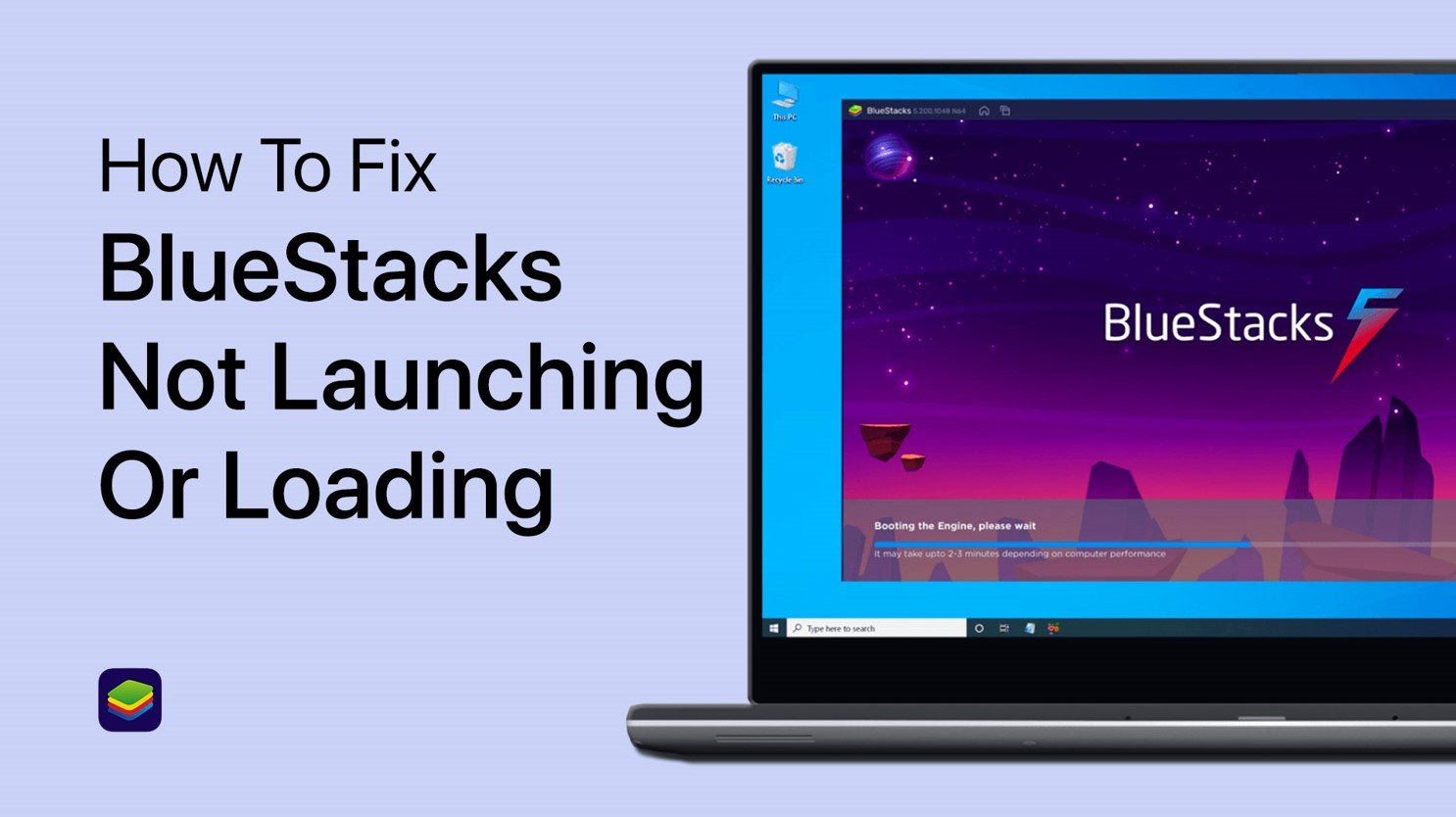How To Update your Windows 10 Operating System
Update the Windows Operating System
To optimize your system for performance, you should ensure your operating system is up to date. Search for Update in your taskbar search.
Update > Check for Updates
In your Check for updates system settings window, download the latest update and restart your PC after that the download is completed.
Windows Settings > Windows Update
-
Updating your Windows 10 operating system is important as it ensures that your computer has the latest security patches and bug fixes and that it is running at optimal performance. Windows updates also introduce new features and improvements that enhance your overall computing experience. Additionally, many software and hardware components require the latest version of Windows to function properly, so it's important to stay up to date. By keeping your operating system updated, you can protect your computer from cyber-attacks and ensure that you have access to the latest and greatest features that Windows has to offer.
-
It is recommended to update your Windows 10 operating system at least once a month to ensure that you have the latest security updates and bug fixes.
-
You can delay Windows updates for up to 35 days, but it is not recommended to turn them off completely as it can leave your computer vulnerable to security threats.
-
The time it takes to complete a Windows update can vary depending on the size of the update and the speed of your internet connection. It can take anywhere from a few minutes to several hours.
-
If your Windows update fails, you can try running the update troubleshooter, resetting your Windows update components, or manually downloading and installing the update.