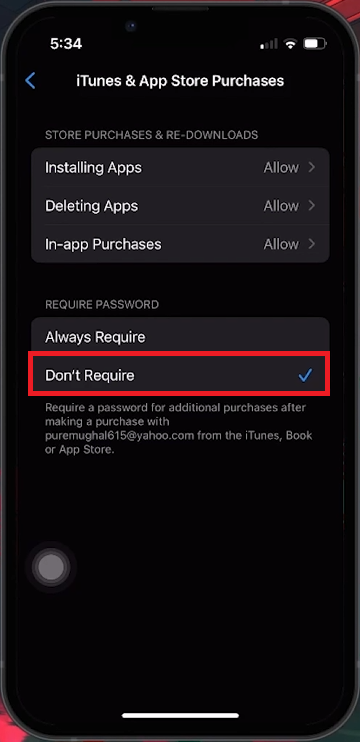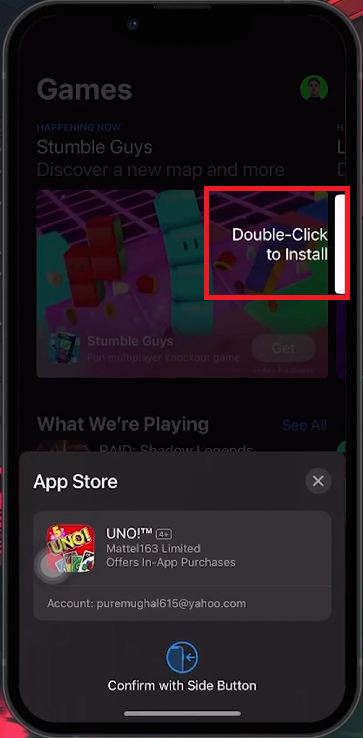How To Use Face ID to Install Apps from App Store - Enable Face ID Tutorial
Introduction
Enhance your iOS experience by using Face ID to effortlessly install apps from the App Store. This tutorial guides you through enabling Face ID for app installations, streamlining downloads, and adding an extra layer of security. No more typing your Apple ID password for every app – learn how to make purchases with just a glance.
Setting Up Face ID for App Store and iTunes Purchases
Activating Face ID for Convenient App Downloads:
Access Settings: Open the 'Settings' app on your iOS device.
Locate Face ID & Passcode: Scroll and tap on 'Face ID and Passcode'. Enter your device passcode.
Enable for Purchases: In 'Face ID and Passcode', find the 'Use Face ID for' section. Ensure the toggle next to 'iTunes and App Store' is turned on.
Enabling Face ID for the App Store simplifies acquiring new apps and content, making the process seamless and secure.
iPhone Settings > Face ID & Passcode
Adjusting iPhone Screen Time for App Downloads
Configuring Content and Privacy Restrictions:
Open Screen Time: Go to 'Settings', then 'Screen Time'.
Enable Content Restrictions: Tap on 'Content & Privacy Restrictions' and ensure it's turned on.
Change App Store Purchase Settings: Go to 'iTunes & App Store Purchases'. Under 'Require Password', select 'Don't Require'.
iPhone Settings > Screen Time > Content & Privacy Restrictions
Finalizing Settings for Face ID Use
Final Steps to Streamline App Downloads:
Close and Reopen the App Store: If open, close the App Store and reopen it.
Download an App: When prompted, double-tap the Power button to initiate Face ID for a quick and secure app installation.
By configuring these settings, you enhance your iPhone's functionality, making app installations faster and more convenient without compromising security.
Double-click to install apps with Face ID enabled
-
Go to Settings > Face ID & Passcode, enter your passcode, and toggle on the option for 'iTunes & App Store' under 'Use Face ID for’.
-
Yes, once you enable Face ID for App Store purchases, you can download both free and paid apps without entering your password.
-
Absolutely. Face ID provides a secure and unique way of authenticating purchases, using advanced facial recognition technology.
-
Yes, after enabling, Face ID will work for both downloading apps and in-app purchases from the App Store.
-
Ensure Face ID is enabled for iTunes & App Store in your settings. If it's still not working, try restarting your iPhone or resetting Face ID.