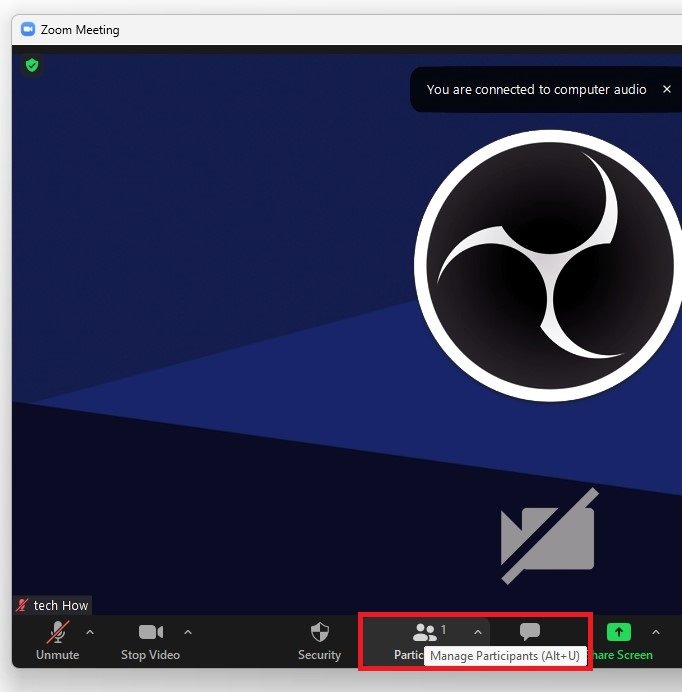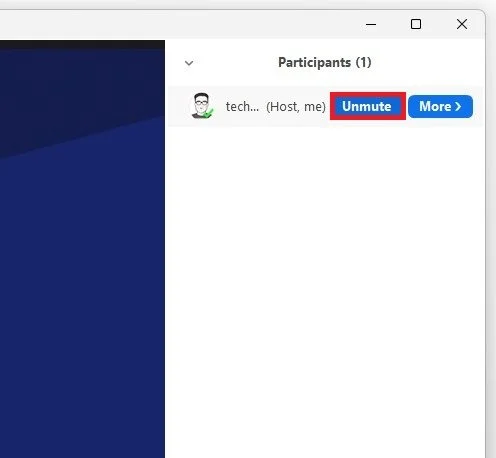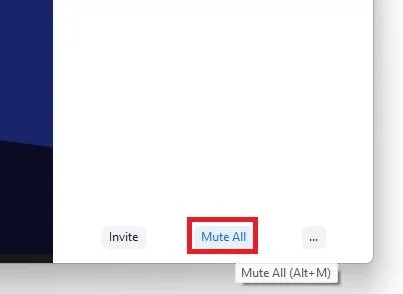How To Mute & Unmute Participants - Zoom Guide
Online meetings and conferences have become a crucial part of our work and social lives in the digital age. Zoom has emerged as one of the most popular video conferencing tools in recent times, making it easier for us to connect with people from all around the world. However, with so many people joining in on a call, it can often become chaotic and difficult to manage. This Zoom guide will focus on a critical aspect of managing a Zoom call - muting and unmuting participants. We'll walk you through the steps to control the sound on your Zoom call, and how to make sure everyone can hear you clearly.
How To Mute or Unmute Meeting Participants
While in a Zoom meeting, click on Participants in your meeting controls.
Zoom Meeting > Participants
This will extend your window on the right-hand side, showing you the complete list of meeting participants. You can hover your cursor over the participant you wish to mute and select Mute.
Participants > Unmute / Mute
How To Mute or Unmute All Participants
At the bottom of this window, you can mute or unmute all participants at once. You will be asked if you want to allow participants to unmute themselves. This will come down to personal preference.
Mute All
Click on the burger menu next to the muteall option. From here, you can ask all participants to unmute themselves or enable or disable the option to mute all participants upon entering the meeting.