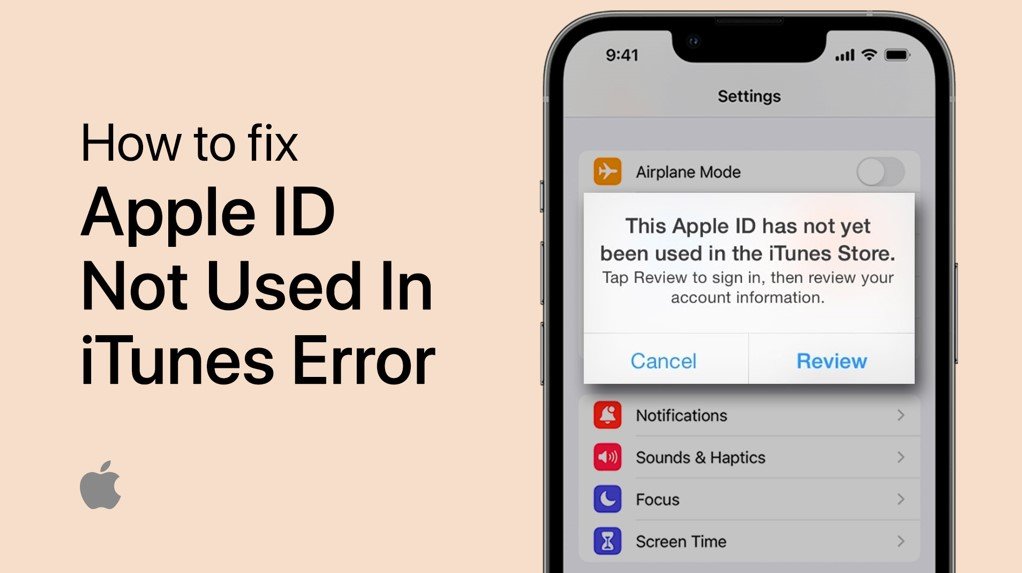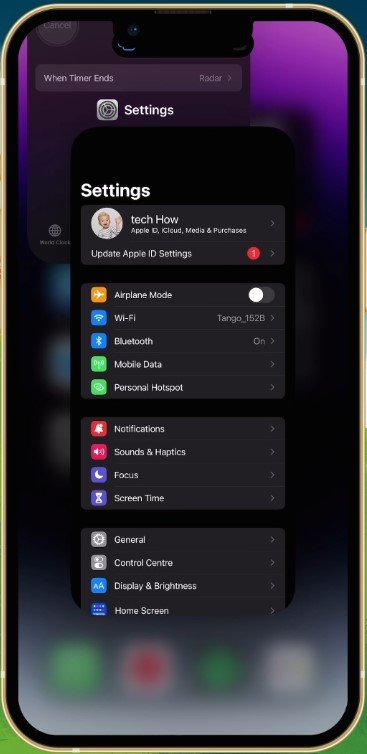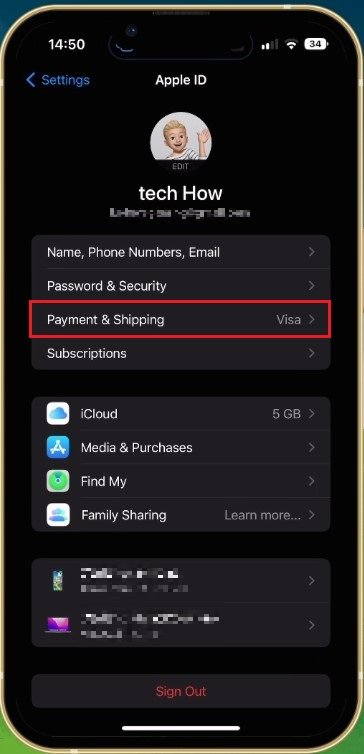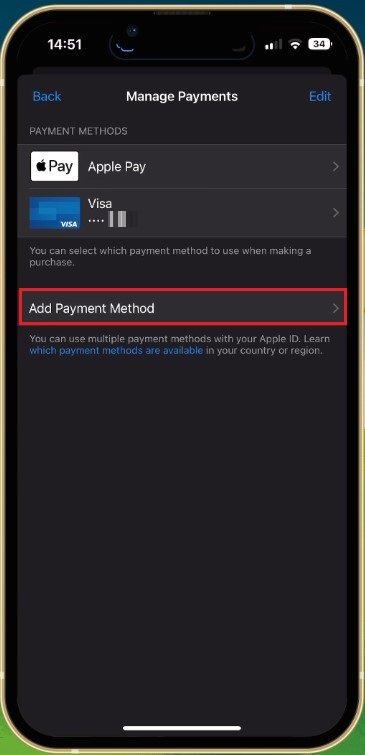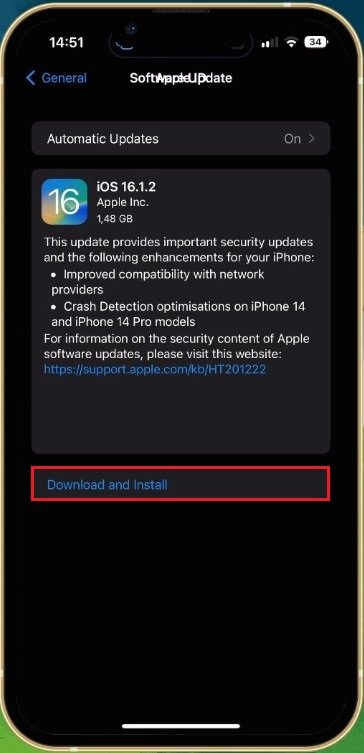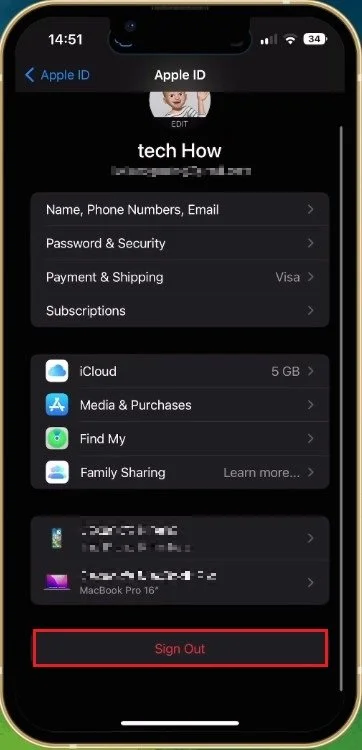How To Fix “This Apple ID Hasn’t Been Used in the iTunes Store” Error - iOS
Are you tired of encountering the dreaded error message "This Apple ID Hasn't Been Used in the iTunes Store"? Don't worry, you're not alone! Many Apple users have faced this issue when purchasing music, movies, or other content from the iTunes Store. However, the good news is that this error can be fixed with a few simple steps. In this article, we'll take a deep dive into the root cause of the error and show you how to resolve it effectively so you can get back to enjoying your favorite content on iTunes. So, if you're ready to say goodbye to this frustrating error message, keep reading!
Close Apps & Check Network Connection
First, close all applications running on your iPhone and ensure you are using a reliable network connection.
Close Background Apps
Payment & Shipping Settings
Next, open up your system settings. Tap on your Apple ID name, and from here, select Payment & Shipping. You might be required to log in with your Apple ID account before making any changes to these settings.
iPhone Settings > Apple ID
Next, remove your current payment method if you use one. For example, you can re-add the same payment method if the card is not expired. If the problem persists, add a different payment method, as your current one is causing the Apple ID error you are getting.
iPhone Settings > Apple ID > Payment & Shipping
Update iOS Version
When this is done, head back to your main system settings, scroll down, and tap on General. Tap on Software Update and download the latest iOS version before restarting your device. This will not only fix potential software issues but also restart all processes on your device, which can help fix the iTunes Store error.
iPhone Software Update
Apple ID Sign Out & In
Lastly, if nothing helped you out, you will have to sign out of your Apple ID account and back in. In your settings, tap on your Apple ID name. Here, scroll down and select Sign Out. Make sure you use a reliable network connection and sign back in.
iPhone Settings > Apple ID > Sign Out
-
Your Apple ID is probably just tired of being used all the time and needed a break! But seriously, it could be due to a variety of factors such as outdated payment information or a temporarily suspended account.
-
Can I bribe my Apple ID to start working again in the iTunes Store?
A: While we do not condone bribery, you can try updating your payment information or signing out and back into your Apple ID to fix this error.
-
We don't recommend this solution as it's not only wasteful but also dangerous. Plus, the error may still persist on your new device.