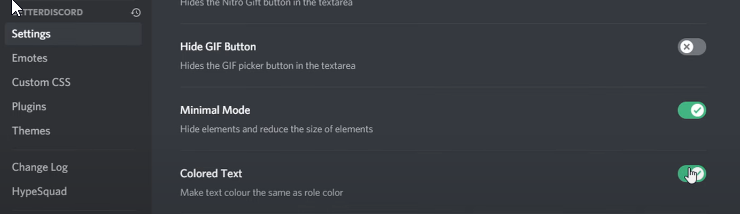How To Install Better Discord With Themes, Plugins & Backgrounds
Are you tired of the plain and unappealing look of Discord? Want to add some creativity and personalization to your communication platform? Look no further than Better Discord! With the ability to install themes, plugins, and backgrounds, you can customize your Discord experience like never before.
In this article, we'll guide you through the process of installing Better Discord and all its amazing features. From finding the best themes and plugins to adding custom backgrounds, we've got you covered. Plus, we'll provide tips and tricks for making the most of your new customization options.
Install Better Discord
Ensure Discord is not running on your system. Open up your task manager and end all Discord processes still running in the background. When this is done, click here and download Better Discord. When the download is complete, locate the executable file and double-click it. After a second or two, the license agreement will open up, which you must accept. Choose the correct Discord Version installed on your system. If you can’t find any version, click on Browse. In your file explorer, locate your Discord executable file. After clicking Install, the setup installer will take a moment to install BetterDiscord on your PC. You can close the window and delete the installer when it's done.
Install BetterDiscord
Better Discord Settings, Plugins & Themes
After starting Discord, navigate to your User Settings by clicking on the gear icon at the bottom of your window. Scroll down to find the BetterDiscord settings. In the Settings tab, you can apply some general and appearance settings. We recommend to use the Minimal Mode and Colored Text.
Discord Settings > BetterDiscord
Under Plugins, make sure to click on the Open plugin folder. This will open up a folder in your file explorer. Keep the window open, and in your browser, visit the Plugins tab on the BetterDiscord website. You can choose from different plugins for notifications, Discord settings, status changes, server roles, or simply fun plugins to play around with. Click on Download to download the plugin.
BetterDiscord Settings > Plugins
When the download is complete, drag and drop the file into your discord plugins folder which we opened up before. A new message on Discord will appear. It may ask you to download some additional files, and you should see the plugin listed on Discord. You can enable, edit or delete it using these icons on the right. As for Themes the process is the same; Back in your browser, visit the Themes page. Here, download a theme you like here, and then drag and drop it into your themes folder.