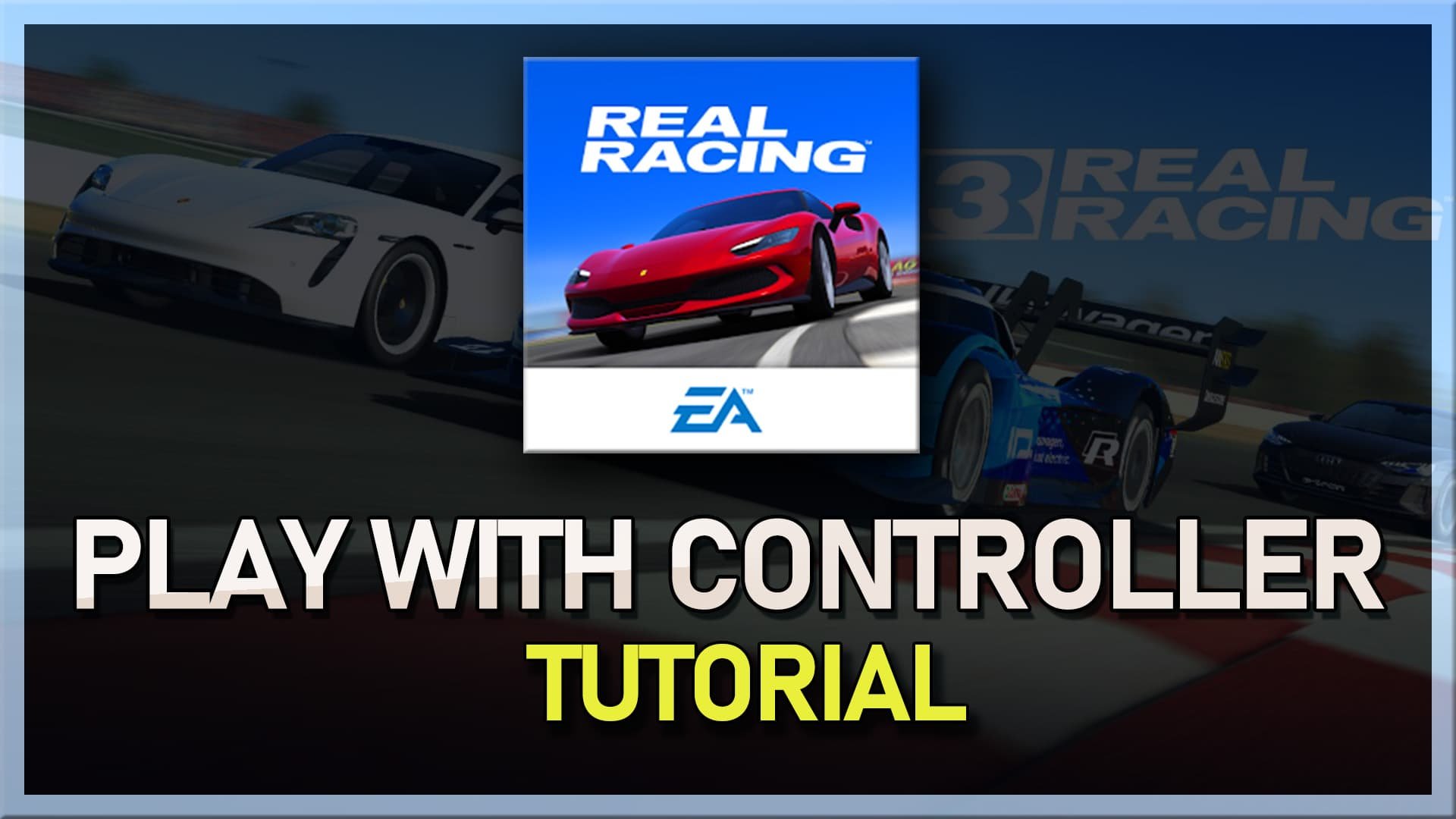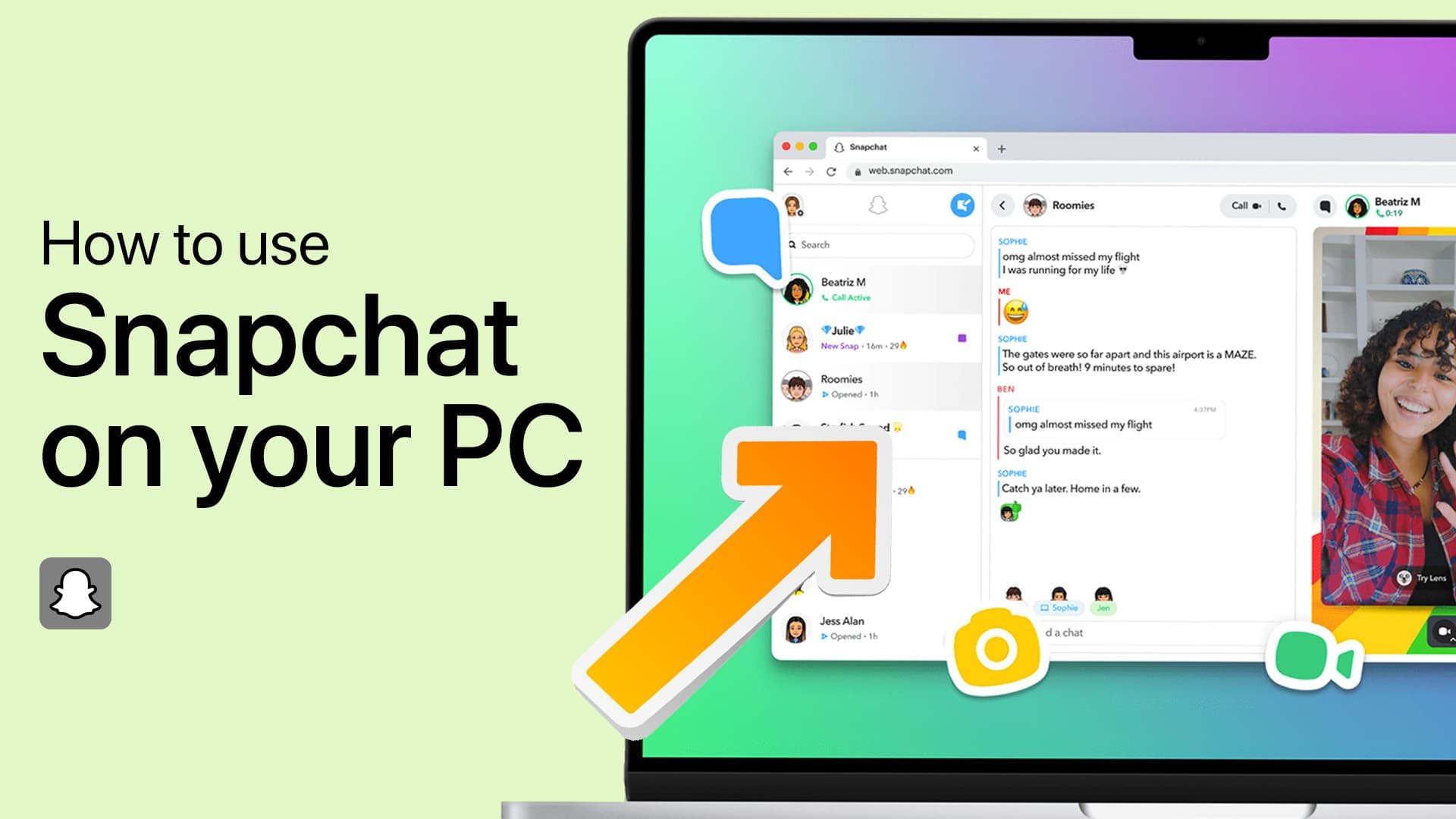How To Fix “Device Isn’t Compatible With Bluestacks” Error
If you're a fan of playing Android games or running apps on your PC, then you're probably familiar with Bluestacks. It's a popular Android emulator that allows you to run Android apps on your Windows or Mac computer. However, sometimes you might encounter an error message that says "Device Isn't Compatible With Bluestacks." This error can be frustrating, especially if you're excited about trying out a new app or game. But don't worry; in this article, we'll show you how to fix this error and get back to enjoying your favorite Android apps and games on your PC.
Adjust the BlueStacks Graphics Settings
Change the Engine Settings of your Bluestacks application. To do so, open up Bluestacks; on the emulator's top-right side, you will see three bars. Click on it and select Settings from the list of options. In the Settings menu, switch to the Graphics tab, and under Graphics Engine Mode, select the Performance option.
BlueStacks Settings > Graphics
Bluestacks Performance Settings
In the Performance tab, under CPU allocation and memory allocation, you’ll see three modes; High, Medium, and Low. Change the performance per your PC’s processor. You can open System Information from the Start menu search to check your processor information. If you have four CPU cores and a memory of at least 4GB, you can choose High. Click on Restart Now after making changes to your settings. This should most probably fix the error.
Clear Google Play Store Data
Make sure you’re on the Bluestacks home page.
Navigate to your Android Settings.
In the Settings menu, under Device, click on Apps.
Here scroll down to locate Google Play Store and click on it.
Click on Storage and then click on Clear Data.
Delete App Data
You will then see a notification informing you that you are deleting app data. Select OK to finalize the process. This way you can fix the compatibility error of Bluestacks. The last fix to this compatibility issue is downloading the right Bluestacks version. First, uninstall your current version of Bluestacks and then proceed with reinstalling it.