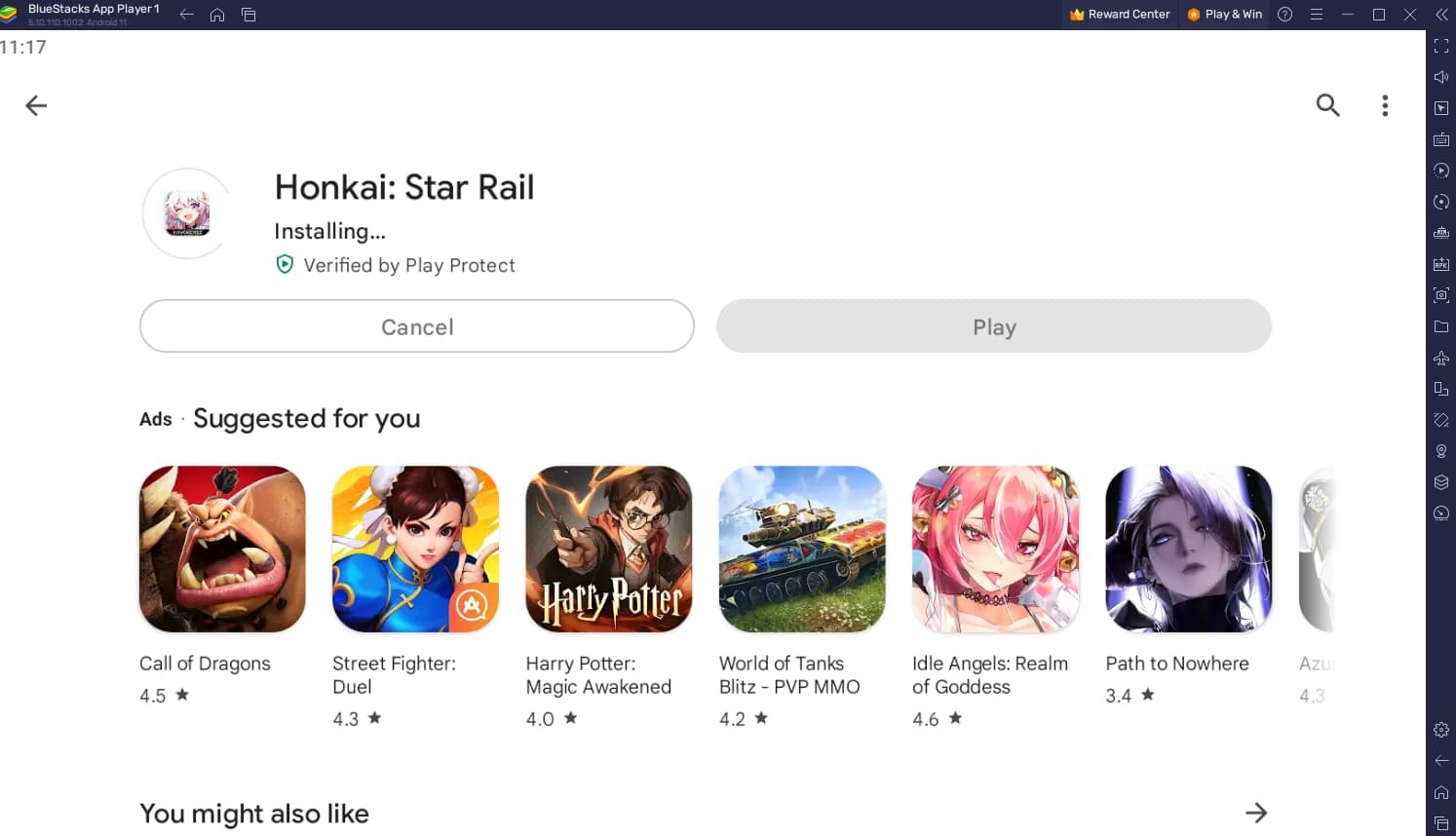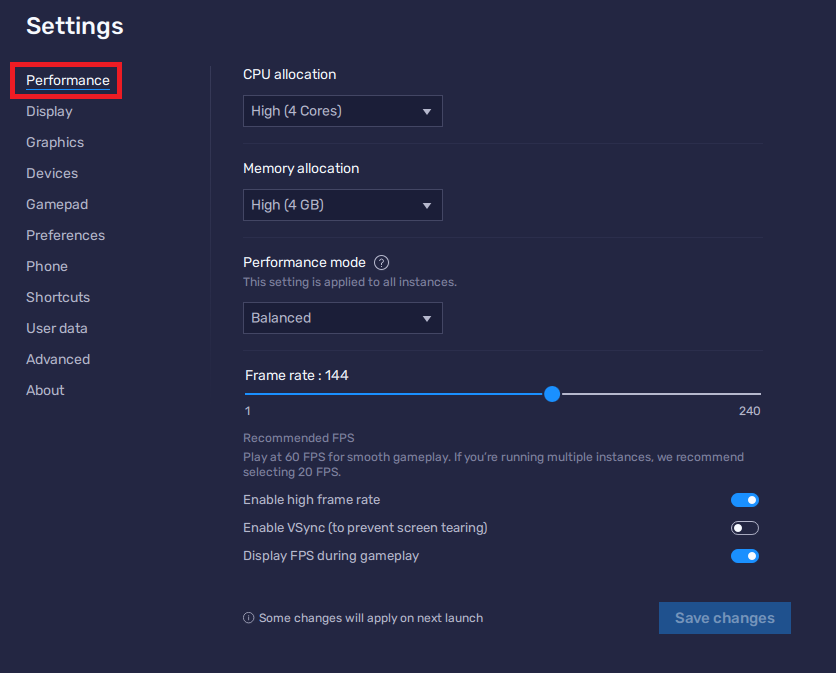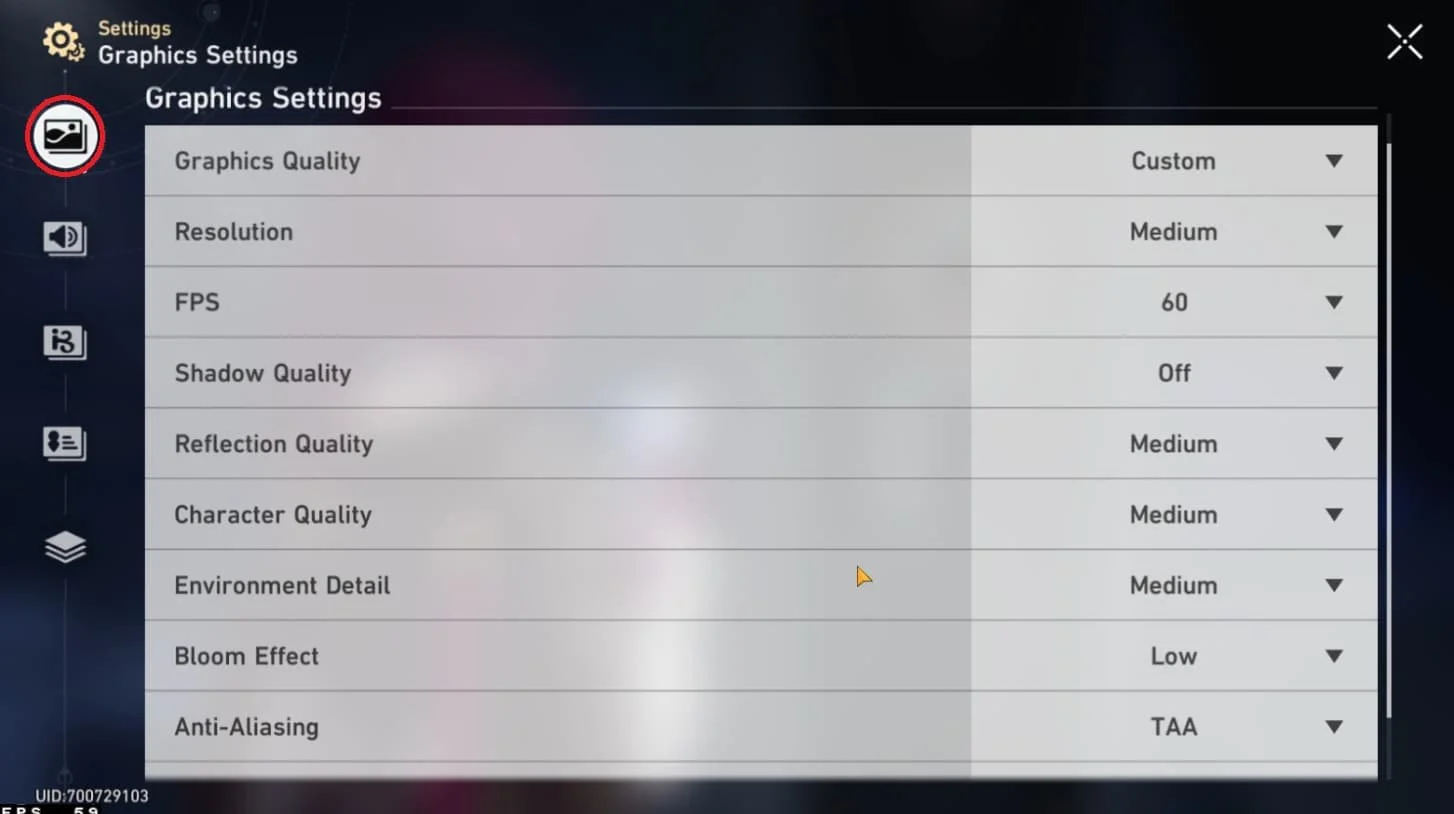How To Play Honkai: Star Rail on PC & Mac
Introduction
Embark on an interstellar adventure with Honkai: Star Rail, a captivating RPG filled with breathtaking visuals, thrilling gameplay, and an immersive storyline. If you've been searching for a way to enhance your gaming experience by playing Honkai: Star Rail on your PC or Mac, you've come to the right place! This comprehensive guide will walk you through the process of using BlueStacks, a leading Android emulator, to bring the magic of Honkai: Star Rail to the big screen. Discover the ins and outs of BlueStacks, optimization tips, and the steps to get started on your cosmic journey. Unleash your full gaming potential, and immerse yourself in the stunning world of Honkai: Star Rail like never before!
Download & Install BlueStacks
To enjoy Honkai: Star Rail on your computer, you'll need an Android emulator like BlueStacks. Widely recognized for its exceptional performance, BlueStacks is designed to optimize PC mobile gaming. The download and installation process is straightforward and quick – follow the on-screen instructions provided by the setup wizard. With BlueStacks installed, you'll be all set to experience Honkai: Star Rail in a whole new way on your PC or Mac.
Download Honkai: Star Rail
Open your Play Store and log in with your Google account. Search for Honkai: Star Rail and download the game to your BlueStacks emulator. This might take a few minutes to complete depending on your network connection.
Download Honkai: Star Rail from the Google Play Store
Optimize BlueStacks Performance Settings
While downloading the game, take a moment to review your emulator settings. In the Performance tab, adjust the settings based on your PC's capabilities. Allocate a high number of CPU cores if you have minimal background applications running. Similarly, consider your Memory allocation; for users with 4GB or less RAM, set this option to Low.
Under Performance Mode, select the Balanced option to optimize memory and CPU usage, reducing lag or performance issues.
For an enhanced gaming experience, enable the High FPS option and match the emulator's frame rate to your screen's refresh rate, ensuring smooth gameplay.
BlueStacks Settings > Performance
BlueStacks Display Settings
In your Display settings, set the display orientation to landscape, and choose a proper resolution to play Honkai: Star Rail on your monitor. You can also adjust the size of this window by dragging its corners.
BlueStacks Settings > Display
Customize Honkai: Star Rail In-Game Controls
By selecting the keyboard icon located on the right side of your BlueStacks window, you can enable or disable the "On-Screen Controls" feature. This allows you to conveniently identify the appropriate keyboard or controller keys to play Honkai: Star Rail smoothly. Customize your controls for a truly personalized and enjoyable gaming experience on your PC or Mac.
Honkai: Star Rail Game Controls > On-Screen Controls
Optimize Honkai: Star Rail Settings for Enhanced Performance on BlueStacks
Once you've downloaded the latest patch and logged into Honkai: Star Rail, navigate to the in-game settings to optimize your gaming experience.
If you come across performance issues like lag or stuttering, consider adjusting your graphics settings to find the perfect balance between visuals and performance.
For mid-range PCs, set the Graphics Quality and Resolution to Medium. If your PC boasts more powerful hardware, feel free to increase these settings for an enhanced visual experience.
Next, match the in-game framerate with your BlueStacks settings for a smoother gaming experience. Disabling Shadows is recommended, as they can significantly impact performance without offering much visual improvement.
Keep other settings at Medium or lower, disable Anti-Aliasing, and set Light Quality to Low for optimal performance. In the "Other Settings" menu, fine-tune your mouse sensitivity, auto-battle preferences, and target switch options.
Lastly, sync your mobile progress by connecting your account through the User Center. Enjoy a seamless and immersive Honkai: Star Rail experience on your PC or Mac with these optimization tips!
Honkai: Star Rail Graphics Settings
Play Honkai: Star Rail Directly in Your Browser
Experience the exhilarating world of Honkai: Star Rail right here, without the need for additional downloads or installations. Powered by Now.gg, we're offering the convenience of playing this exciting game directly in your browser. Whether you're on a break, commuting, or simply relaxing at home, immerse yourself in the Honkai universe with just a click. Embark on your space adventure right below, simply click "Play Now" to get started.

-
You can play Honkai: Star Rail on your PC or Mac using the BlueStacks Android emulator, which allows you to run Android apps on your computer.
-
Adjust the Graphics Quality, Resolution, framerate, Shadows, Anti-Aliasing, and Light Quality settings in the in-game settings menu to improve performance on your PC or Mac.
-
Yes, you can access your mobile progress by connecting your account through the User Center in the game.
-
You can fine-tune mouse sensitivity, auto-battle preferences, and target switch options in the "Other Settings" menu within the game.
-
Lower some of your graphics settings, such as Graphics Quality, Resolution, Shadows, and Light Quality, to reduce performance issues and ensure smoother gameplay.