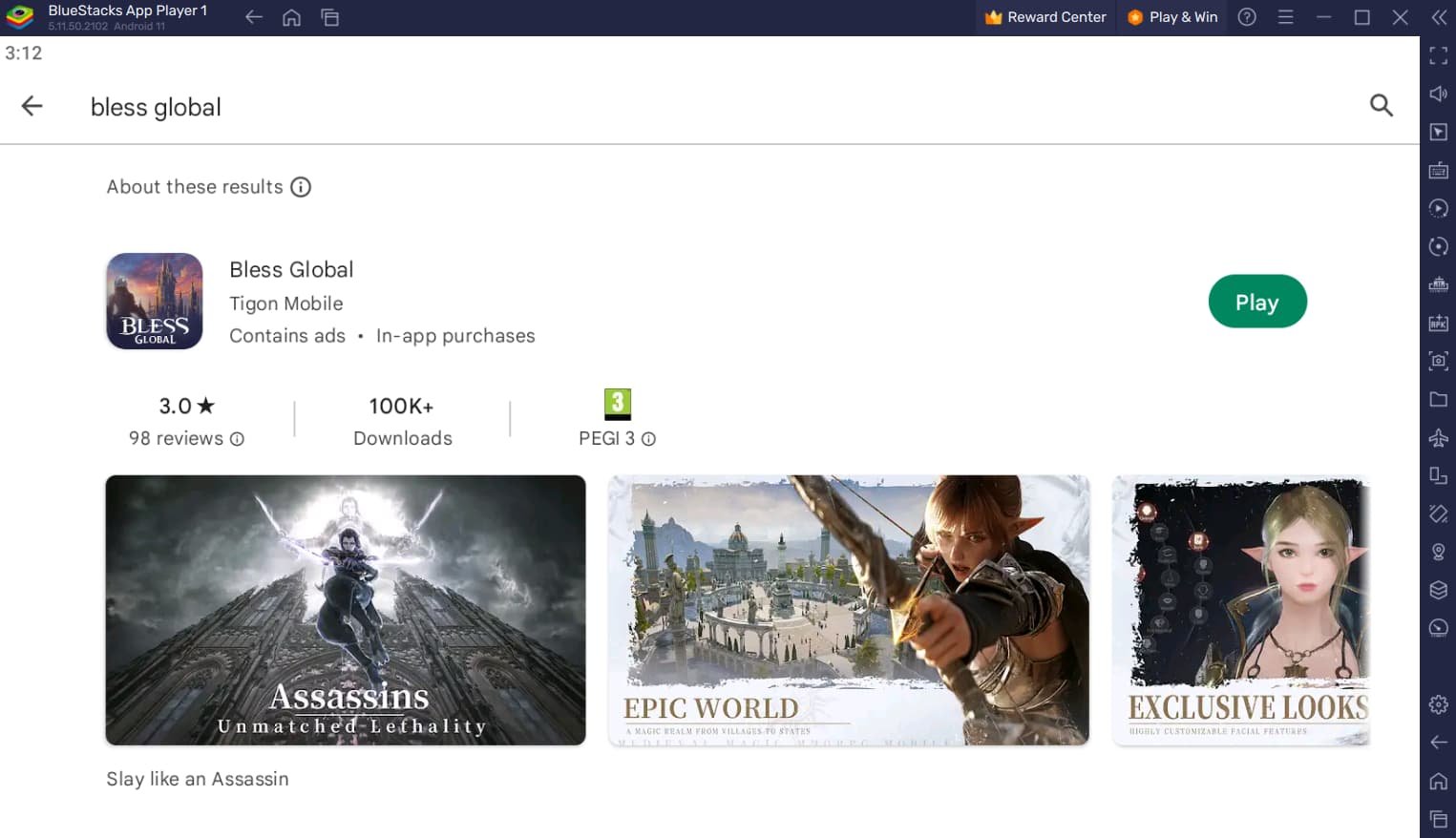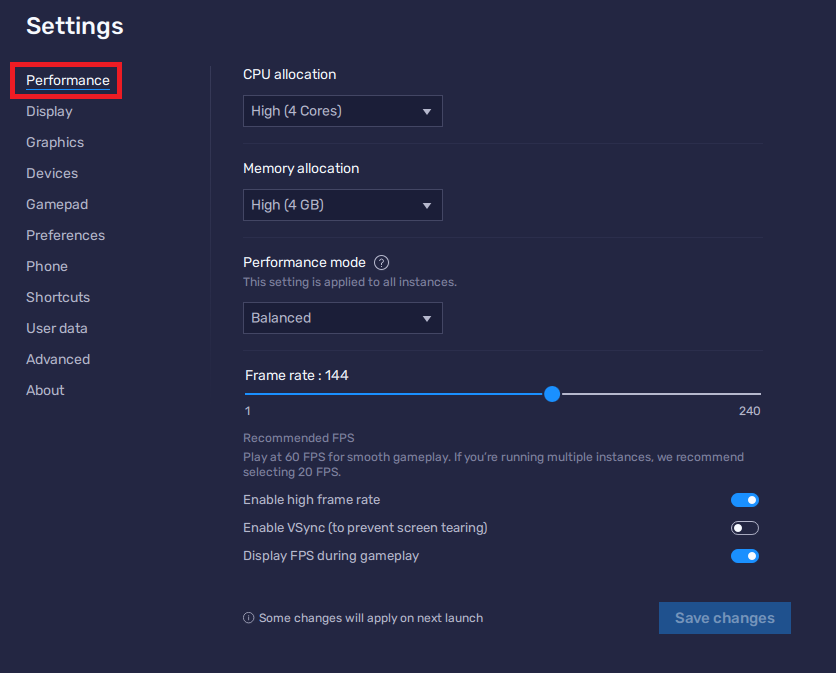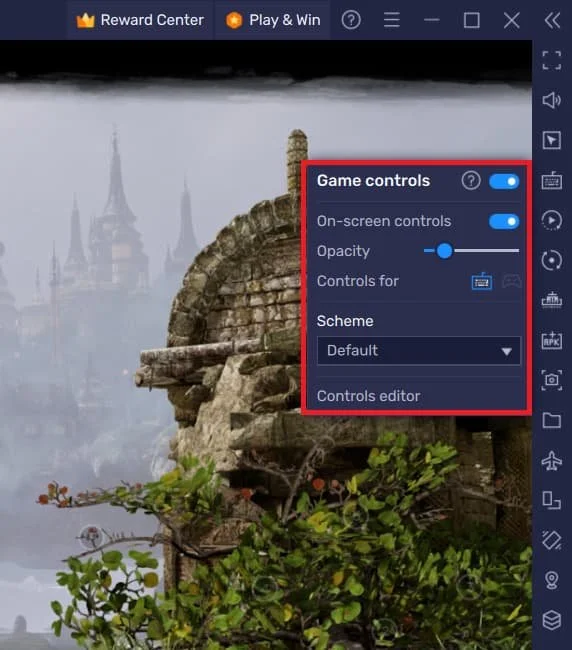How To Play Bless Global on PC & Mac
Introduction
Dive into the captivating world of Bless Global, an immersive MMORPG, and experience it like never before on PC and Mac using the BlueStacks emulator. This powerful tool allows you to access a wealth of gaming opportunities from your computer, transforming your Bless Global journey into an unforgettable adventure. In this comprehensive guide, we'll walk you through the step-by-step process of setting up Bless Global on your PC or Mac using BlueStacks, optimizing in-game settings, and customizing controls for a seamless gaming experience. So, gear up and get ready to embark on a thrilling quest as you conquer Bless Global on a whole new platform!
Download & Install BlueStacks
To enjoy Bless Global on your computer, you'll need an Android emulator like BlueStacks. Widely recognized for its exceptional performance, BlueStacks is designed to optimize PC mobile gaming. The download and installation process is straightforward and quick – follow the on-screen instructions provided by the setup wizard. With BlueStacks installed, you'll be all set to experience Bless Global in a whole new way on your PC or Mac.
Download Bless Global
Open your Play Store and log in with your Google account. Search for Bless Global and download the game to your BlueStacks emulator. This might take a few minutes to complete depending on your network connection.
Download Bless Global from the Google Play Store
Optimize BlueStacks Performance Settings
While downloading the game, take a moment to review your emulator settings. In the Performance tab, adjust the settings based on your PC's capabilities. Allocate a high number of CPU cores if you have minimal background applications running. Similarly, consider your Memory allocation; for users with 4GB or less RAM, set this option to Low.
Under Performance Mode, select the Balanced option to optimize memory and CPU usage, reducing lag or performance issues.
For an enhanced gaming experience, enable the High FPS option and match the emulator's frame rate to your screen's refresh rate, ensuring smooth gameplay.
BlueStacks Settings > Performance
BlueStacks Display Settings
In your Display settings, set the display orientation to landscape, and choose a proper resolution to play Bless Global on your monitor. You can also adjust the size of this window by dragging its corners.
BlueStacks Settings > Display
Bless Global Control Customization
Once you've logged in to your account, get ready to dive into the enthralling world of Bless Global. To tailor your keyboard or controller keybindings for the game, locate the keyboard icon in the BlueStacks menu bar and give it a click. This will grant you access to the control editor, where you can fine-tune the controls for both keyboard and mouse or controller, according to your preferences.
Feel free to toggle the visibility of the on-screen controls, adjusting their opacity and positioning on your display for the optimal gaming experience.
Bless Global Game Controls > On-Screen Controls
Bless Global Performance Optimization
Should you encounter performance-related issues during gameplay, navigate to the in-game settings. It's possible that the Graphics settings are set too high by default when you first launch the game, so consider lowering the graphics preset and skill effects settings for improved performance.
Bless Global Settings > Graphics
Within the Settings section, you'll also find options to fine-tune your camera and sensitivity settings, ensuring a smoother and more enjoyable gaming experience.
Bless Global Settings > Camera
-
Yes, you can play Bless Global on your PC or Mac using the BlueStacks emulator, which provides a seamless gaming experience with customizable controls and settings.
-
To customize your keyboard or controller settings, click on the keyboard icon in the BlueStacks menu bar, access the controls editor, and adjust the controls for the keyboard, mouse, or controller according to your preferences.
-
Yes, you can toggle the on-screen controls on and off, as well as modify their opacity and position on your screen through the BlueStacks controls editor.
-
To optimize the game's performance, head to the in-game settings and adjust the Graphics settings, such as lowering the graphics preset and skill effects settings. You can also modify camera and sensitivity settings for an improved gaming experience.
-
Make sure to keep your BlueStacks emulator updated and check the compatibility of your system's hardware and software for optimal performance. Additionally, fine-tuning the in-game settings can further enhance your gaming experience.