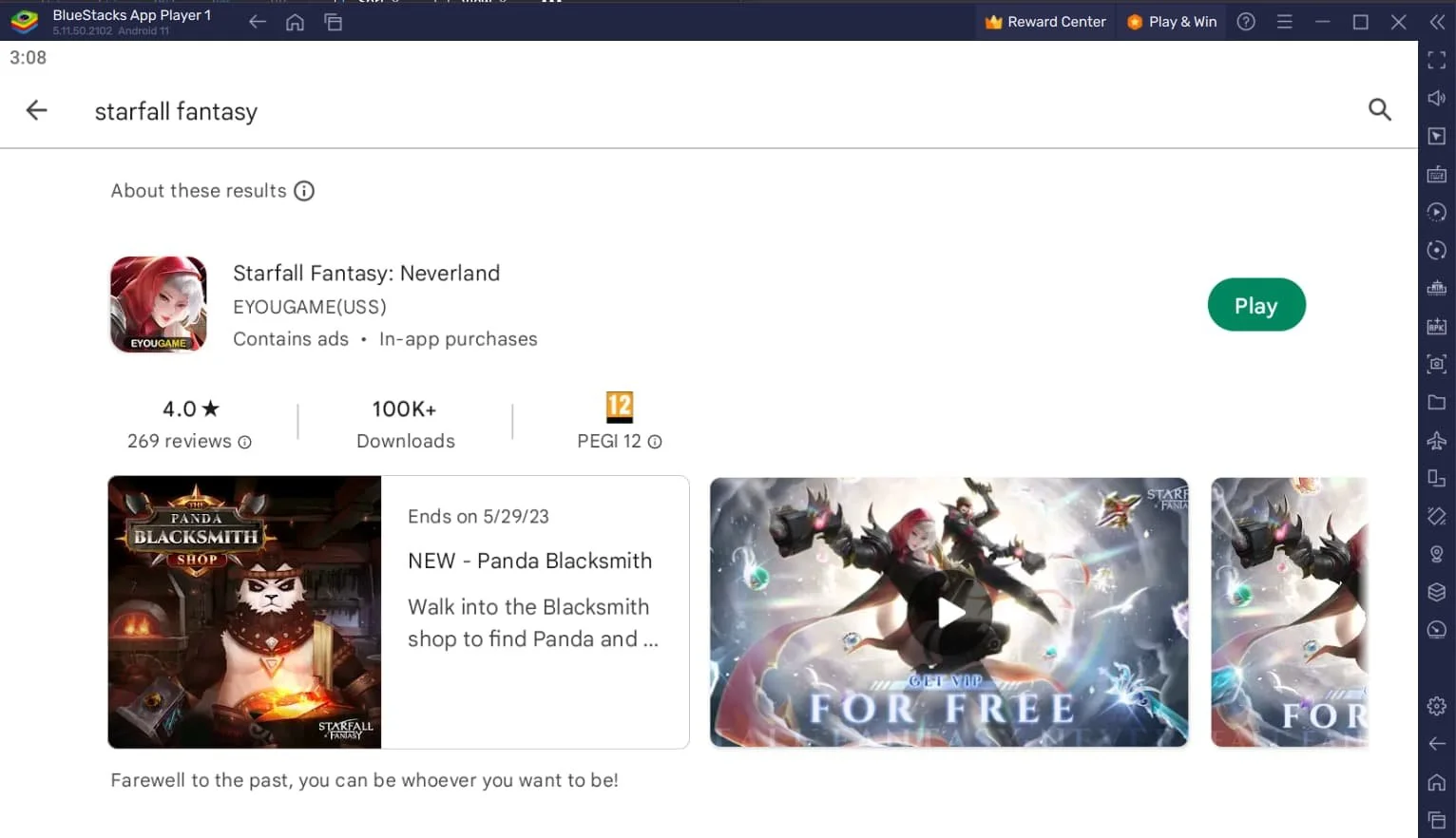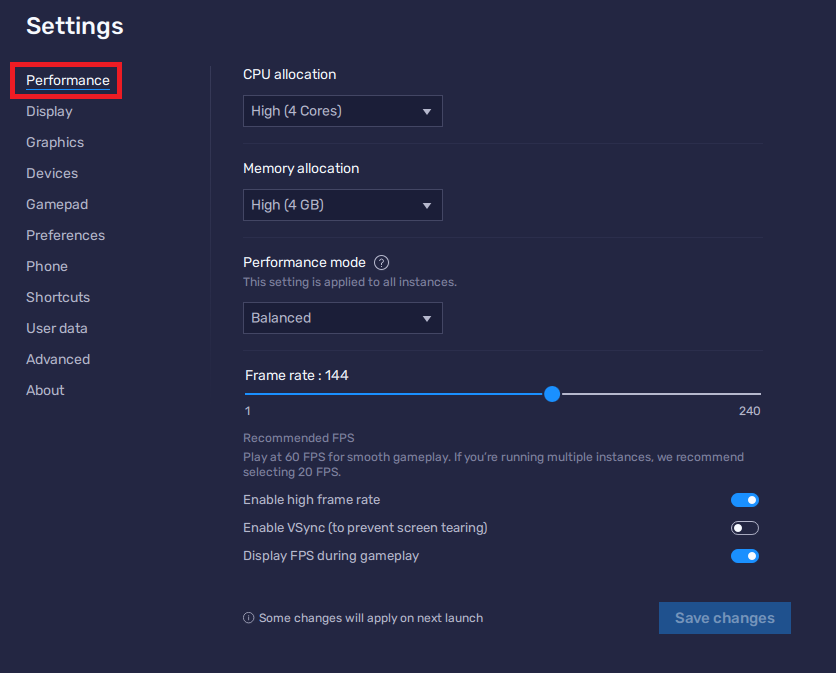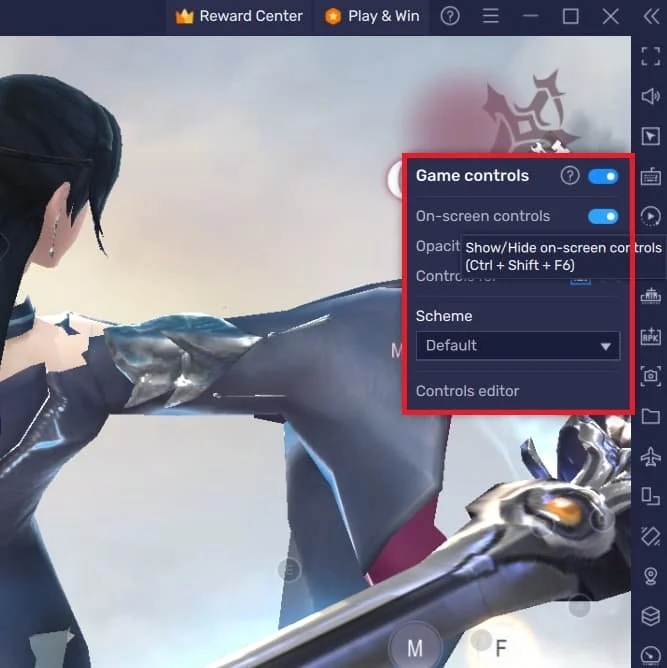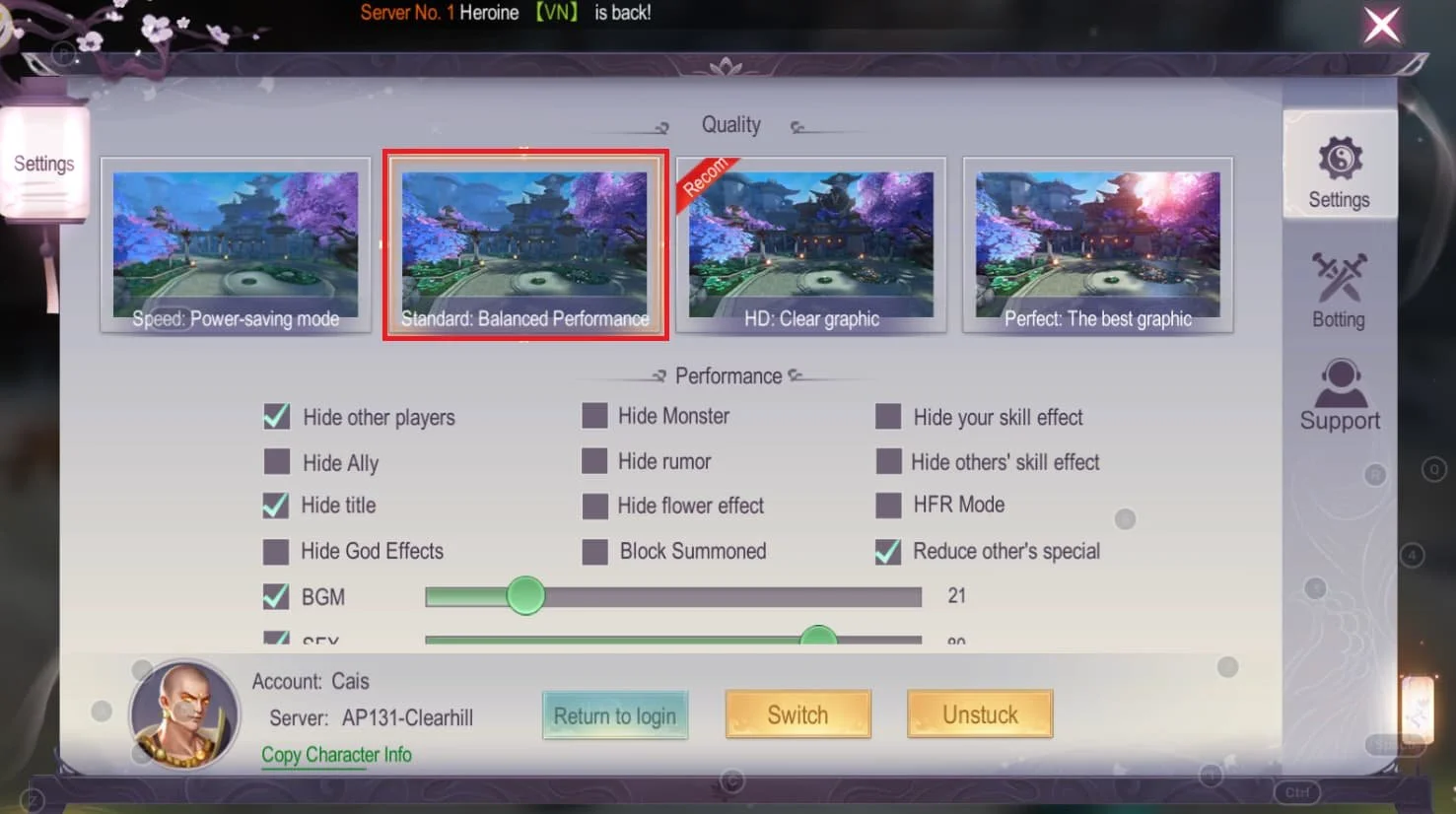How To Play Starfall Fantasy: Neverland on PC & Mac
Introduction
Dive into the enchanting world of Starfall Fantasy: Neverland with this comprehensive guide on how to play this captivating game on your PC or Mac using BlueStacks. Experience the awe-inspiring graphics, enthralling gameplay, and the immersive storyline like never before. This guide will provide you with all the necessary steps and tips to get you started, so you can unlock the full potential of Starfall Fantasy: Neverland on your computer. Say goodbye to the limitations of mobile gaming and take your adventure to the next level with high-quality visuals, seamless controls, and an overall enhanced gaming experience. Are you ready to embark on this epic journey? Let's begin!
Download & Install BlueStacks
To enjoy Starfall Fantasy: Neverland on your computer, you'll need an Android emulator like BlueStacks. Widely recognized for its exceptional performance, BlueStacks is designed to optimize PC mobile gaming. The download and installation process is straightforward and quick – follow the on-screen instructions provided by the setup wizard. With BlueStacks installed, you'll be all set to experience Starfall Fantasy: Neverland in a whole new way on your PC or Mac.
Download Starfall Fantasy: Neverland
Open your Play Store and log in with your Google account. Search for Starfall Fantasy: Neverland and download the game to your BlueStacks emulator. This might take a few minutes to complete depending on your network connection.
Download Starfall Fantasy: Neverland from the Google Play Store
Optimize BlueStacks Performance Settings
While downloading the game, take a moment to review your emulator settings. In the Performance tab, adjust the settings based on your PC's capabilities. Allocate a high number of CPU cores if you have minimal background applications running. Similarly, consider your Memory allocation; for users with 4GB or less RAM, set this option to Low.
Under Performance Mode, select the Balanced option to optimize memory and CPU usage, reducing lag or performance issues.
For an enhanced gaming experience, enable the High FPS option and match the emulator's frame rate to your screen's refresh rate, ensuring smooth gameplay.
BlueStacks Settings > Performance
BlueStacks Display Settings
In your Display settings, set the display orientation to landscape, and choose a proper resolution to play Starfall Fantasy: Neverland on your monitor. You can also adjust the size of this window by dragging its corners.
BlueStacks Settings > Display
Experience Seamless Starfall Fantasy Controls on PC and Mac
Once you're logged in to your account, you're ready to immerse yourself in the world of Starfall Fantasy. To customize your keyboard or controller settings, simply click the keyboard icon in your BlueStacks menu bar. This will give you access to the controls editor, where you can fine-tune your keyboard, mouse, or controller inputs to suit your preferences.
Feel free to toggle on-screen controls on or off, as well as adjust their opacity and screen position for an unobstructed view.
For those who prefer using a controller, don't forget to enable the Gamepad detection option within the BlueStacks Gamepad settings to ensure smooth gameplay and an optimal gaming experience.
Starfall Fantasy: Neverland Game Controls > On-Screen Controls
Optimize Starfall Fantasy Performance on BlueStacks for a Smoother Experience
Should you encounter any performance hiccups while playing Starfall Fantasy, simply navigate to the in-game settings. For optimal gameplay on low-end PCs or laptops, consider changing the graphics quality preset from the recommended "Clear Graphic" to "Standard: Balanced Performance." This adjustment may decrease texture quality, but it will help maintain a consistent frame rate for a smoother experience.
Additionally, you'll find options to tweak other game settings, log in to your mobile account, and explore further customization possibilities to enhance your Starfall Fantasy adventure on BlueStacks.
Starfall Fantasy: Neverland Settings
-
Yes, BlueStacks allows you to play Starfall Fantasy: Neverland on both Windows and macOS devices, offering a seamless and immersive gaming experience.
-
To adjust keyboard or controller keybindings, click on the keyboard icon in the BlueStacks menu bar. From there, access the controls editor and modify the settings for your preferred input method, either keyboard and mouse or controller.
-
Yes, BlueStacks supports game controllers. To enable this feature, navigate to the BlueStacks Gamepad settings and activate the Gamepad detection option.
-
To improve performance, head to the in-game settings and lower the graphics quality preset from "Clear Graphic" to "Standard: Balanced Performance." This will help maintain a stable frame rate, especially on low-end devices.
-
Yes, within the in-game settings, you can adjust various options, log in to your mobile account, and explore more customization possibilities to tailor your Starfall Fantasy gaming experience on BlueStacks.