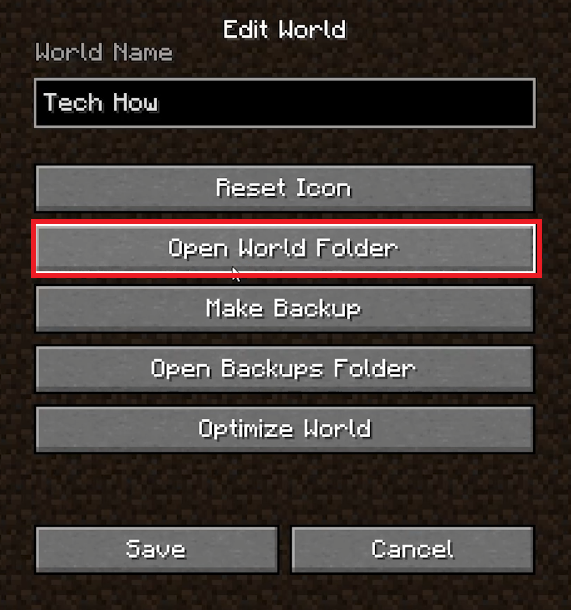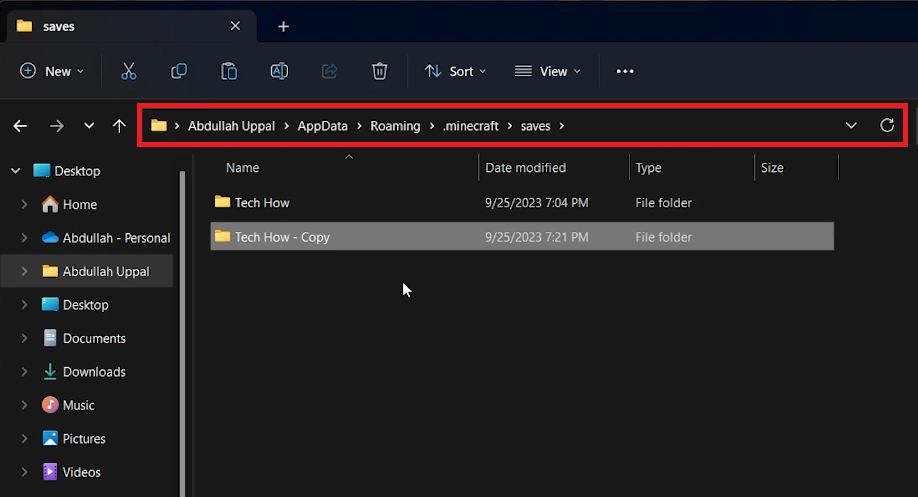How To Duplicate Minecraft Worlds - Tutorial
Introduction
Navigating the digital landscapes of Minecraft often leads to creations and worlds that are too precious to risk. So why not duplicate them for safekeeping or experimentation? This article provides a concise tutorial on how to effortlessly duplicate your Minecraft worlds on your PC, specifically for Java Edition. From accessing world folders to the ins and outs of file management, we've got you covered. Whether you're looking to create a backup or simply want to test new strategies without altering your main world, this guide makes the process straightforward and simple.
Locate Your Minecraft World 🌍
Kickstart the process by launching Minecraft Java Edition on your computer. From the main menu, navigate to 'Single-Player' and select the game world you wish to clone. For example, if your primary world is named 'Minecraftopia,' click on it. Next, hit the 'Edit' button and choose 'Open World Folder.' This action opens the corresponding folder where your game's save data resides.
Note: Before diving further, it's crucial to minimize your File Explorer and close the Minecraft application. The world duplication process won't function if Minecraft is running. You can reboot the Minecraft Launcher after the game is closed to continue with the next steps.
Minecraft > Open World Folder
Cloning Your Minecraft Universe ⛏️
Return to your minimized File Explorer and click on "saves" in the Address Bar. This directs you to the treasure trove of your Minecraft Java Edition worlds. For instance, if you've chosen to duplicate a world named 'Minecraft_Adventure,' use the CTRL + C shortcut to copy it. Then, use the CTRL + V shortcut to paste the copied folder back into the same "saves" directory. Voilà, you've created a twin universe! Feel free to rename this copy to avoid any mix-ups—perhaps call it 'Minecraft_Adventure_Copy’
Copy your Minecraft save (world)
After completing these steps, relaunch Minecraft and be patient as the game initializes. You'll soon discover a clone of your original world, ready for exploration or backup.
Command Block command in Minecraft
-
Yes, the tutorial focuses on the Java Edition, but the process is similar for Bedrock Edition as well. Make sure you locate the correct "saves" folder for Bedrock Edition.
-
Absolutely! Duplicating a Minecraft world means everything within that world, including your inventory items, will be copied.
-
No, the manual duplication process outlined in this guide is designed for one world at a time. For multiple worlds, you'll have to repeat the steps for each.
-
Yes, this method simply creates a copy without affecting your original world. However, as a best practice, ensure that the Minecraft game is closed while you're duplicating.
-
Keeping Minecraft open may lock the world files, preventing a successful duplication. Always close the game to ensure a smooth copying process.