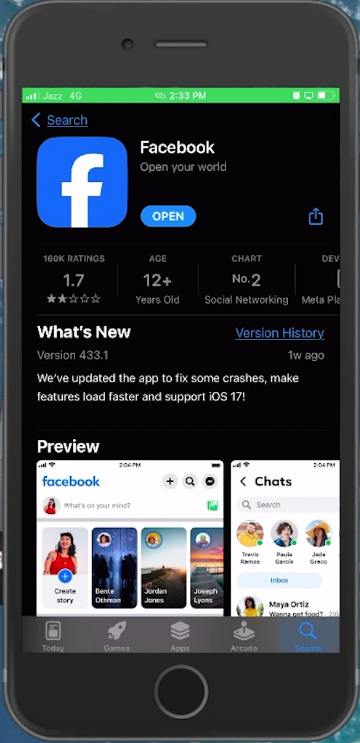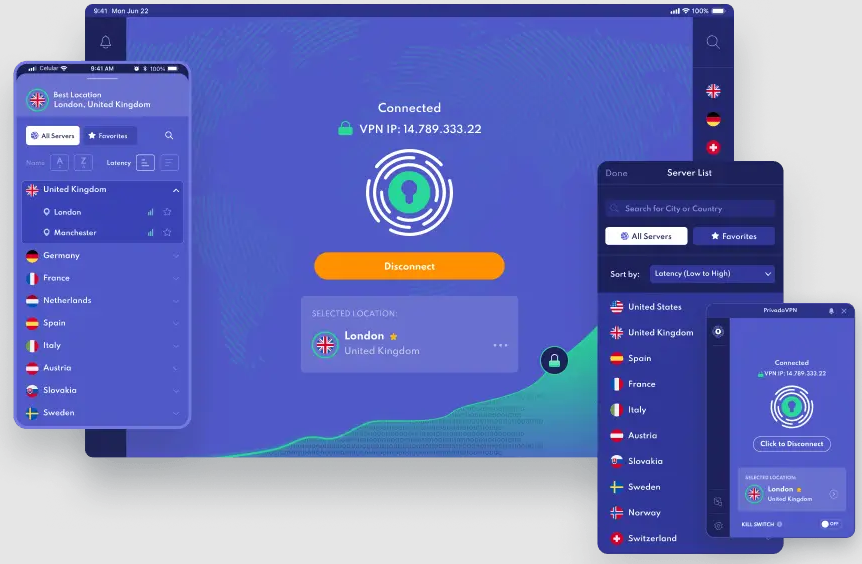How To Fix Facebook Story Muted Due To Copyright Claim - Guide
Introduction
Navigating through the digital landscape often comes with its share of stumbling blocks, one such hiccup being the dreaded "Facebook Story muted due to a copyright claim" notification. When your creative narrative gets abruptly halted by such a claim, it could feel like a damper on your social interactions. This tutorial unfolds a systematic approach to rectify this issue, ensuring your Facebook stories resonate across your network without a hitch. Whether it's a perplexing bug, a geographical restriction on your music choice, or an appeal to the Facebook Help Centre, the solutions encapsulated in this guide promise a pathway to restoring the audible essence of your Facebook stories. With a keen emphasis on easy-to-follow steps, this guide is your companion in conquering the copyright claim conundrum and letting your Facebook story ring loud and clear once more.
Ensure Your Facebook App is Up to Date
A myriad of factors can cause your Facebook stories to be muted, one such being outdated app software which might harbor unforeseen bugs. In this section, we'll elucidate the initial steps to counter this issue by keeping your Facebook app updated.
Check for Updates:
Launch the
App Store(on iOS) orGoogle Play Store(on Android).Navigate to the Updates tab to search for any available updates for your Facebook app.
Update Facebook App:
If an update is available, tap on the Update button to install it on your device.
This step aims to rectify any potential bugs that could be muting your Facebook stories inadvertently.
Test the Solution:
Once the update is complete, upload your story again to check if the muting issue has been resolved.
By keeping your app updated, you mitigate the chances of encountering glitches that could impede the audio on your Facebook stories. This is a simple yet crucial step in ensuring a seamless storytelling experience on Facebook. If the problem persists, exploring other solutions as outlined in this guide may provide the resolution needed.
App Store > Facebook > Update
Bypass Geographical Restrictions with a VPN🌐
When the aforementioned methods fall short, employing a Virtual Private Network (VPN) like PrivadoVPN could be a viable solution. A VPN masks your geographical location, potentially bypassing regional restrictions that might be at the root of the copyright claim muting your Facebook story. Here’s how to set it up:
Download a Reputable VPN:
Click here to access PrivadoVPN and create an account.
Open your
App StoreorGoogle Play Storeand search for a reliable VPN service like PrivadoVPN.Proceed to install it on your device and log in with your new account.
Create an Account:
Upon installation, create a free account (a link for account creation is provided in the video description).
Select a Location:
Activate your VPN and choose a location where the music used in your Facebook story is permissible.
Post Your Story:
With the VPN active, upload your Facebook story anew and check if the muting issue is resolved.
For instance, if the background track in your Facebook story is accessible in Canada but not in your current location, a VPN allows you to virtually relocate to Canada, potentially lifting the copyright claim that muted your story. This method can be instrumental in circumventing geographical restrictions that could be silencing your story. Ensure your VPN is enabled every time you upload a Facebook story to continue enjoying a hurdle-free storytelling experience on Facebook.
Make use of PrivadoVPN to bypass Facebook Story copyright restrictions
Reach Out to Facebook Help Center
When the outlined solutions don’t bear fruit, it's time to take your grievance directly to Facebook via the in-app Help Center. This avenue allows you to report the issue, providing Facebook with the necessary information to possibly rectify the muted story dilemma. Here’s a step-by-step guide to navigate this process:
Access Help Center:
Launch the Facebook app and tap on the Menu icon (three horizontal lines) located in the lower right corner (on iOS) or the upper right corner (on Android) of your screen.
Scroll down to find and select the Help and Support option.
Report Your Issue:
From the ensuing options, choose Report a Problem.
A pop-up window will appear, select Continue to report, then tap Include in Report.
Help & Support (Facebook App)
Detailing the Problem:
Scroll to find and select the Stories option.
Now, tap on Take Screenshot and navigate to the Home tab to open the muted Facebook story. Once loaded, capture a screenshot.
If there are multiple muted stories, ensure to repeat the screenshot process for each.
Submit Your Report:
Write a concise description explaining the copyright claim issue.
Hit the Send button to submit your report to Facebook.
For instance, if a popular song playing in the background got your story muted, elucidate this in the description. Facebook typically responds within 24 hours, providing insights or solutions to restore the sound on your story. This final resort can be a channel to voice any recurring issues faced, facilitating a smoother social sharing experience on the platform.
Report a problem > Detail the problem
-
Your Facebook story might be muted due to copyright claims if it contains copyrighted music or media. Facebook has algorithms to detect and prevent unauthorized use of copyrighted content to adhere to legal guidelines.
-
Updating your Facebook app ensures that you have the latest bug fixes and features, which might resolve any glitches causing your stories to be muted erroneously.
-
A VPN can mask your geographical location, allowing you to bypass regional restrictions on certain music or media. This might help in preventing your Facebook stories from being muted due to copyright claims.
-
Within the Facebook app, navigate to Menu > Help and Support > Report a Problem. Select ‘Stories’, take a screenshot of the muted story, describe the issue, and hit ‘Send’.
-
Facebook typically responds within 24 hours. While there's no guarantee, reporting the issue provides necessary information for Facebook to possibly address and rectify the muting problem.