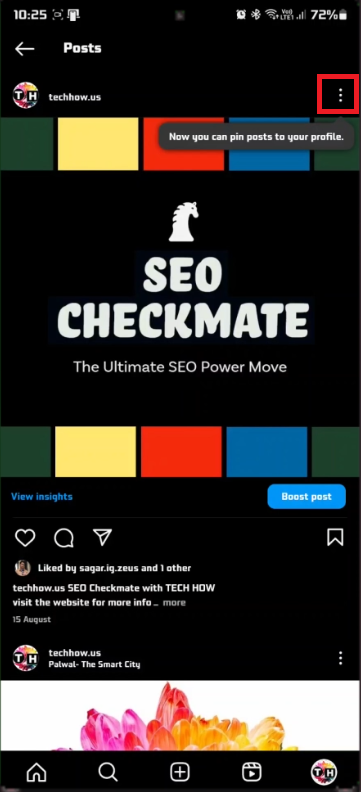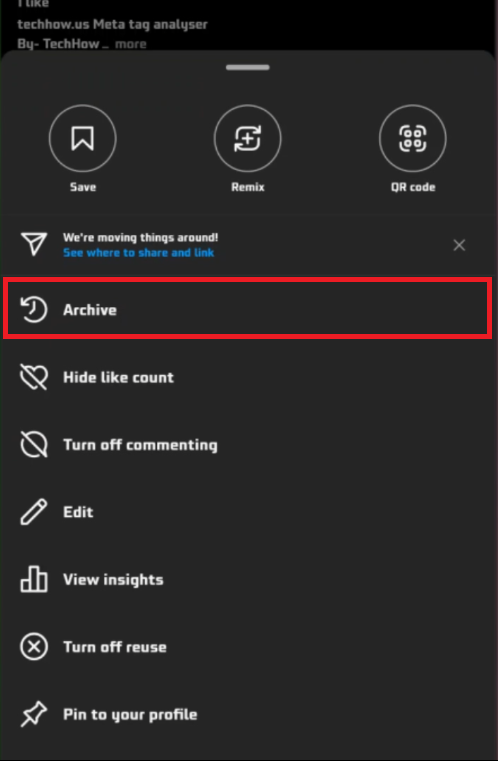How To Hide Post on Instagram Profile Without Deleting - Tutorial
Introduction
Are you looking to clean up your Instagram profile without losing your cherished memories? This straightforward guide will show you how to hide posts on your Instagram profile seamlessly. It's a simple process: just open the Instagram app, head to your profile, and choose the post you want to conceal. With a few taps, you can archive your posts, effectively hiding them from public view while keeping them safely stored in your account. This way, you can maintain a curated profile while preserving all your moments. Dive into this guide for easy, step-by-step instructions on managing your Instagram content like a pro!
How to Hide a Post on Instagram Using Archive
Accessing Your Instagram Profile
Open the Instagram App: Launch the Instagram app on your smartphone or tablet.
Log In: Make sure you're logged into the account where the post is located.
Navigate to Profile: Tap your profile icon, typically in the bottom right corner, to view your personal Instagram profile.
Access Instagram Post Settings
Archiving a Post
Locate the Post: Scroll through your displayed posts to find the one you wish to hide.
Open Post Options: Tap the three dots (⋯) at the top-right corner of the chosen post.
Select Archive: From the menu, tap 'Archive'. This action will hide the post from your public profile feed.
Note: Archiving a post is different from deleting it. The post is removed from public view but still accessible in your account.
Instagram Post Settings > Archive
Verify Post is Hidden on Instagram
Checking Your Profile
Return to Profile: After archiving the post, navigate back to your Instagram profile.
Confirm Visibility: Verify that the post you archived is no longer visible on your profile.
Tip: Refresh your profile page if the post still appears initially.
This process confirms the successful hiding of your post. Archiving offers a flexible way to control your Instagram profile's appearance without permanently deleting your memories or interactions.
-
Absolutely! Archived posts are not deleted. To retrieve, go to your profile, tap the three horizontal lines, and select 'Archive'. Here, you’ll find all your archived posts and can restore them to your profile.
-
No, archiving a post on Instagram preserves all likes and comments. If you choose to unarchive the post later, it will reappear on your profile with all the original engagement intact.
-
No, other users cannot see your archived posts. Archiving makes the post visible only to you. It’s a great way to keep your content private without permanently losing it.
-
Instagram does not currently have a limit on the number of posts you can archive. You’re free to archive as many posts as you wish.
-
To unarchive a post, access your 'Archive' via your profile, find the post you wish to unarchive, and select the option to 'Show on Profile'. The post will then reappear on your profile in its original chronological position.