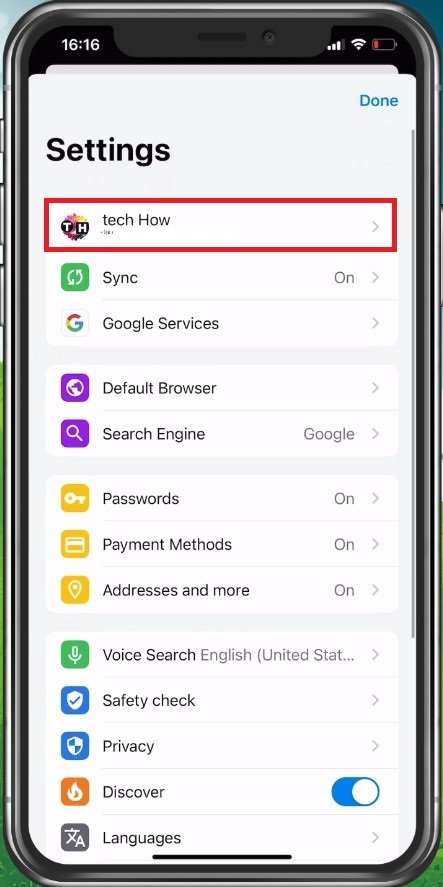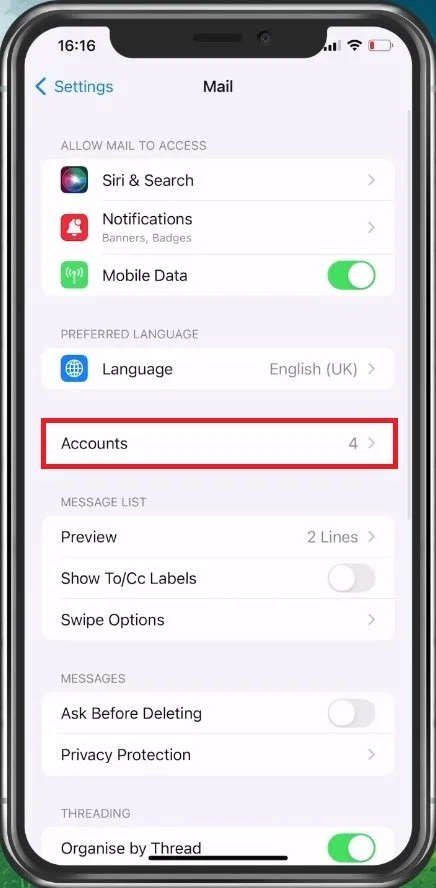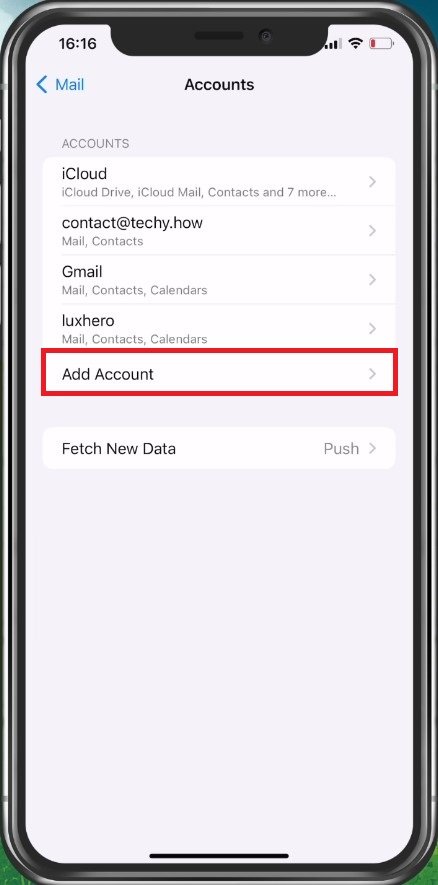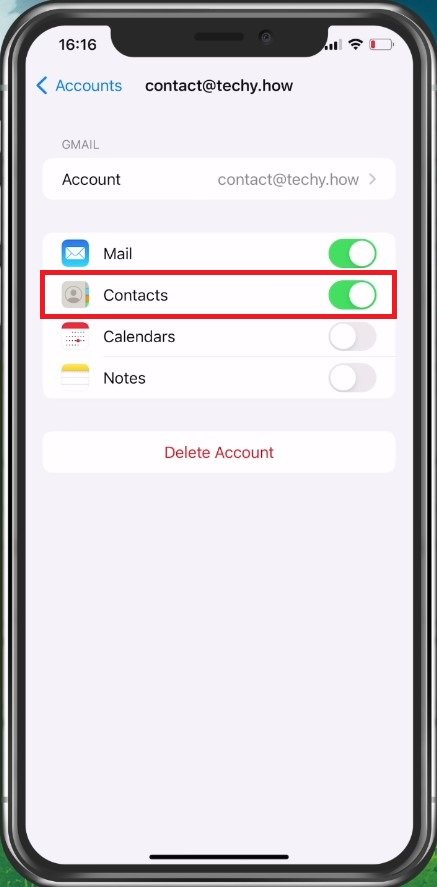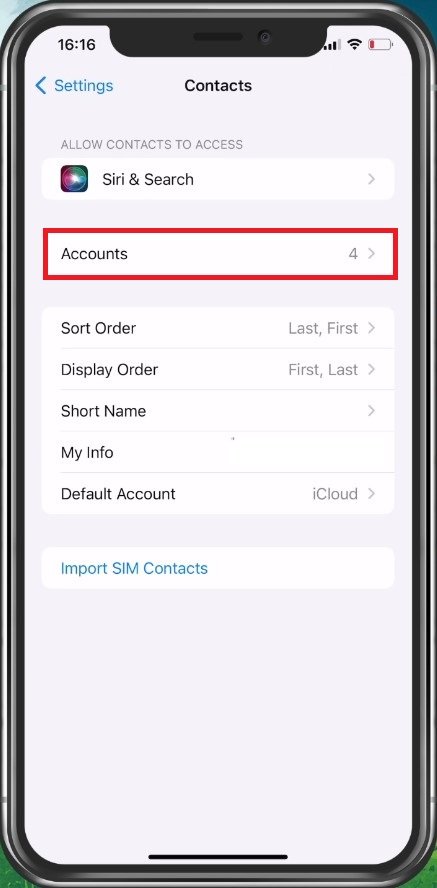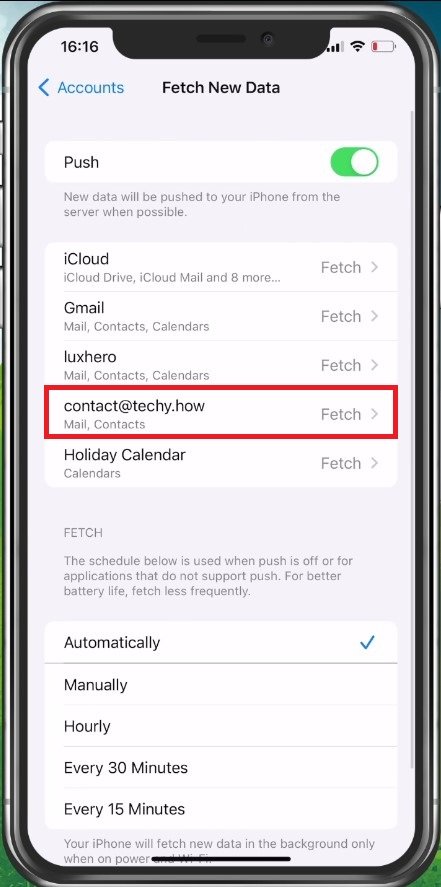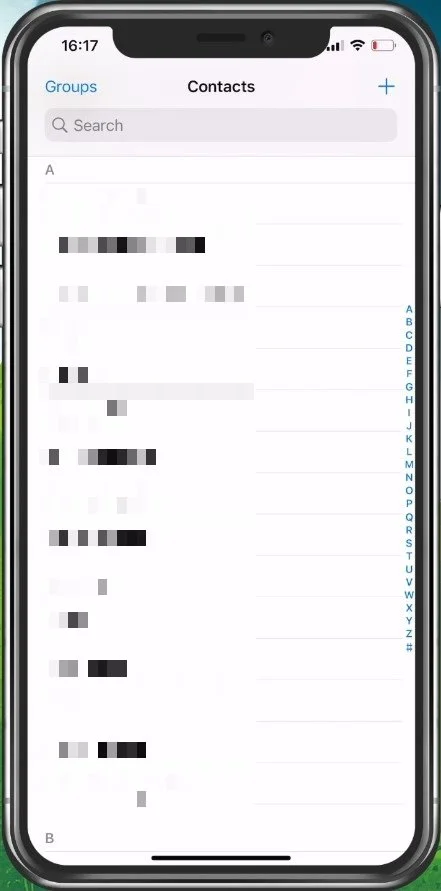Import Google Contacts to iPhone - Easy Tutorial
Do you ever feel like you're drowning in a sea of contacts? With the ever-growing list of friends, family, and coworkers, it can be challenging to keep track of them all. But what if you could import all your Google contacts to your iPhone, making it easy to stay in touch with the people who matter most? In this article, we'll show you how to do just that! With our step-by-step tutorial, you'll be able to transfer your Google contacts to your iPhone in no time. Read on to discover how to simplify your life and keep your contacts organized.
Log Into Google Account
After installing some Google apps on your iPhone or connecting your Gmail account, ensure you’re logged in with the correct Google account from which you wish to import contacts.
Google Account Settings
Add Google Account
If you’re unsure, you added the correct account, open up your settings application. Scroll down and tap on Mail.
iPhone Settings > Mail > Accounts
Under Accounts, select Add Account. This will allow you to connect your Google account from here.
Mail Settings > Accounts > Add Account
After adding your account, select it in your mail settings and make sure that your Contacts are being synced.
Enable Contacts in Mail Settings
Enable Google Contact Sync
When this is done, head back to your main settings and navigate to your Contacts settings. Under Accounts, make sure that the Contacts option is toggled on for the Google account you wish to use.
iPhone Settings > Contacts > Accounts
Fetch New Data
Make sure that new data is being fetched by your device to ensure that your contact list is up to date without updating it manually. You also have the option to import your SIM contacts below.
Enable Fetch in Fetch New Data
Lastly, open your Contacts application on your iPhone, and your Google contacts should start showing up. Ensure that you are using a reliable network connection to troubleshoot any problems.
iPhone Contacts
-
Having all your contacts in one place makes it easier to manage and stay in touch with the people who matter most. By importing your Google contacts to your iPhone, you'll be able to access them from anywhere and on any device.
-
Yes, you can import Google contacts to your iPhone directly from your phone. Our tutorial will show you how to do this in just a few simple steps.
-
Your existing iPhone contacts will not be deleted when you import your Google contacts. Instead, the new contacts will be added to your existing list.