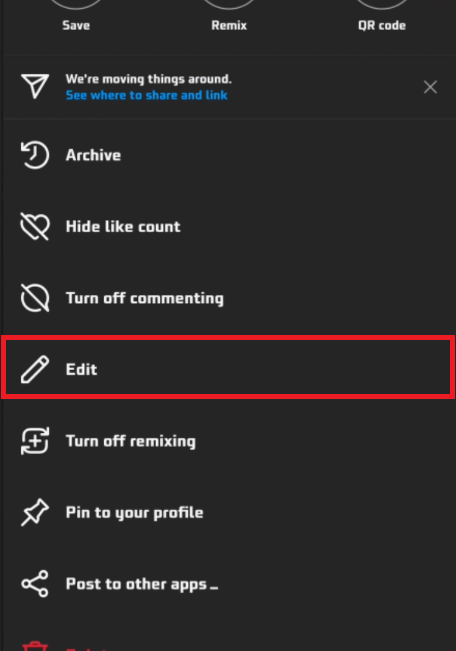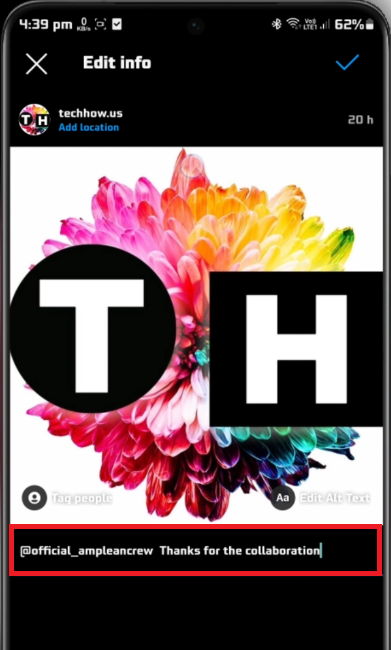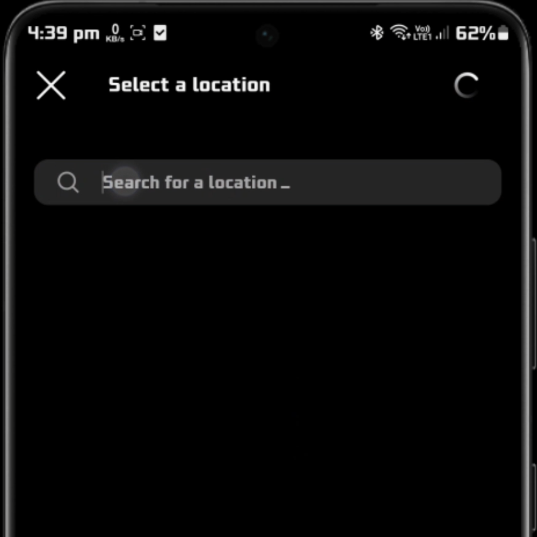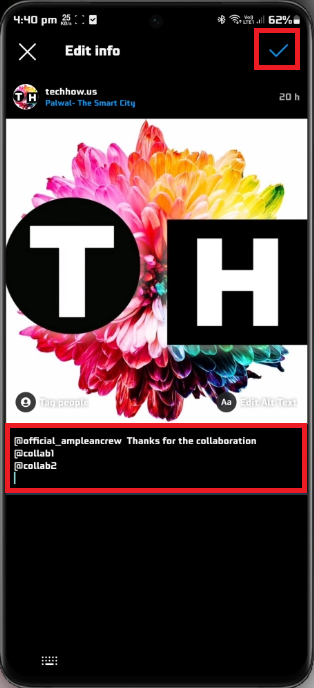How To Add Collaboration in Instagram Posts After Posting
Introduction
Have you ever found yourself wanting to add credit to your co-creators in an Instagram post but didn't know how to do it after you've already posted? Well, we've got the perfect solution for you. In this article, we guide you through the simple process of adding a collaboration to your Instagram posts post-publication. Whether you want to edit your caption to tag your collaborators or add your post to the Photo Map, this guide helps you understand the easy steps involved. By the end of this read, you'll know exactly how to acknowledge your co-creators efficiently, maintaining the ethos of camaraderie in the vibrant Instagram community. Stay tuned to learn more.
Adding Collaborators via Caption Edit
Updating your Instagram post to include collaborators is straightforward. Simply follow the steps outlined below:
Locate Your Post: Navigate to the Instagram post you intend to edit.
Access the Edit Menu: Tap the three-dot menu icon located at the top-right corner of your post. This will open a menu with various options. Select 'Edit' to proceed.
Instagram Post > Edit
Edit the Caption: Once the edit menu is open, direct your attention to the caption field. Here, you have the freedom to mention your collaborators. To do this, append the '@' symbol before the username of each collaborator. An example might look something like this: '@johndoe @janedoe Loved working on this project with you both!'
Save Your Changes: After adding the desired collaborators, confirm your changes by tapping 'Done.' Your post is now successfully updated with credits to your collaborators.
Remember, acknowledging collaborations in your Instagram posts not only gives credit where it's due but also promotes a culture of unity and appreciation.
Instagram Post > Edit > Add Collaborators
Utilizing Photo Map for Collaborations
Yet another approach to highlight your collaborators on Instagram involves the use of the platform's Photo Map feature. This alternative method brings a geographic context to your collaboration while acknowledging your co-creators. Follow the steps below to incorporate this into your Instagram strategy:
Access the Post Menu: Find and tap on the menu icon of your post. In the subsequent dropdown list, select 'Add to Photo Map.'
Select a Location: Once you've opted to add to the Photo Map, you'll be prompted to identify the location related to your post. This could be the place where the featured photo was taken or a location relevant to the post's context.
Instagram Post > Edit > Add Location
Include Your Collaborators: While editing your caption in this stage, be sure to credit your collaborators by adding their Instagram usernames, prefixed with the '@' symbol. An example might read, '@artist1 @artist2 Captured this stunning sunset at our favorite spot!'
Now, you're a step ahead in your Instagram game, knowing two methods to acknowledge your collaborators: through direct caption edit and utilizing the Photo Map feature. Remember, collaboration is the heart of creativity, so let's ensure we honor it!
Add collaborator and save your changes
-
After selecting the post you want to edit, tap on the three-dot menu icon on the top right corner. Select 'Edit', and in the caption field, insert your collaborators' usernames, each preceded by an '@' symbol.
-
Yes, you can edit your post and update the caption to add the usernames of your collaborators. Alternatively, you can also use the Photo Map feature to add your post with location information and collaborators' tags.
-
Once you've chosen the 'Add to Photo Map' option from the post's menu, select the relevant location. In the caption field, you can add the '@' symbol followed by your collaborators' Instagram usernames.
-
If you're unsure of the exact username, as you type '@' followed by the starting letters, Instagram should suggest usernames. You can select the correct one from the dropdown list.
-
Tagging collaborators acknowledges their contribution and enhances the visibility of your post. It's a valuable aspect of social media etiquette and can also help in expanding your audience reach.