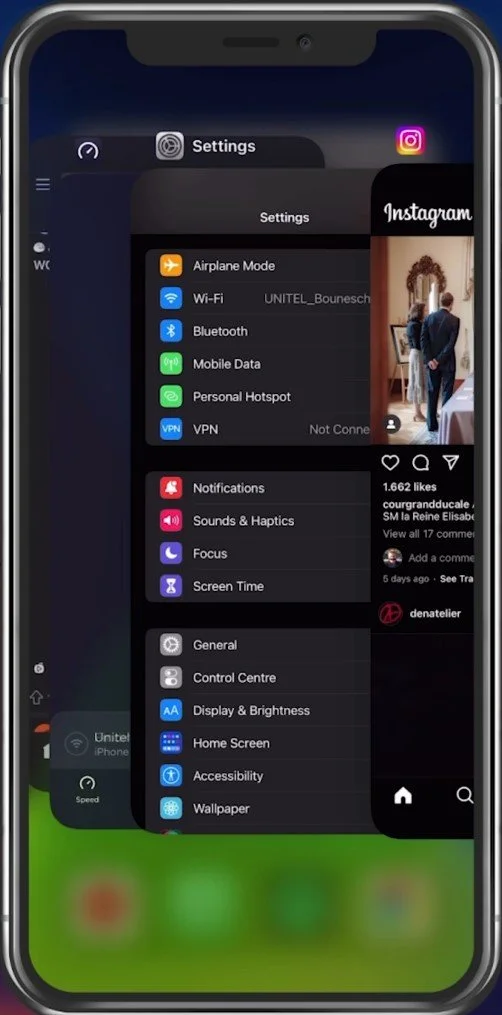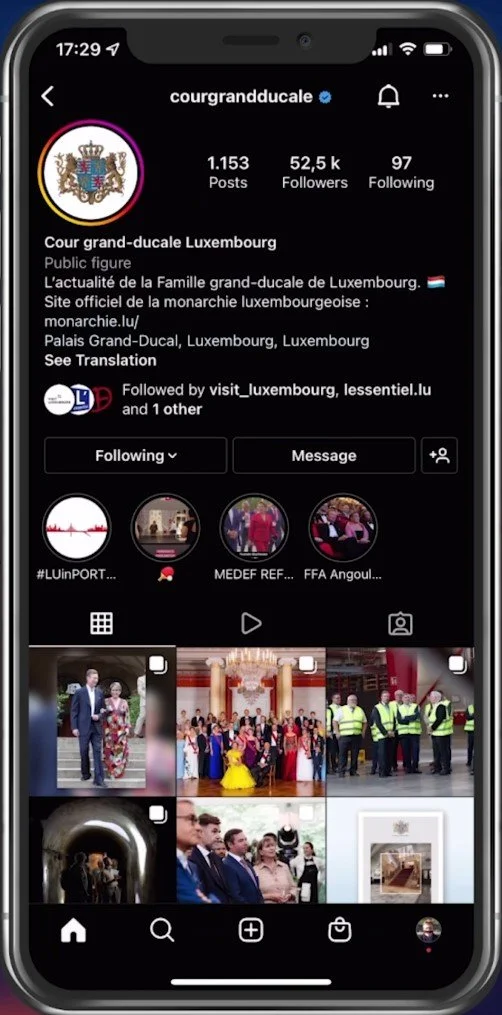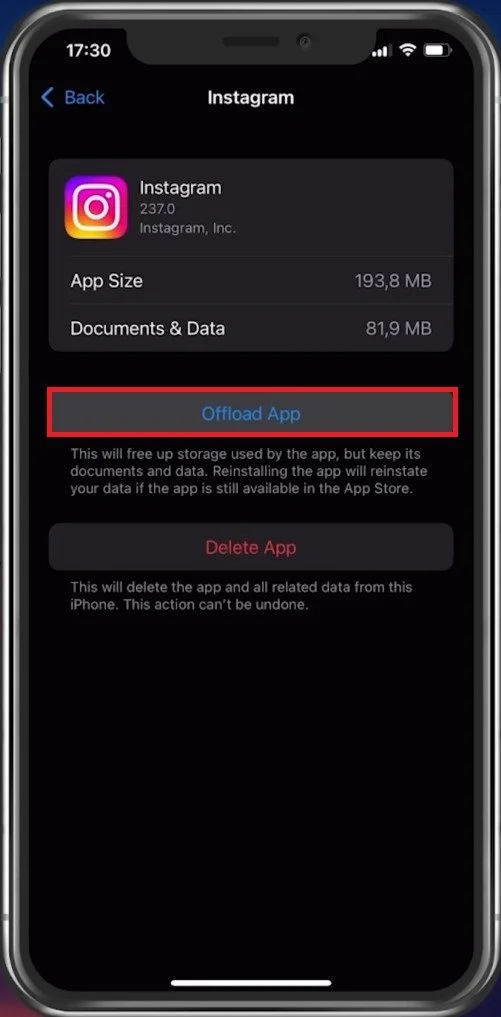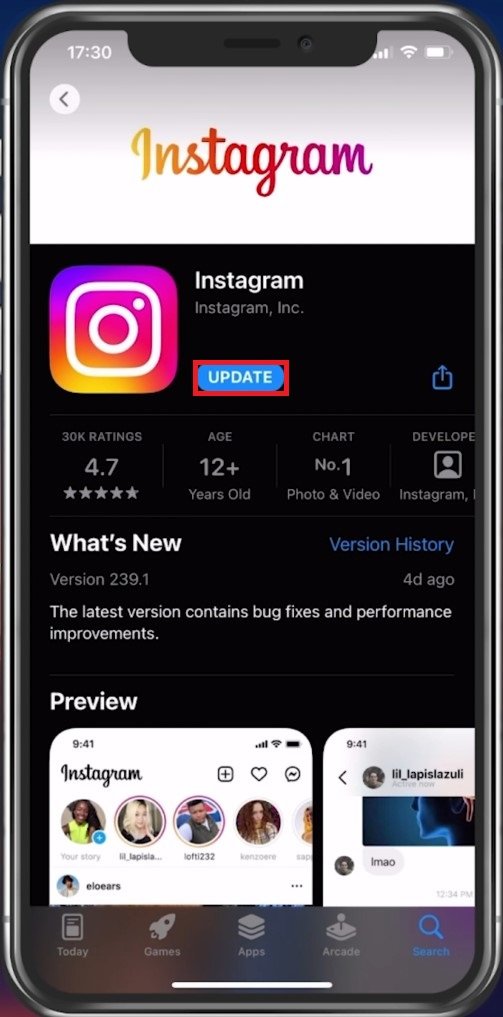How To Fix Instagram Message Problem (iPhone)
Instagram has become a popular social media platform that allows you to share your life's moments with your friends, family, and followers. One feature that makes Instagram unique is its messaging service, which lets you communicate with other users through direct messages. However, some iPhone users may face problems while using Instagram messaging, which can be frustrating. In this article, we will provide you with some tips and tricks on how to fix Instagram message problems on your iPhone.
Restart Instagram App
Try restarting your Instagram app. Completely close the application and open it up again.
Exit Instagram app on iPhone
Test Network Connection
If the problem persists, then this issue is most likely related to your network connection. Ensure yourself that you are using a reliable network connection. Switch your connection from cellular to WiFi or vice versa, and you can even make use of a speed testing site or application such as Speedtest. This will show you your current download and upload speed.
Test your iPhone’s Internet Speed
Blocked or Deactivated Instagram Account
If your connection is fine, then the user you are trying to contact might have blocked you, or they may have deactivated their account. You can find this by looking up the user and visiting their profile. If you can see their posts and are still following them, then the problem is most likely related to your Instagram application.
Make sure your account is not blocked by the user
Clear Instagram App Cache
It’s recommended to clear your app cache in your device settings. Open up your iPhone settings and select General. Under iPhone Storage, you can see if your device has any available storage. After a second or two, you can preview your storage information.
iPhone Settings > General > iPhone Storage
Search for Instagram and here tap on Offload App.This will delete your application’s cache, which includes data and stored information which could interfere with incoming direct messages.
Clear the Instagram app cache on your iPhone
Update Instagram App
Lastly, ensure that you are using an updated version of the app. In your App Store, look up Instagram and download any update there might be available to you.
Update Instagram app using the App Store
-
There are various reasons why you may not be able to send messages on Instagram. Some common reasons include poor network connection, outdated app version, or account-related issues.
-
If you're not receiving Instagram message notifications, try turning off the Do Not Disturb mode, enabling notifications for the Instagram app, or updating the app to the latest version.
-
If you can't see messages from someone you follow on Instagram, it could be because they have blocked you, deleted their account, or changed their privacy settings to exclude you from their followers' list.