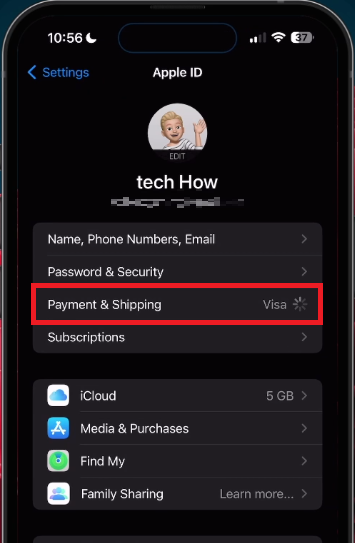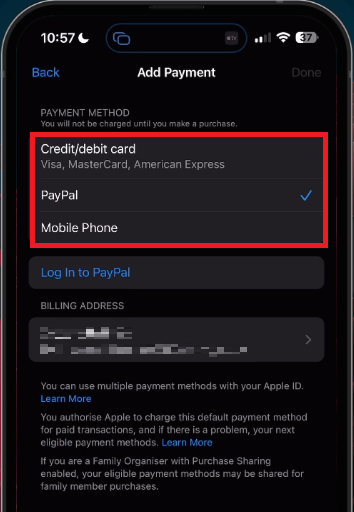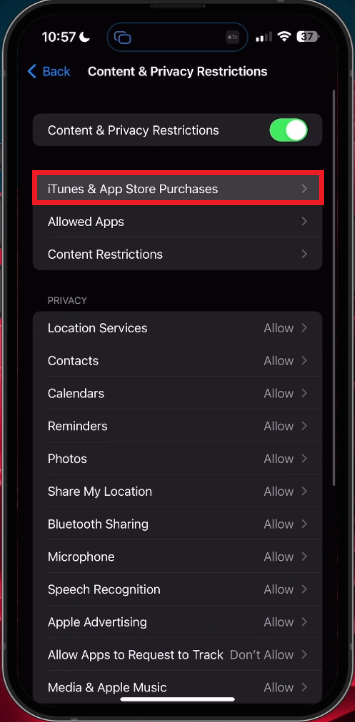How To Change Payment Method on iOS App Store - Tutorial
Introduction
Navigating through the intricate settings of your iOS device to modify payment options can seem daunting. Yet, whether you're looking to switch to a new credit card, utilize a digital wallet, or adjust your App Store region, altering the payment method on your iOS device is a crucial skill to master. In this tutorial, we'll provide a concise guide on how to change the payment method on your iOS App Store. From adding and removing payment options to understanding content and privacy restrictions that might affect these changes, this guide simplifies the process. Let's dive into the details of managing your iOS payment settings.
Add or Change your iOS Payment Method
Managing your payment methods on an iOS device is simple and intuitive. Here's a step-by-step guide on how to add, remove, or edit your preferred payment method:
Access Payment Settings: Open the settings application on your iOS device, tap your Apple ID name, and then select ‘Payment & Shipping’. Authenticate access using FaceID or a passcode.
View Current Payment Methods: Under ‘Payment Methods’, you'll find a list of currently used options such as credit cards, PayPal, etc.
iPhone Settings > Apple ID
Add a New Payment Method: Tap ‘Add Payment Method’. Choose the desired method (e.g., Credit Card, PayPal) and enter the required information before saving your changes.
Address Requirement: Ensure that the address for your payment method matches the country selected when setting up your device. If mismatched, your App Store region may change.
Edit or Remove Existing Payment Method: You can select a saved payment method to modify its details or remove it if needed.
This clear process ensures that managing your payment methods on the iOS App Store is as seamless as possible. Whether you're updating your credit card details or switching to a different payment service, these instructions have you covered.
Payment Settings > Add Payment
Fix Payment Change Problems on iOS
Encountering issues while trying to add or remove a payment method on your iOS device? Content and privacy restrictions might be the culprit. Here's how to resolve this issue, step by step:
Navigate to Main iOS Settings: Go back to the main settings on your iOS device, such as an iPhone or iPad.
Access Screen Time: Tap ‘Screen Time’ to access restrictions related to content and privacy.
Adjust Content & Privacy Restrictions: Under ‘Content & Privacy Restrictions’, tap ‘iTunes & App Store Purchases’.
Enable In-App Purchases: Ensure that you're allowed to make in-app purchases on your iOS device by adjusting the relevant settings.
By following these simple steps, you can rectify the restrictions preventing changes to your payment method. This will enable you to modify your iOS payment method and use it seamlessly in the App Store or iTunes, ensuring a smooth purchasing experience. Whether you're looking to buy a new app or subscribe to a service, these instructions can help you bypass any unnecessary hurdles.
Screen Time > Content & Privacy Restrictions
-
This issue may arise due to content and privacy restrictions on your device. By adjusting these settings under ‘Screen Time’ and ‘Content & Privacy Restrictions’, you can enable changes to your payment methods.
-
Navigate to ‘Screen Time’ in your main iOS settings, tap ‘Content & Privacy Restrictions’, and then ‘iTunes & App Store Purchases’. Here, you can enable in-app purchases.
-
Using a payment method from a different country might change your App Store region. Ensure that your address and payment method are consistent with the country selected during device setup.
-
You can find this option by tapping on your Apple ID name in your iOS settings. It allows you to add, remove or edit your preferred payment methods.
-
Yes, these restrictions can be customized for different users or profiles, allowing for tailored control over content and privacy settings, including payment methods and in-app purchases.