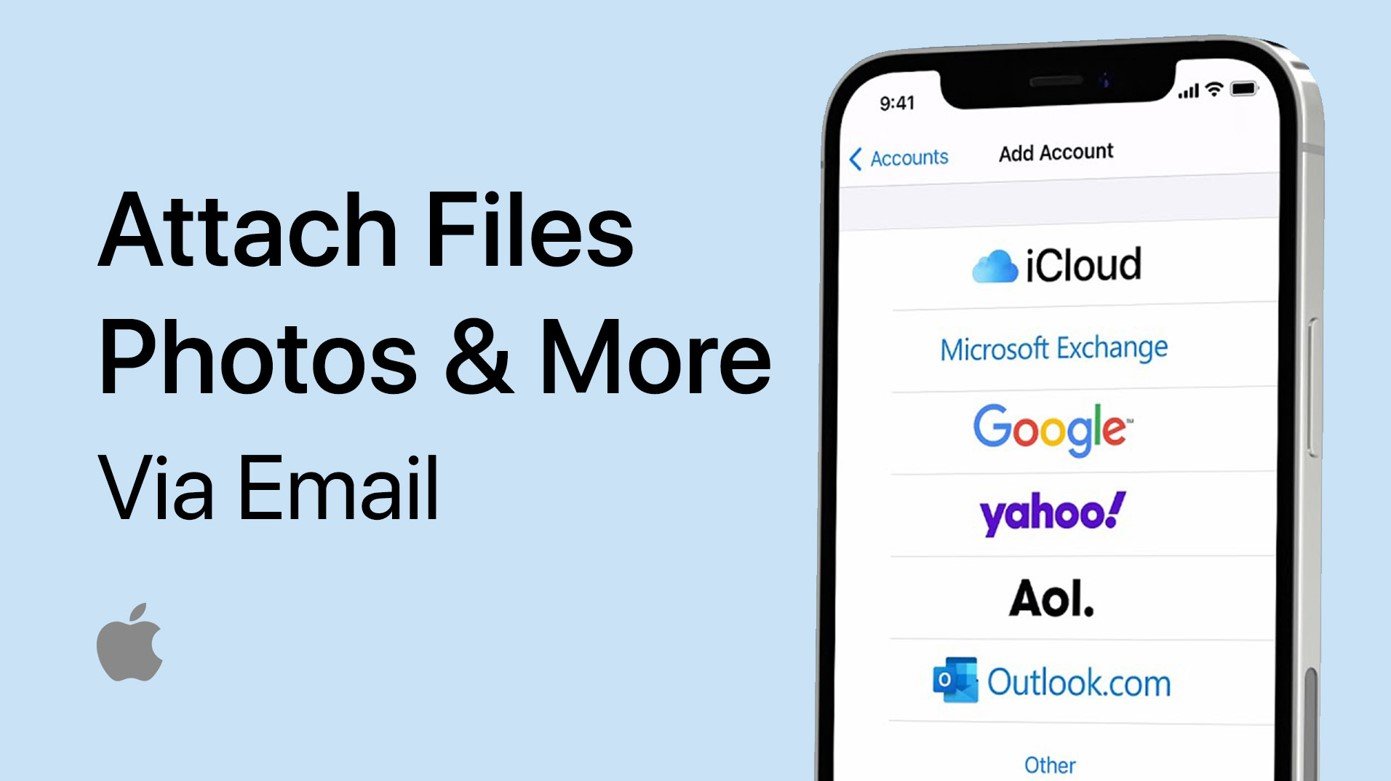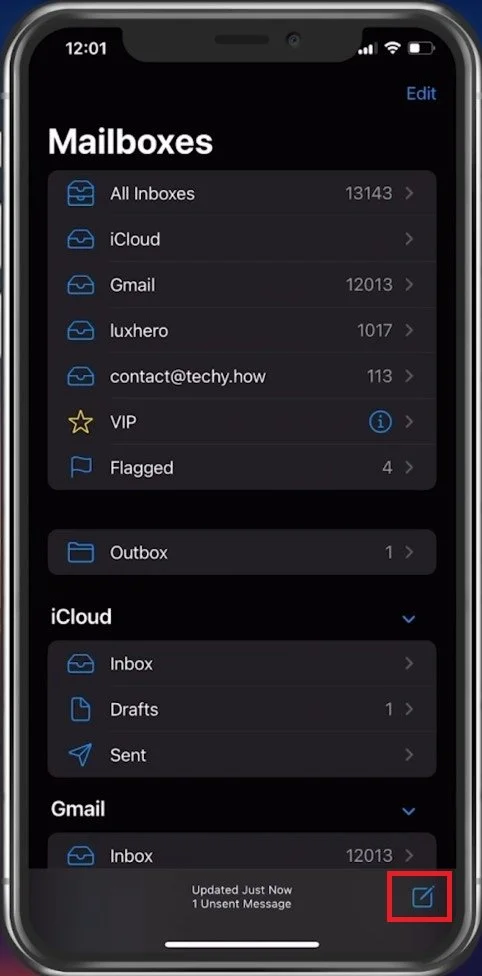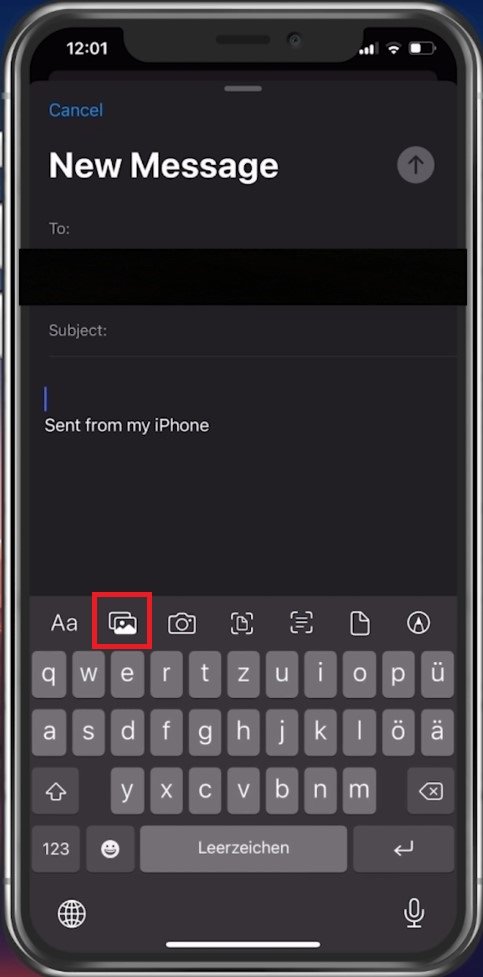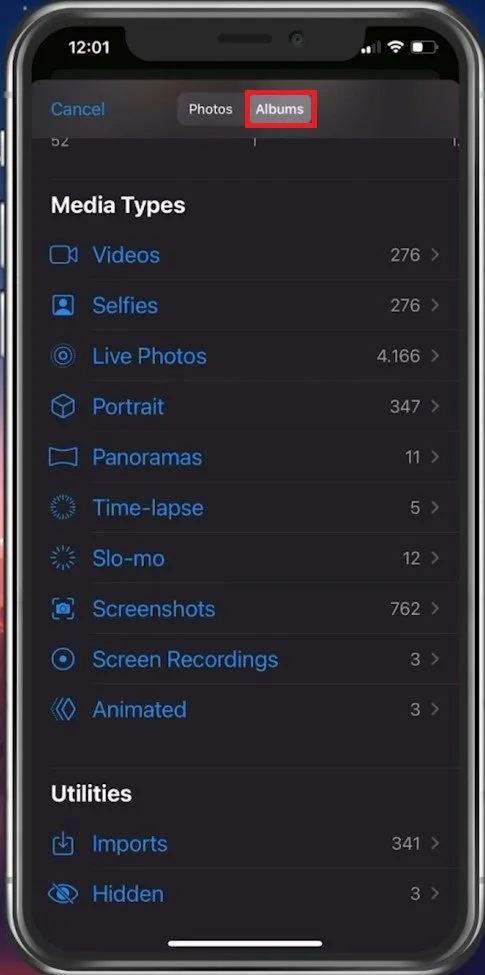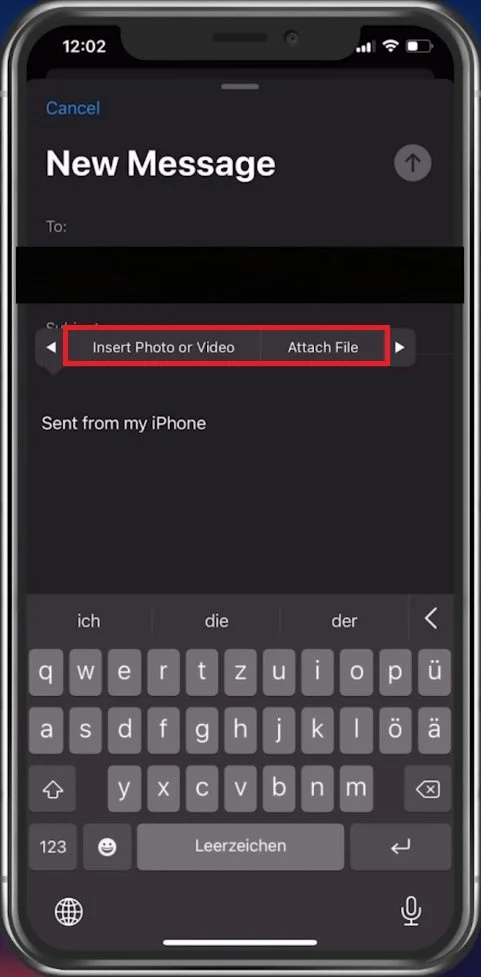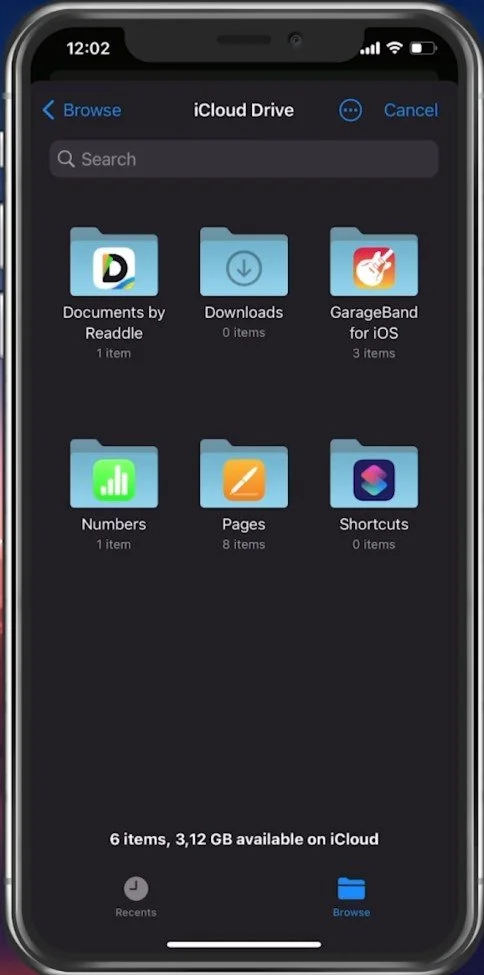How To Attach Files, Photos & Videos via Email on iPhone - Easy Guide
In today's world, staying connected with friends, family, and colleagues is easier than ever before thanks to smartphones. And with iPhones being one of the most popular mobile devices out there, it's no wonder that many of us rely on them for daily communication. One of the most common forms of communication is email, and being able to attach files, photos, and videos is a crucial feature that many iPhone users need. In this easy guide, we will show you how to attach files, photos, and videos via email on your iPhone, making communication more efficient and effortless.
Attach Photos via Mail
Open up your Mail app and compose a new email.
iPhone Mail App
In your keyboard format bar, tap on the photos icon.
Tap on the Pictures icon when writing your new email.
This will open up your photo library from your device. When selecting All Photos, you can navigate through your albums to find the photos you wish to attach.
Find and attach the photo to your email
Insert Document & Other File
If you wish to attach a document, tap anywhere on the body of your email. In this pop-up menu, tap on the arrow key and select Attach File. You also have the option to insert a video, scan a document, or insert a drawing.
Insert Pohot or Video, or Attach a File to your Email
When selecting to attach a file, you can preview your recent iCould Drive files and documents saved on your device locally. Under Browse, you can look through your pages, numbers, and other application files.
Attach any iCloud Drive file to your Email
Maximum Attachment Size for Mail
If your files exceed the maximum allowed size for emails, then you will have to make use of mail drop or allow access to the file in Google Drive, for example. This will allow the recipient to download the file safely if it’s too large.
-
Yes, you can attach multiple files to an email on your iPhone. Simply tap on the attachment icon and select multiple files from your photo library, iCloud Drive, or other file-sharing apps.
-
The maximum file size you can attach to an email on your iPhone depends on the email service provider you are using. However, most email services have a file size limit of 25MB.
-
Yes, you can attach videos to an email on your iPhone. Simply tap on the attachment icon, select the video from your photo library, and attach it to your email.