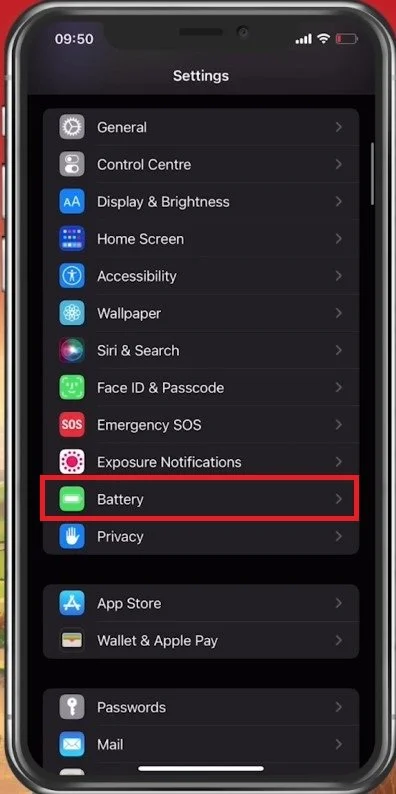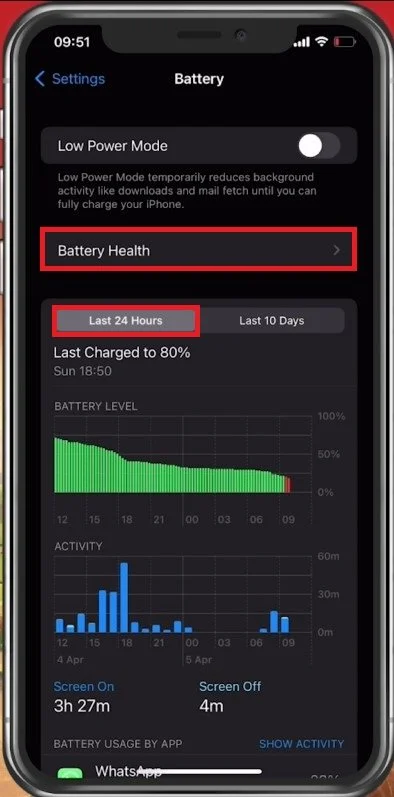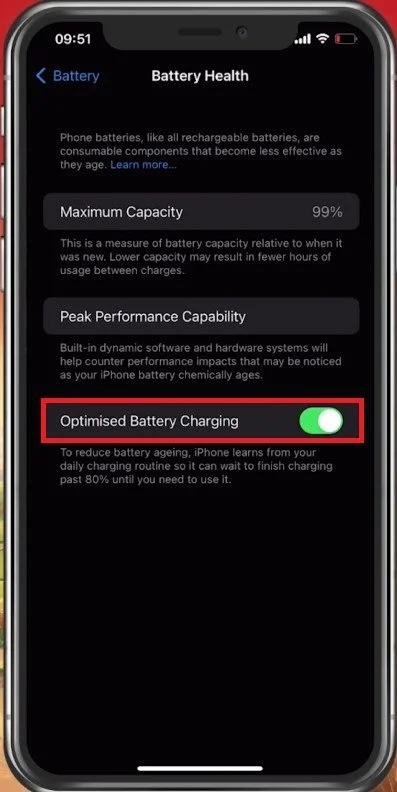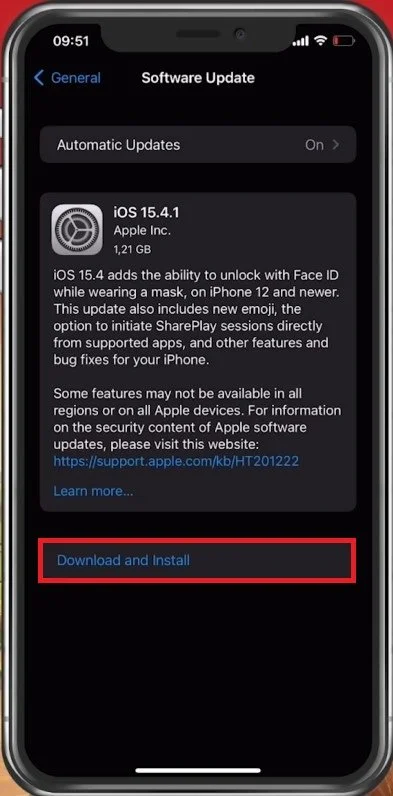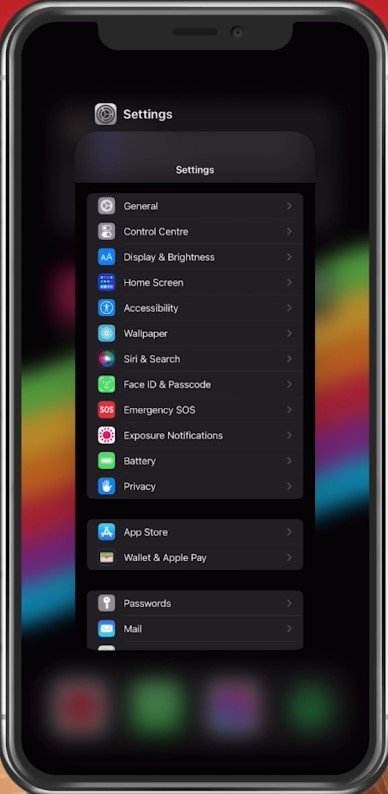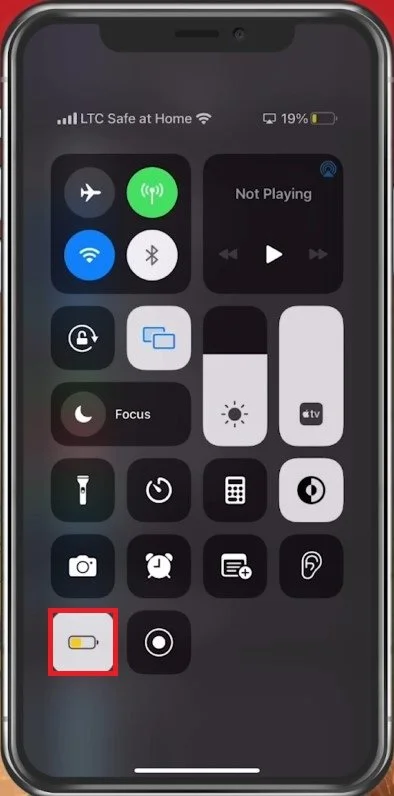iPhone Battery Suddenly Dropping - Fix
If you're an iPhone user, you know how frustrating it can be when your battery suddenly drops. You rely on your phone for everything from checking emails to streaming music and keeping in touch with loved ones. When your battery drains faster than usual, it can put a damper on your day and leave you feeling helpless. Fortunately, there are a few things you can do to fix this problem and extend the life of your battery. In this tutorial, we'll explore some common causes of a sudden drop in iPhone battery life and provide tips and tricks to help you get your battery back to normal.
Adjust your iPhone Battery Settings
Open up your iPhone settings. Scroll down and tap on Battery.
iPhone Settings > Battery
This will allow you to preview your Battery Level and Activity in the last 24 hours and ten days. If you see a sharp drop in Battery Level in the last 24 hours, your device might have a software or hardware-related issue.
Preview your iPhone battery health in the battery settings
Optimized Battery Charging
When tapping on Battery Health, you can preview the Maximum Battery Capacity. This value should be around 90%, depending on how used your battery is. Make sure that the Optimised Battery Charging option is enabled. This will reduce battery aging by applying your charging habits.
Battery Health > Optimized Battery Charging
Update your iPhone’s OS
After looking at your battery settings, ensure your iOS device is running the latest update. In your General settings, tap on Software Update. Download and install the most recent update in case it’s available to you. This will require you to restart your iOS device. Restarting your device is essential from time to time, as all of your processes will restart and prevent your battery from being drained too quickly.
iPhone Settings > General > Software Update
Close Background Apps
While downloading the latest update, you should reduce apps from running in the background. Especially resource-intensive applications should be closed when not in use.
Close background apps
Enable Low Power Mode
Your low power mode can be enabled or disabled from your Control Centre. Enabling this option will disable Background App Refresh and other battery-draining services like Location Services. If you need to use your device as long as possible, it’s suggested to enabe Low Power Mode.
Enable low-power mode
Hardware-Related Problems for Draining iPhone Battery
If your iPhone battery is dropping in large increments, for example, from 95% to 70% within one minute, and then continues to drop as unusual, then the issue is most likely hardware related. This issue is common with older iOS devices which have had a lot of battery cycles, but it can also occur on completely new devices. You should contact Apple with this issue, as you will not be able to fix it yourself without a new battery.