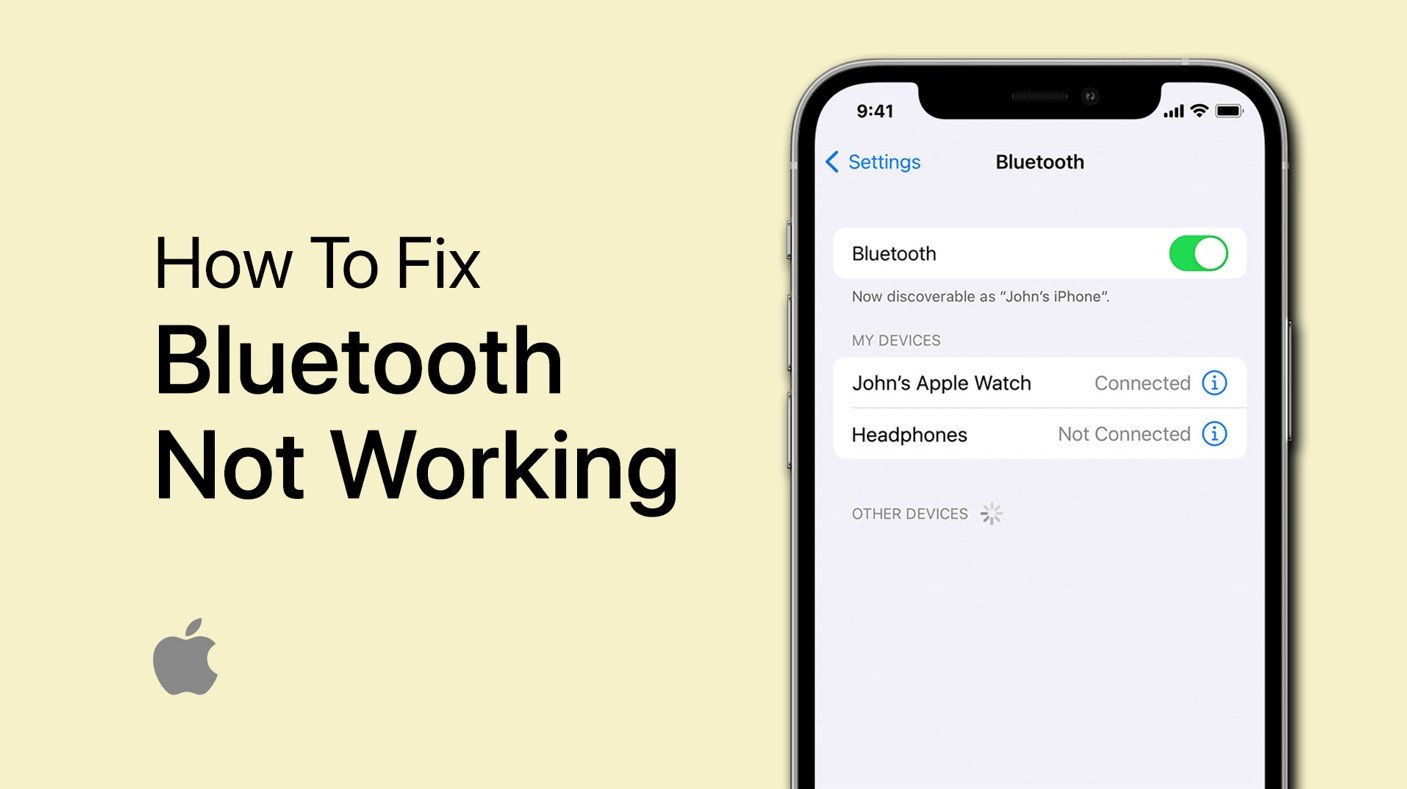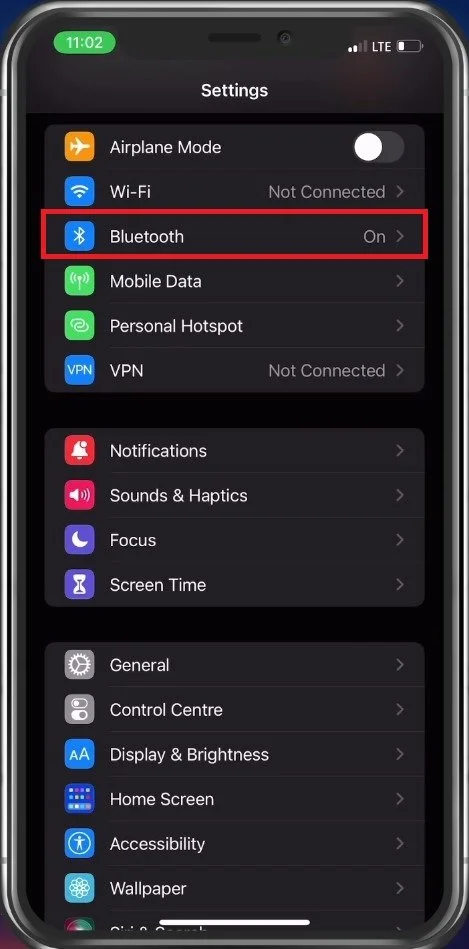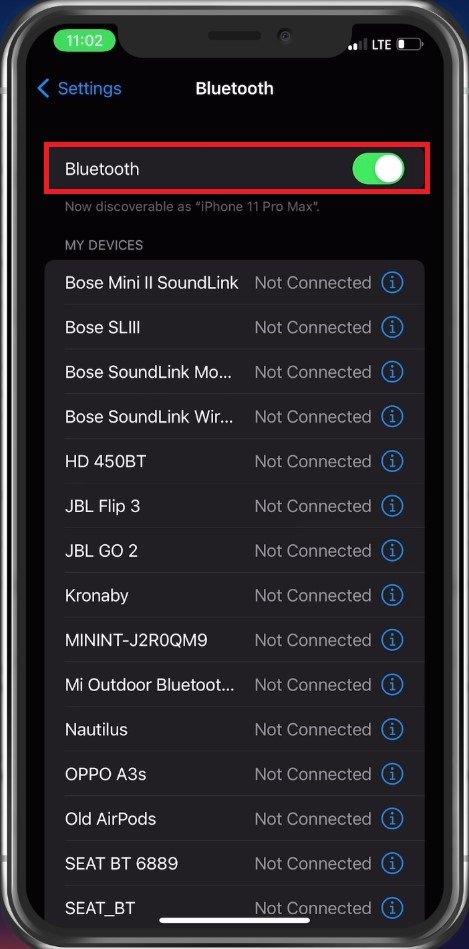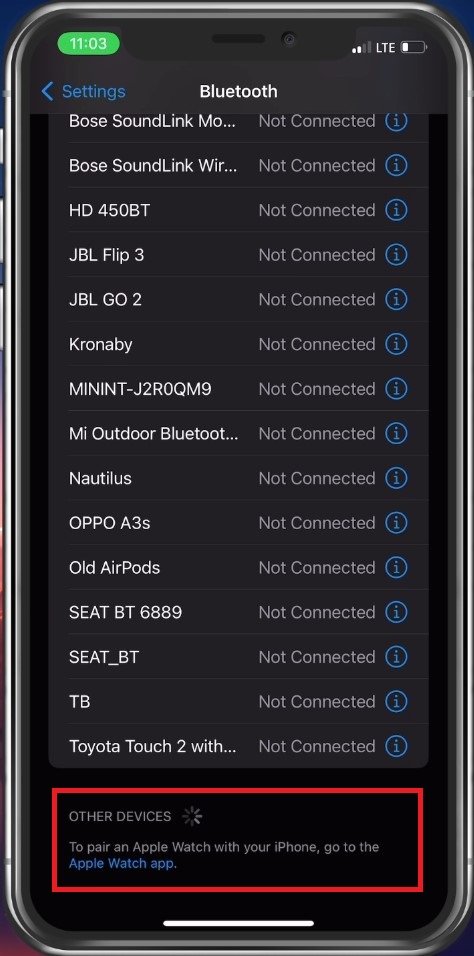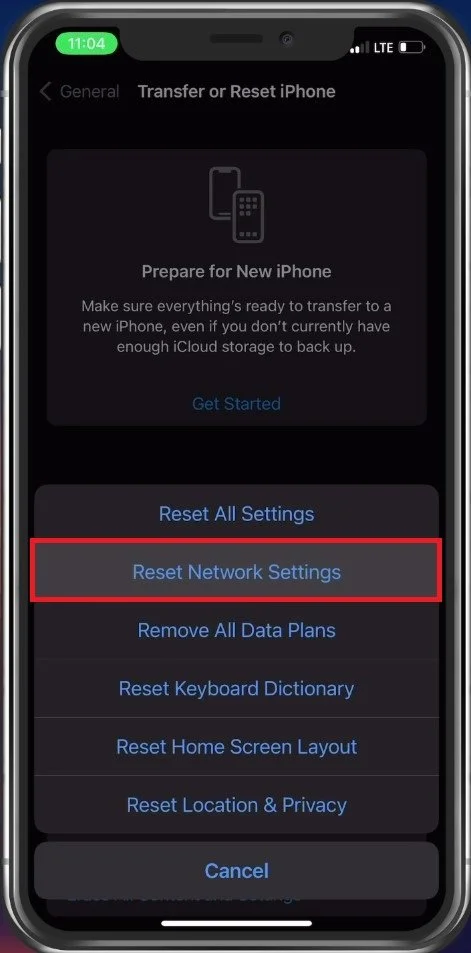How To Fix Bluetooth Not Working / Connecting on iPhone
Bluetooth is one of the most convenient technologies we use to connect our iPhones with wireless devices. It allows us to listen to music, transfer files, and connect to accessories without the need for cables. However, sometimes Bluetooth doesn't work as expected, and you can find yourself unable to connect your iPhone to your wireless devices. This problem can be frustrating, but fear not! This tutorial will show you some simple ways to fix Bluetooth not working or connecting on your iPhone.
Disconnect Bluetooth Device
First, ensure that no other Bluetooth device is connected to your iPhone before pairing a new one. Open up your device settings.
iPhone Settings > Bluetooth
Enable Bluetooth
In your Bluetooth settings, none of your devices should be connected, and the Bluetooth option should be enabled.
Enable Bluetooth on iPhone
Discoverable Bluetooth Devices
You can find discoverable Bluetooth devices, your car, or another PC in the Other Devices list.
Find other discoverable Bluetooth devices
Restart the Bluetooth Pairing Process
If you previously connected a Bluetooth device, tap on it in your Bluetooth devices list and select Forget This Device. This will allow you to restart the pairing process and fix any potential issues with your Bluetooth connection.
To reconnect the device via Bluetooth, make sure to start the pairing process on your device, by holding the Bluetooth button pressed for a few seconds for example and the device should show up in your Other Device Bluetooth list.
Restart Bluetooth pairing process
iOS Software Update
If you’re still unable to find or connect your iPhone via Bluetooth, head back to your main settings and tap on General. In your general settings, select Software Update. Download and install the latest update in case one is available, and proceed to restart your iPhone. This will restart all processes running on your device, which will fix the Bluetooth connection problem in many cases.
iPhone Settings > General > Software Update
Reset Network Settings
If the problem persists, you should consider resetting your Bluetooth settings in case some of your previously made changes hinder your iPhone from connecting via Bluetooth.
In your general settings, scroll down and tap on Transfer or Reset iPhone. Select Reset and then Reset Network Settings. It will take a couple of seconds for your device to reset and restart, and Bluetooth should work fine. Ensure that the device you’re trying to connect via Bluetooth is near your iPhone and charged or connected to power. If your pair accessory could be faulty, try connecting it to another device to see if it still works properly.
iPhone Settings > General > Transfer or Reset iPhone
-
There could be several reasons why Bluetooth is not connecting on your iPhone, such as a software glitch, outdated software, or a problem with the Bluetooth accessory you're trying to connect.
-
To fix Bluetooth connection problems on your iPhone, try turning off and on Bluetooth, resetting your network settings, or updating your iOS software. You can also try resetting your Bluetooth accessory or unpairing and pairing it with your iPhone.
-
The reason for frequent Bluetooth connection drops can be due to signal interference, distance from the device, or a battery issue on either your iPhone or the Bluetooth accessory.
-
If your iPhone Bluetooth is not working after updating your iOS software, try resetting your network settings, unpairing and repairing your Bluetooth accessory, or contacting Apple support for assistance.