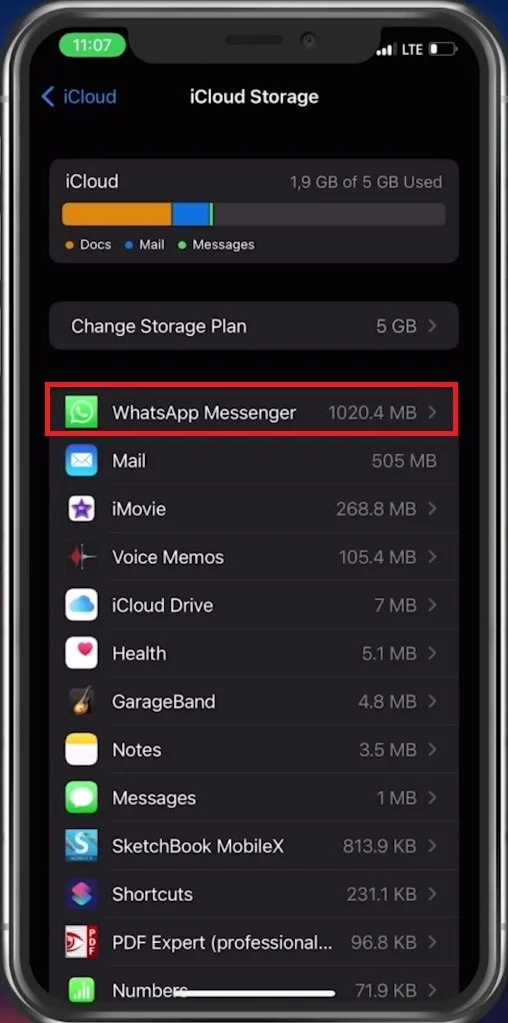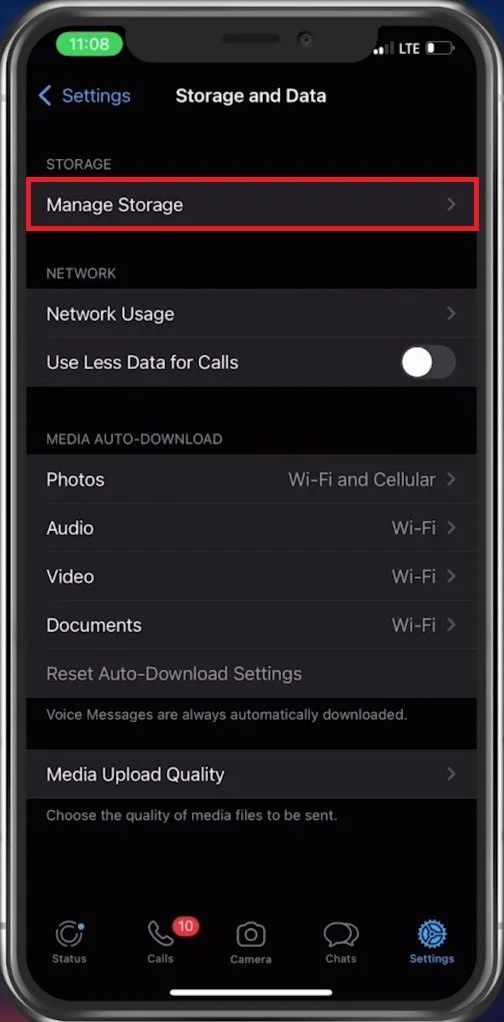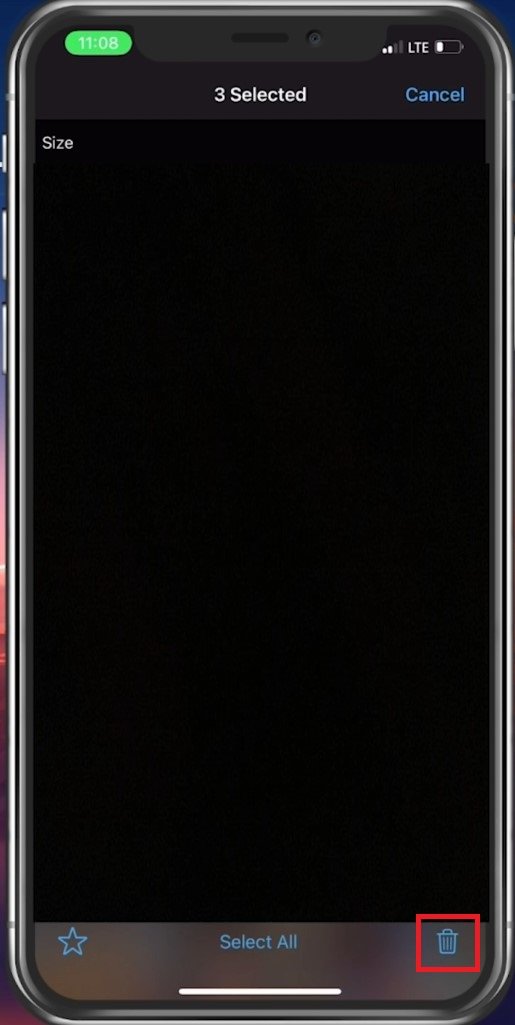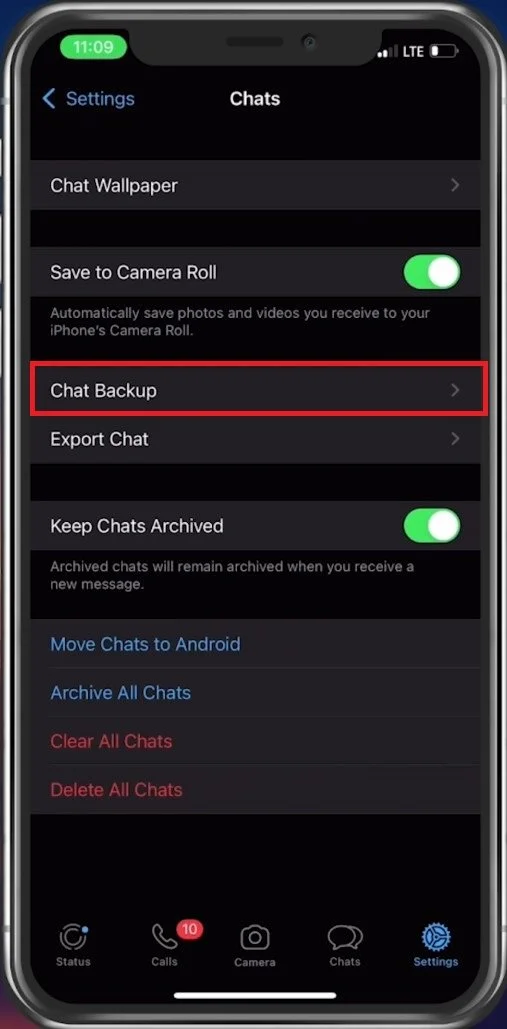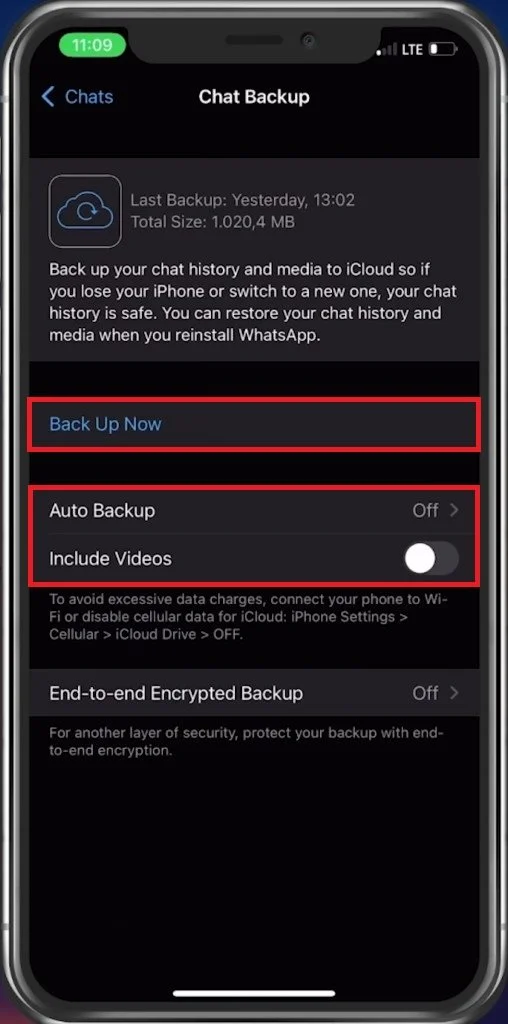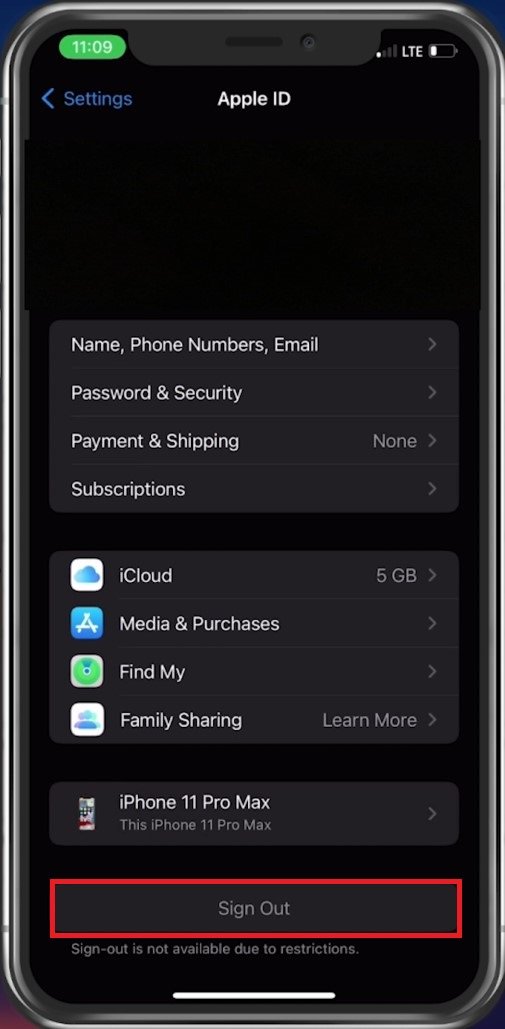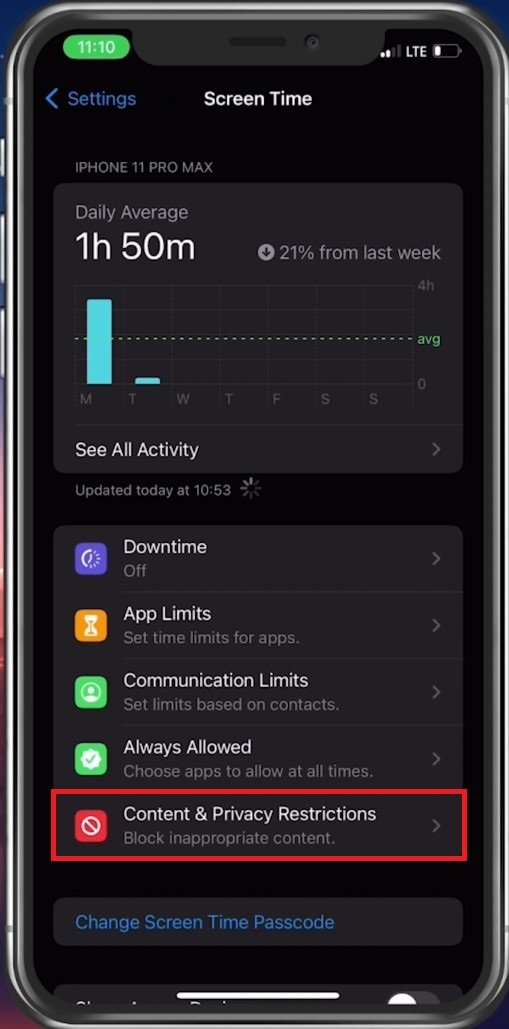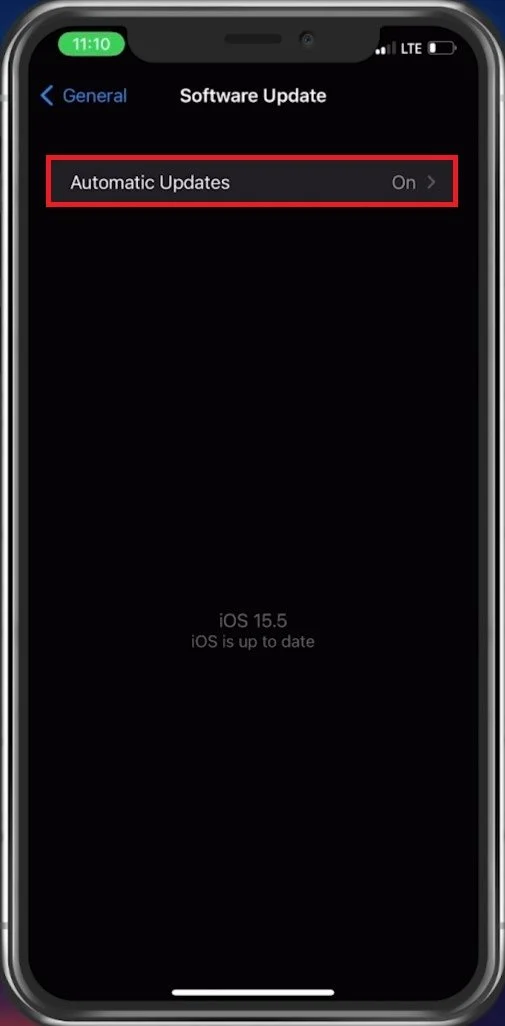How To Fix WhatsApp & iCloud Backup Problems on iPhone
If you are an iPhone user, you are probably familiar with the popular messaging app, WhatsApp, and the convenience of iCloud backup. However, like any technology, these services can sometimes experience issues that make them less reliable. The good news is that many of these problems can be fixed easily, and in this tutorial, we will show you how to troubleshoot and resolve any WhatsApp or iCloud backup issues on your iPhone.
Enable WhatsApp Backup
Ensure your iPhone is connected to a reliable WiFi or cellular connection and open up your settings application. Here, tap on your Apple ID name and select iCloud. In your iCloud settings, make sure that WhatsApp is enabled.
iPhone Settings > Apple ID > iCloud
Manage iCloud Storage
In case it’s enabled, then tap on Manage Storage. In this list of applications, locate WhatsApp Messenger, and you can see how much storage your WhatsApp data is taking up in your iCloud. If you feel like you don’t have enough storage left to back up WhatsApp data, then consider disabling some apps which take up a lot of storage.
WhatsApp Storage Settings
Alternatively, you can reduce the size required to back up WhatsApp in your iCloud. Exit your settings and open up WhatsApp. In your settings, tap on Storage and Data.
WhatsApp Settings > Storage and Data
Select Manage Storage. This will show you your current storage usage. In many cases, videos, photos and documents can take up much of your required storage. Select Review and Delete Items, which will allow you to select unwanted media and documents which you can delete.
You can also delete chats with individual users in your storage settings.
If your storage requirement is lower than your iCloud storage availability, you should be able to back up your WhatsApp data and restore the backup in the future.
WhatsApp Backup Settings
In your WhatsApp settings, tap on Chats and select Chat Backup. You can find information about your last backup and select to back up your WhatsApp data on a weekly or monthly basis if you want. Otherwise, disable this option.
WhatsApp Settings > Chats > Chat Backup
Tap on Back Up Now. Depending on the required size, it might take some time to back up your WhatsApp data. To reduce the backup size, you can exclude videos from being backed up.
WhatsApp Chat Backup
Apple ID Sign In
If you still experience iCloud issues with WhatsApp, head back to your iPhone settings and tap on your Apple ID name. Ensure that you are using the correct Apple ID account. If this is the case, select to Sign out of your account and sign back in.
iPhone Settings > Apple ID > Sign Out
Disable Content & Privacy Restrictions
Ensure no content restrictions or parental controls are blocking access to your iCloud or WhatsApp. In your settings, tap on Screen Time. Here, select Content & Privacy Restrictions. Completely disable restrictions to see if this allows you to back up WhatsApp or make changes in your iCloud.
iPhone Settings > Screen Time > Content & Privacy Restrictions
Update & Restart iPhone
Lastly, in your General settings, tap on Software Update. Download and install the latest update in case one is available, and then proceed to restart your iPhone. This will, in addition, restart all processes running on your device and should fix the WhatsApp backup problem you are having.
iPhone Settings > General > Software Update
-
There could be several reasons why WhatsApp is not backing up to iCloud, including insufficient storage space, outdated iOS or WhatsApp version, or problems with your iCloud account. We will walk you through the troubleshooting steps to resolve this issue.
-
If your iCloud backup keeps failing, it could be due to several reasons, such as a weak internet connection, outdated iOS version, or corrupted backup files.
-
Yes, you can backup your WhatsApp messages to your iPhone's local storage or another third-party service like Google Drive or Dropbox.