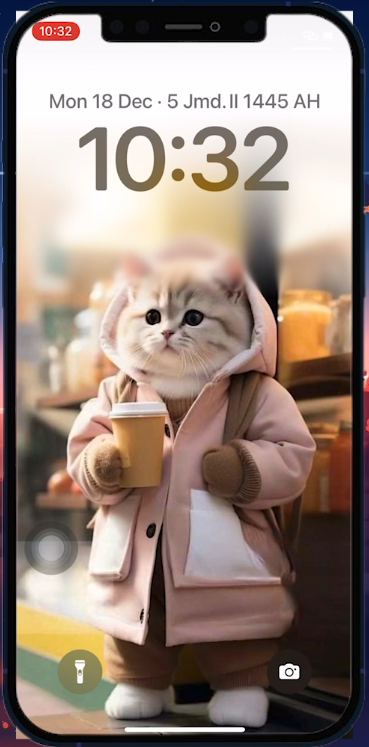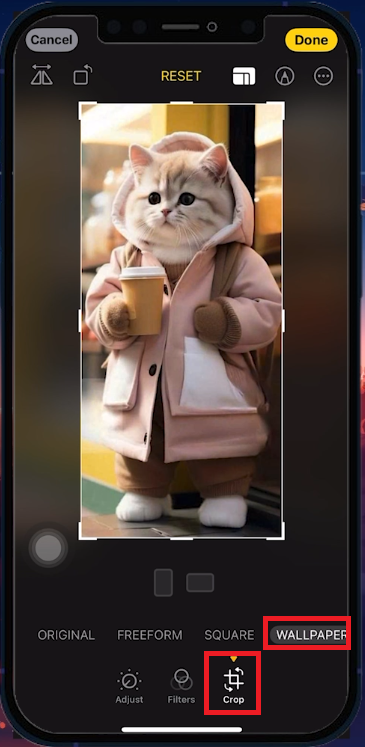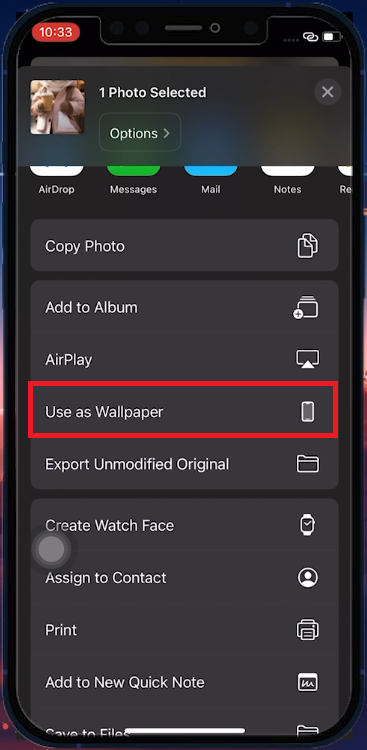How To Fix iPhone Wallpaper Blurry At Top iOS 17 Lock Screen
Introduction
Experiencing a blurry wallpaper on your iPhone's lock screen after updating to iOS 17? Our straightforward tutorial is here to help! Discover a simple, clever trick to eliminate that annoying blur at the top of your screen, preserving the beauty of your wallpaper. This quick fix enhances the clarity of your lock screen, ensuring your chosen image looks as stunning as intended. Perfect for those who value both functionality and aesthetics on their devices, this guide is your solution to the common wallpaper blur issue on the latest iOS version.
Adjust the Crop Settings of your iPhone Wallpaper
Fixing Blurry Wallpaper on Lock Screen
Experiencing a blurry top on your iPhone's lock screen wallpaper with iOS 17? Here's a workaround:
Open Photos App: Locate and open the desired image in the Photos app.
Edit the Image:
Tap 'Edit' in the upper right corner.
Switch to the 'Crop' tab.
Adjust Wallpaper Aspect:
Select the 'Cropping Aspects' icon.
Choose the 'Wallpaper' aspect mode.
Reposition your image for the ideal lock screen appearance.
Save Changes: Tap 'Done' to finalize.
Adjust crop settings for wallpaper
Setting Your Edited Image as New Wallpaper
After editing your image to fix the blur:
Use the Share Button:
Find and tap on the 'Share' button, located in the lower left corner of your screen.
Access Wallpaper Settings:
In the Share Sheet, swipe up to find the 'Set As Wallpaper' option.
Apply as Lock Screen Wallpaper:
Tap 'Set As Wallpaper' to apply the image to your lock screen.
By following these steps, you'll notice the top blur issue is resolved, giving your lock screen a clear and aesthetically pleasing look.
Use as Wallpaper
-
The blur is due to iOS 17's feature that dims the top part of the wallpaper to enhance text and notification visibility.
-
Yes, by adjusting the wallpaper's aspect using the Photos app, you can eliminate the blur effect.
-
Currently, it's a default setting in iOS 17, but future updates may offer more customization.
-
Resizing done within the Photos app's editing tools should not noticeably affect image quality.
-
The blur effect is generally applied to all wallpapers on the lock screen in iOS 17.